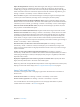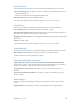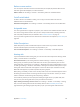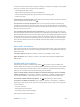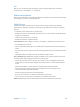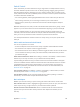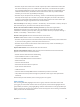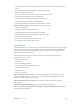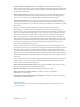User Guide
Table Of Contents
- iPod touch User Guide
- Contents
- Chapter 1: iPod touch at a glance
- Chapter 2: Get started
- Set up iPod touch
- Connect to Wi‑Fi
- Connect to the Internet
- Apple ID
- iCloud
- Set up other mail, contacts, and calendar accounts
- Manage content on your iOS devices
- Connect iPod touch to your computer
- Sync with iTunes
- Date and time
- International settings
- Your iPod touch name
- View this user guide on iPod touch
- Tips for using iOS 8
- Chapter 3: Basics
- Chapter 4: Siri
- Chapter 5: Messages
- Chapter 6: Mail
- Chapter 7: Safari
- Chapter 8: Music
- Chapter 9: FaceTime
- Chapter 10: Calendar
- Chapter 11: Photos
- Chapter 12: Camera
- Chapter 13: Weather
- Chapter 14: Clock
- Chapter 15: Maps
- Chapter 16: Videos
- Chapter 17: Notes
- Chapter 18: Reminders
- Chapter 19: Stocks
- Chapter 20: Game Center
- Chapter 21: Newsstand
- Chapter 22: iTunes Store
- Chapter 23: App Store
- Chapter 24: iBooks
- Chapter 25: Health
- Chapter 26: Passbook
- Chapter 27: Calculator
- Chapter 28: Podcasts
- Chapter 29: Voice Memos
- Chapter 30: Contacts
- Appendix A: Accessibility
- Accessibility features
- Accessibility Shortcut
- VoiceOver
- Zoom
- Invert Colors and Grayscale
- Speak Selection
- Speak Screen
- Speak Auto-text
- Large, bold, and high-contrast text
- Button Shapes
- Reduce screen motion
- On/off switch labels
- Assignable tones
- Video Descriptions
- Hearing aids
- Mono audio and balance
- Subtitles and closed captions
- Siri
- Widescreen keyboards
- Guided Access
- Switch Control
- AssistiveTouch
- Voice Control
- Accessibility in OS X
- Appendix B: International keyboards
- Appendix C: Safety, handling, and support
- Important safety information
- Important handling information
- iPod touch Support site
- Restart or reset iPod touch
- Reset iPod touch settings
- Get information about your iPod touch
- Usage information
- Disabled iPod touch
- VPN settings
- Profiles settings
- Back up iPod touch
- Update and restore iPod touch software
- Sell or give away iPod touch
- Learn more, service, and support
- FCC compliance statement
- Canadian regulatory statement
- Disposal and recycling information
- Apple and the environment
Appendix A Accessibility 145
Siri
With Siri, you can do things like opening apps just by asking, and VoiceOver can read Siri
responses to you. See Chapter 4, Siri, on page 42.
Widescreen keyboards
Many apps, including Mail, Safari, Messages, Notes, and Contacts, let you rotate iPod touch when
you’re typing, so you can use a larger keyboard.
Guided Access
Guided Access helps an iPod touch user stay focused on a task. Guided Access dedicates
iPod touch to a single app, and lets you control which app features are available. Use Guided
Access to:
•
Temporarily restrict iPod touch to a particular app
•
Disable areas of the screen that aren’t relevant to a task, or areas where an accidental gesture
might cause a distraction
•
Limit how long someone can use an app
•
Disable the iPod touch hardware buttons
Use Guided Access. Go to Settings > General > Accessibility > Guided Access, where you can:
•
Turn Guided Access on or o
•
Set a passcode that controls the use of Guided Access and prevents someone from leaving a
session
•
Tap Time Limits to set a sound or have the remaining Guided Access time spoken before time
ends
•
Set whether other accessibility shortcuts are available during a session
Start a Guided Access session. After turning on Guided Access, open the app, then triple-click
the Home button. Adjust settings for the session, then tap Start.
•
Disable app controls and areas of the app screen:Draw a circle or rectangle around any part
of the screen you want to disable. Drag the mask into position or use the handles to adjust
its size.
•
Enable the Sleep/Wake or volume buttons:Tap Options below Hardware Buttons.
•
Keep iPodtouch from switching from portrait to landscape or from responding to other
motions:Tap Options, then turn o Motion.
•
Prevent typing:Tap Options, then turn o Keyboards.
•
Ignore all screen touches:Turn o Touch at the bottom of the screen.
•
Set a session time limit:Tap Time Limit Options at the bottom of the screen.
End the session. Triple-click the Home button, then enter the Guided Access passcode.