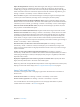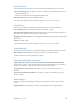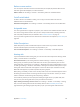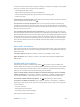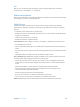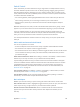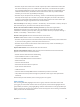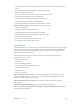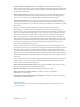User Guide
Table Of Contents
- iPod touch User Guide
- Contents
- Chapter 1: iPod touch at a glance
- Chapter 2: Get started
- Set up iPod touch
- Connect to Wi‑Fi
- Connect to the Internet
- Apple ID
- iCloud
- Set up other mail, contacts, and calendar accounts
- Manage content on your iOS devices
- Connect iPod touch to your computer
- Sync with iTunes
- Date and time
- International settings
- Your iPod touch name
- View this user guide on iPod touch
- Tips for using iOS 8
- Chapter 3: Basics
- Chapter 4: Siri
- Chapter 5: Messages
- Chapter 6: Mail
- Chapter 7: Safari
- Chapter 8: Music
- Chapter 9: FaceTime
- Chapter 10: Calendar
- Chapter 11: Photos
- Chapter 12: Camera
- Chapter 13: Weather
- Chapter 14: Clock
- Chapter 15: Maps
- Chapter 16: Videos
- Chapter 17: Notes
- Chapter 18: Reminders
- Chapter 19: Stocks
- Chapter 20: Game Center
- Chapter 21: Newsstand
- Chapter 22: iTunes Store
- Chapter 23: App Store
- Chapter 24: iBooks
- Chapter 25: Health
- Chapter 26: Passbook
- Chapter 27: Calculator
- Chapter 28: Podcasts
- Chapter 29: Voice Memos
- Chapter 30: Contacts
- Appendix A: Accessibility
- Accessibility features
- Accessibility Shortcut
- VoiceOver
- Zoom
- Invert Colors and Grayscale
- Speak Selection
- Speak Screen
- Speak Auto-text
- Large, bold, and high-contrast text
- Button Shapes
- Reduce screen motion
- On/off switch labels
- Assignable tones
- Video Descriptions
- Hearing aids
- Mono audio and balance
- Subtitles and closed captions
- Siri
- Widescreen keyboards
- Guided Access
- Switch Control
- AssistiveTouch
- Voice Control
- Accessibility in OS X
- Appendix B: International keyboards
- Appendix C: Safety, handling, and support
- Important safety information
- Important handling information
- iPod touch Support site
- Restart or reset iPod touch
- Reset iPod touch settings
- Get information about your iPod touch
- Usage information
- Disabled iPod touch
- VPN settings
- Profiles settings
- Back up iPod touch
- Update and restore iPod touch software
- Sell or give away iPod touch
- Learn more, service, and support
- FCC compliance statement
- Canadian regulatory statement
- Disposal and recycling information
- Apple and the environment
Appendix A Accessibility 143
Reduce screen motion
You can stop the movement of some screen elements, for example, the parallax eect of icons
and alerts against the wallpaper, or motion transitions.
Reduce motion. Go to Settings > General > Accessibility, then turn on Reduce Motion.
On/o switch labels
To make it easier to see whether a setting is on or o, you can have iPod touch show an
additional label on on/o switches.
Add switch-setting labels. Go to Settings > General > Accessibility, then turn on On/O Labels.
Assignable tones
You can assign distinctive ringtones to people in your contacts list for audible FaceTime caller ID.
You can also assign distinct tones to alert you of a variety of other events, including new mail,
sent mail, Tweet, Facebook Post, and reminders. See Sounds and silence on page 32.
You can purchase ringtones from the iTunes Store on iPod touch. See Chapter 22, iTunes Store, on
page 104.
Video Descriptions
Video descriptions provide an audible description of video scenes. If you have a video that
includes video descriptions, iPod touch can play them for you.
Turn on Video Descriptions. Go to Settings > General > Accessibility > Video Descriptions.
Hearing aids
If you have Made for iPhone hearing aids, you can use iPod touch to adjust their settings, stream
audio, or use iPod touch as a remote mic.
Pair with iPodtouch. If your hearing aids aren’t listed in Settings > General > Accessibility >
Hearing Aids, you need to pair them with iPod touch. To start, open the battery door on each
hearing aid. Next, on iPod touch, go to Settings > Bluetooth, then make sure Bluetooth is turned
on. Then go to Settings > General > Accessibility > Hearing Aids. Close the battery doors on your
hearing aids and wait until their name appears in the list of devices (this could take a minute).
When the name appears, tap it and respond to the pairing request.
When pairing is nished, you hear a series of beeps and a tone, and a checkmark appears next to
the hearing aids in the Devices list. Pairing can take as long as 60 seconds—don’t try to stream
audio or otherwise use the hearing aids until pairing is nished.
You should only need to pair once (and your audiologist might do it for you). After that, each
time you turn your hearing aids back on, they reconnect to iPod touch.
Adjust hearing aid settings and view status. Go to Settings > General > Accessibility > Hearing
Aids, or choose Hearing Aids from the Accessibility Shortcut. See Accessibility Shortcut on
page 129. Hearing aid settings appear only after you pair your hearing aids with iPod touch.