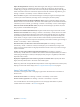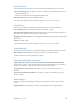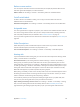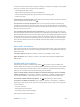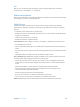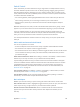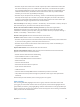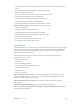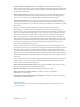User Guide
Table Of Contents
- iPod touch User Guide
- Contents
- Chapter 1: iPod touch at a glance
- Chapter 2: Get started
- Set up iPod touch
- Connect to Wi‑Fi
- Connect to the Internet
- Apple ID
- iCloud
- Set up other mail, contacts, and calendar accounts
- Manage content on your iOS devices
- Connect iPod touch to your computer
- Sync with iTunes
- Date and time
- International settings
- Your iPod touch name
- View this user guide on iPod touch
- Tips for using iOS 8
- Chapter 3: Basics
- Chapter 4: Siri
- Chapter 5: Messages
- Chapter 6: Mail
- Chapter 7: Safari
- Chapter 8: Music
- Chapter 9: FaceTime
- Chapter 10: Calendar
- Chapter 11: Photos
- Chapter 12: Camera
- Chapter 13: Weather
- Chapter 14: Clock
- Chapter 15: Maps
- Chapter 16: Videos
- Chapter 17: Notes
- Chapter 18: Reminders
- Chapter 19: Stocks
- Chapter 20: Game Center
- Chapter 21: Newsstand
- Chapter 22: iTunes Store
- Chapter 23: App Store
- Chapter 24: iBooks
- Chapter 25: Health
- Chapter 26: Passbook
- Chapter 27: Calculator
- Chapter 28: Podcasts
- Chapter 29: Voice Memos
- Chapter 30: Contacts
- Appendix A: Accessibility
- Accessibility features
- Accessibility Shortcut
- VoiceOver
- Zoom
- Invert Colors and Grayscale
- Speak Selection
- Speak Screen
- Speak Auto-text
- Large, bold, and high-contrast text
- Button Shapes
- Reduce screen motion
- On/off switch labels
- Assignable tones
- Video Descriptions
- Hearing aids
- Mono audio and balance
- Subtitles and closed captions
- Siri
- Widescreen keyboards
- Guided Access
- Switch Control
- AssistiveTouch
- Voice Control
- Accessibility in OS X
- Appendix B: International keyboards
- Appendix C: Safety, handling, and support
- Important safety information
- Important handling information
- iPod touch Support site
- Restart or reset iPod touch
- Reset iPod touch settings
- Get information about your iPod touch
- Usage information
- Disabled iPod touch
- VPN settings
- Profiles settings
- Back up iPod touch
- Update and restore iPod touch software
- Sell or give away iPod touch
- Learn more, service, and support
- FCC compliance statement
- Canadian regulatory statement
- Disposal and recycling information
- Apple and the environment
Appendix A Accessibility 142
Speak Selection
Even with VoiceOver turned o, you can have iPod touch read aloud any text you can select.
Turn on Speak Selection. Go to Settings > General > Accessibility > Speech. There you can also:
•
Adjust the speaking rate
•
Choose to have individual words highlighted as they’re read
Have text read to you. Select the text, then tap Speak.
You can also have iPod touch read the entire screen to you. See Speak Screen, next.
Speak Screen
iPod touch can read the contents of the screen to you, even if you don’t use VoiceOver.
Turn on Speak Screen. Go to Settings > General > Accessibility > Speech.
Have iPodtouch speak the screen. Swipe down from the top of the screen with two ngers. Use
the controls that appear to pause speaking or adjust the rate.
Highlight what’s being spoken. Turn on Highlight Content, below the Speak Screen switch when
it’s turned on.
Use Siri. Say “speak screen.”
You can also have iPod touch read just text you select—see Speak Selection, above.
Speak Auto-text
Speak Auto-text speaks the text corrections and suggestions iPod touch makes when you type.
Turn Speak Auto-text on or o. Go to Settings > General > Accessibility > Speech.
Speak Auto-text also works with VoiceOver and Zoom.
Large, bold, and high-contrast text
Display larger text in apps such as Settings, Calendar, Contacts, Mail, Messages, and Notes.
Go to Settings > General > Text Size, then adjust the slider. For even larger text, go to Settings >
General > Accessibility > Larger Text, then turn on Larger Accessibility Sizes.
Display bolder text on iPodtouch. Go to Settings > General > Accessibility, then turn on
Bold Text.
Increase text contrast where possible. Go to Settings > General > Accessibility, then turn on
Increase Contrast.
Button Shapes
iPod touch can add a colored background shape or an underline to buttons so they’re easier
to see.
Emphasize buttons. Go to Settings > General > Accessibility, then turn on Button Shapes.