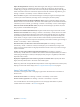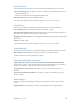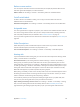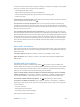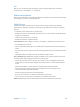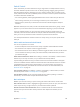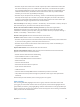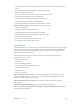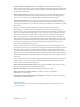User Guide
Table Of Contents
- iPod touch User Guide
- Contents
- Chapter 1: iPod touch at a glance
- Chapter 2: Get started
- Set up iPod touch
- Connect to Wi‑Fi
- Connect to the Internet
- Apple ID
- iCloud
- Set up other mail, contacts, and calendar accounts
- Manage content on your iOS devices
- Connect iPod touch to your computer
- Sync with iTunes
- Date and time
- International settings
- Your iPod touch name
- View this user guide on iPod touch
- Tips for using iOS 8
- Chapter 3: Basics
- Chapter 4: Siri
- Chapter 5: Messages
- Chapter 6: Mail
- Chapter 7: Safari
- Chapter 8: Music
- Chapter 9: FaceTime
- Chapter 10: Calendar
- Chapter 11: Photos
- Chapter 12: Camera
- Chapter 13: Weather
- Chapter 14: Clock
- Chapter 15: Maps
- Chapter 16: Videos
- Chapter 17: Notes
- Chapter 18: Reminders
- Chapter 19: Stocks
- Chapter 20: Game Center
- Chapter 21: Newsstand
- Chapter 22: iTunes Store
- Chapter 23: App Store
- Chapter 24: iBooks
- Chapter 25: Health
- Chapter 26: Passbook
- Chapter 27: Calculator
- Chapter 28: Podcasts
- Chapter 29: Voice Memos
- Chapter 30: Contacts
- Appendix A: Accessibility
- Accessibility features
- Accessibility Shortcut
- VoiceOver
- Zoom
- Invert Colors and Grayscale
- Speak Selection
- Speak Screen
- Speak Auto-text
- Large, bold, and high-contrast text
- Button Shapes
- Reduce screen motion
- On/off switch labels
- Assignable tones
- Video Descriptions
- Hearing aids
- Mono audio and balance
- Subtitles and closed captions
- Siri
- Widescreen keyboards
- Guided Access
- Switch Control
- AssistiveTouch
- Voice Control
- Accessibility in OS X
- Appendix B: International keyboards
- Appendix C: Safety, handling, and support
- Important safety information
- Important handling information
- iPod touch Support site
- Restart or reset iPod touch
- Reset iPod touch settings
- Get information about your iPod touch
- Usage information
- Disabled iPod touch
- VPN settings
- Profiles settings
- Back up iPod touch
- Update and restore iPod touch software
- Sell or give away iPod touch
- Learn more, service, and support
- FCC compliance statement
- Canadian regulatory statement
- Disposal and recycling information
- Apple and the environment
Appendix A Accessibility 141
Adjust the magnication. Double-tap with three ngers, then drag up or down. The tap-and-
drag gesture is similar to a double-tap, except you don’t lift your ngers on the second tap—
instead, drag your ngers on the screen. You can also triple-tap with three ngers, then drag the
Zoom Level slider in the zoom controls that appear. To limit the maximum magnication, go to
Settings > General > Accessibility > Zoom > Maximum Zoom Level.
Pan to see more. Drag the screen with three ngers. Or hold your nger near the edge of the
screen to pan to that side. Move your nger closer to the edge to pan more quickly.
Switch between Full Screen Mode and Window Zoom. Triple-tap with three ngers, then tap
Window Zoom or Full Screen Zoom in the zoom controls that appear. To choose the mode that’s
used when you turn on Zoom, go to Settings > General > Accessibility > Zoom > Zoom Region.
Resize the zoom window (Window Zoom). Triple-tap with three ngers, tap Resize Lens, then
drag any of the round handles that appear.
Move the zoom window (Window Zoom). Drag the handle on the edge of the zoom window.
Show the zoom controller. Go to Settings > General > Accessibility > Zoom, then turn on Show
Controller, or triple-tap with three ngers, then choose Show Controller. Then you can double-
tap the oating Zoom Controls button to zoom in or out, single-tap the button to display the
zoom controls, or drag it to pan. To move the Zoom Controls button, tap and hold the button,
then drag it to a new location. To adjust the transparency of the zoom controller, go to Settings >
General > Accessibility > Zoom > Idle Visibility.
Have Zoom track your selections or the text insertion point. Go to Settings > General >
Accessibility > Zoom > Follow Focus. Then, for example, if you use VoiceOver, turning on this
option causes the zoom window to magnify each element on the screen as you select it using a
swipe in VoiceOver.
Zoom in on your typing without magnifying the keyboard. Go to Settings > General >
Accessibility > Zoom, then turn on Follow Focus and turn o Zoom Keyboard. When you zoom in
while typing (in Messages or Notes, for example), the text you type is magnied, but the entire
keyboard remains visible.
Display the magnied part of the screen in grayscale or inverted color. Triple-tap with three
ngers, then tap Choose Filter in the zoom controls that appear.
While using Zoom with an Apple Wireless Keyboard the screen image follows the insertion point,
keeping it in the center of the display. See Use an Apple Wireless Keyboard on page 27.
Invert Colors and Grayscale
Sometimes, inverting the colors or changing to grayscale on the iPod touch screen makes it
easier to read.
Invert the screen colors. Go to Settings > General > Accessibility > Invert Colors.
See the screen in grayscale. Go to Settings > General > Accessibility > Grayscale.
Turn on both eects to see inverted grayscale. You can also apply these eects to just the
contents of the zoom window—see Zoom on page 140.