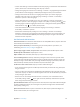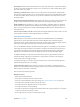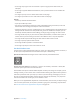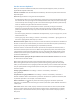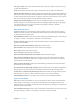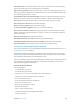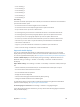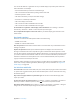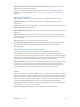User Guide
Table Of Contents
- iPod touch User Guide
- Contents
- Chapter 1: iPod touch at a glance
- Chapter 2: Get started
- Set up iPod touch
- Connect to Wi‑Fi
- Connect to the Internet
- Apple ID
- iCloud
- Set up other mail, contacts, and calendar accounts
- Manage content on your iOS devices
- Connect iPod touch to your computer
- Sync with iTunes
- Date and time
- International settings
- Your iPod touch name
- View this user guide on iPod touch
- Tips for using iOS 8
- Chapter 3: Basics
- Chapter 4: Siri
- Chapter 5: Messages
- Chapter 6: Mail
- Chapter 7: Safari
- Chapter 8: Music
- Chapter 9: FaceTime
- Chapter 10: Calendar
- Chapter 11: Photos
- Chapter 12: Camera
- Chapter 13: Weather
- Chapter 14: Clock
- Chapter 15: Maps
- Chapter 16: Videos
- Chapter 17: Notes
- Chapter 18: Reminders
- Chapter 19: Stocks
- Chapter 20: Game Center
- Chapter 21: Newsstand
- Chapter 22: iTunes Store
- Chapter 23: App Store
- Chapter 24: iBooks
- Chapter 25: Health
- Chapter 26: Passbook
- Chapter 27: Calculator
- Chapter 28: Podcasts
- Chapter 29: Voice Memos
- Chapter 30: Contacts
- Appendix A: Accessibility
- Accessibility features
- Accessibility Shortcut
- VoiceOver
- Zoom
- Invert Colors and Grayscale
- Speak Selection
- Speak Screen
- Speak Auto-text
- Large, bold, and high-contrast text
- Button Shapes
- Reduce screen motion
- On/off switch labels
- Assignable tones
- Video Descriptions
- Hearing aids
- Mono audio and balance
- Subtitles and closed captions
- Siri
- Widescreen keyboards
- Guided Access
- Switch Control
- AssistiveTouch
- Voice Control
- Accessibility in OS X
- Appendix B: International keyboards
- Appendix C: Safety, handling, and support
- Important safety information
- Important handling information
- iPod touch Support site
- Restart or reset iPod touch
- Reset iPod touch settings
- Get information about your iPod touch
- Usage information
- Disabled iPod touch
- VPN settings
- Profiles settings
- Back up iPod touch
- Update and restore iPod touch software
- Sell or give away iPod touch
- Learn more, service, and support
- FCC compliance statement
- Canadian regulatory statement
- Disposal and recycling information
- Apple and the environment
Appendix A Accessibility 140
Reduce page clutter for easier reading and navigation. Select the Reader item in the Safari
address eld (not available for all pages).
If you pair an Apple Wireless Keyboard with iPod touch, you can use single-key Quick Nav
commands to navigate webpages. See Use VoiceOver with an Apple Wireless Keyboard on
page 136.
Use VoiceOver with Maps
With VoiceOver, you can zoom in or out, select a pin, or get information about a location.
Explore the map. Drag your nger around the screen, or swipe left or right to move to
another item.
Zoom in or out. Select the map, set the rotor to Zoom, then swipe down or up with one nger.
Pan the map. Swipe with three ngers.
Browse visible points of interest. Set the rotor to Points of Interest, then swipe up or down with
one nger.
Follow a road. Hold your nger down on the road, wait until you hear “pause to follow,” then
move your nger along the road while listening to the guide tone. The pitch increases when you
stray from the road.
Select a pin. Touch a pin, or swipe left or right to select the pin.
Get information about a location. With a pin selected, double-tap to display the information
ag. Swipe left or right to select the More Info button, then double-tap to display the
information page.
Edit videos and voice memos with VoiceOver
You can use VoiceOver gestures to trim Camera videos and Voice Memo recordings.
Trim a video. While viewing a video in Photos, double-tap the screen to display the video
controls, then select the beginning or end of the trim tool. Then swipe up to drag to the right, or
swipe down to drag to the left. VoiceOver announces the amount of time the current position
will trim from the recording. To complete the trim, select Trim, then double-tap.
Trim a voice memo. Select the memo in Voice Memos, tap Edit, then tap Start Trimming. Select
the beginning or end of the selection, double-tap and hold, then drag to adjust. VoiceOver
announces the amount of time the current position will trim from the recording. Tap Play to
preview the trimmed recording. When you’ve got it the way you want it, tap Trim.
Zoom
Many apps let you zoom in or out on specic items. For example, you can double-tap or pinch to
look closer in Photos or expand webpage columns in Safari. There’s also a general Zoom feature
that lets you magnify the screen no matter what you’re doing. You can zoom the entire screen
(Full Screen Zoom) or zoom part of the screen in a resizable window and leave the rest of the
screen unmagnied (Window Zoom). And, you can use Zoom together with VoiceOver.
Turn Zoom on or o. Go to Settings > General > Accessibility > Zoom. Or use the Accessibility
Shortcut. See Accessibility Shortcut on page 129.
Zoom in or out. With Zoom turned on, double-tap the screen with three ngers.