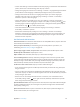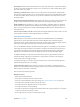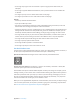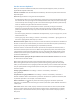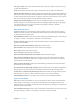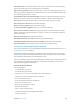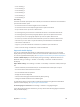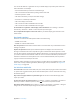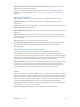User Guide
Table Of Contents
- iPod touch User Guide
- Contents
- Chapter 1: iPod touch at a glance
- Chapter 2: Get started
- Set up iPod touch
- Connect to Wi‑Fi
- Connect to the Internet
- Apple ID
- iCloud
- Set up other mail, contacts, and calendar accounts
- Manage content on your iOS devices
- Connect iPod touch to your computer
- Sync with iTunes
- Date and time
- International settings
- Your iPod touch name
- View this user guide on iPod touch
- Tips for using iOS 8
- Chapter 3: Basics
- Chapter 4: Siri
- Chapter 5: Messages
- Chapter 6: Mail
- Chapter 7: Safari
- Chapter 8: Music
- Chapter 9: FaceTime
- Chapter 10: Calendar
- Chapter 11: Photos
- Chapter 12: Camera
- Chapter 13: Weather
- Chapter 14: Clock
- Chapter 15: Maps
- Chapter 16: Videos
- Chapter 17: Notes
- Chapter 18: Reminders
- Chapter 19: Stocks
- Chapter 20: Game Center
- Chapter 21: Newsstand
- Chapter 22: iTunes Store
- Chapter 23: App Store
- Chapter 24: iBooks
- Chapter 25: Health
- Chapter 26: Passbook
- Chapter 27: Calculator
- Chapter 28: Podcasts
- Chapter 29: Voice Memos
- Chapter 30: Contacts
- Appendix A: Accessibility
- Accessibility features
- Accessibility Shortcut
- VoiceOver
- Zoom
- Invert Colors and Grayscale
- Speak Selection
- Speak Screen
- Speak Auto-text
- Large, bold, and high-contrast text
- Button Shapes
- Reduce screen motion
- On/off switch labels
- Assignable tones
- Video Descriptions
- Hearing aids
- Mono audio and balance
- Subtitles and closed captions
- Siri
- Widescreen keyboards
- Guided Access
- Switch Control
- AssistiveTouch
- Voice Control
- Accessibility in OS X
- Appendix B: International keyboards
- Appendix C: Safety, handling, and support
- Important safety information
- Important handling information
- iPod touch Support site
- Restart or reset iPod touch
- Reset iPod touch settings
- Get information about your iPod touch
- Usage information
- Disabled iPod touch
- VPN settings
- Profiles settings
- Back up iPod touch
- Update and restore iPod touch software
- Sell or give away iPod touch
- Learn more, service, and support
- FCC compliance statement
- Canadian regulatory statement
- Disposal and recycling information
- Apple and the environment
Appendix A Accessibility 138
•
Level 1 heading:1
•
Level 2 heading:2
•
Level 3 heading:3
•
Level 4 heading:4
•
Level 5 heading:5
•
Level 6 heading:6
Text editing
Use these commands (with Quick Nav turned o) to work with text. VoiceOver reads the text as
you move the insertion point.
•
Go forward or back one character:Right Arrow or Left Arrow
•
Go forward or back one word:Option–Right Arrow or Option–Left Arrow
•
Go up or down one line:Up Arrow or Down Arrow
•
Go to the beginning or end of the line:Command–Left Arrow or Command–Down Arrow
•
Go to the beginning or end of the paragraph:Option–Up Arrow or Option–Down Arrow
•
Go to the previous or next paragraph:Option–Up Arrow or Option–Down Arrow
•
Go to the top or bottom of the text eld:Command–Up Arrow or Command–Down Arrow
•
Select text as you move:Shift + any of the insertion point movement commands above
•
Select all text:Command–A
•
Copy, cut, or paste the selected text:Command–C, Command–X, or Command–V
•
Undo or redo last change:Command–Z or Shift–Command–Z
Support for braille displays
You can use a Bluetooth braille display to read VoiceOver output, and you can use a braille
display with input keys and other controls to control iPod touch when VoiceOver is turned on.
For a list of supported braille displays, see www.apple.com/accessibility/ios/braille-display.html.
Connect a braille display. Turn on the display, then go to Settings > Bluetooth and turn on
Bluetooth. Then go to Settings > General > Accessibility > VoiceOver > Braille and choose
the display.
Adjust Braille settings. Go to Settings > General > Accessibility > VoiceOver > Braille, where you
can:
•
Choose contracted, uncontracted 8-dot, or uncontracted 6-dot braille input or output
•
Turn on the status cell and choose its location
•
Turn on Nemeth code for equations
•
Display the onscreen keyboard
•
Choose to have the page turned automatically when panning
•
Change the braille translation from Unied English
For information about common braille commands for VoiceOver navigation and information
specic to certain displays, see support.apple.com/kb/HT4400.
Set the language for VoiceOver. Go to Settings > General > Language & Region.
If you change the language for iPod touch, you may need to reset the language for VoiceOver
and your braille display.