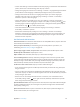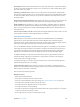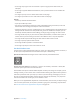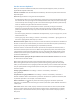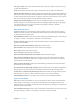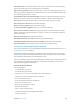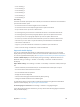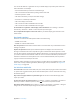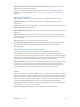User Guide
Table Of Contents
- iPod touch User Guide
- Contents
- Chapter 1: iPod touch at a glance
- Chapter 2: Get started
- Set up iPod touch
- Connect to Wi‑Fi
- Connect to the Internet
- Apple ID
- iCloud
- Set up other mail, contacts, and calendar accounts
- Manage content on your iOS devices
- Connect iPod touch to your computer
- Sync with iTunes
- Date and time
- International settings
- Your iPod touch name
- View this user guide on iPod touch
- Tips for using iOS 8
- Chapter 3: Basics
- Chapter 4: Siri
- Chapter 5: Messages
- Chapter 6: Mail
- Chapter 7: Safari
- Chapter 8: Music
- Chapter 9: FaceTime
- Chapter 10: Calendar
- Chapter 11: Photos
- Chapter 12: Camera
- Chapter 13: Weather
- Chapter 14: Clock
- Chapter 15: Maps
- Chapter 16: Videos
- Chapter 17: Notes
- Chapter 18: Reminders
- Chapter 19: Stocks
- Chapter 20: Game Center
- Chapter 21: Newsstand
- Chapter 22: iTunes Store
- Chapter 23: App Store
- Chapter 24: iBooks
- Chapter 25: Health
- Chapter 26: Passbook
- Chapter 27: Calculator
- Chapter 28: Podcasts
- Chapter 29: Voice Memos
- Chapter 30: Contacts
- Appendix A: Accessibility
- Accessibility features
- Accessibility Shortcut
- VoiceOver
- Zoom
- Invert Colors and Grayscale
- Speak Selection
- Speak Screen
- Speak Auto-text
- Large, bold, and high-contrast text
- Button Shapes
- Reduce screen motion
- On/off switch labels
- Assignable tones
- Video Descriptions
- Hearing aids
- Mono audio and balance
- Subtitles and closed captions
- Siri
- Widescreen keyboards
- Guided Access
- Switch Control
- AssistiveTouch
- Voice Control
- Accessibility in OS X
- Appendix B: International keyboards
- Appendix C: Safety, handling, and support
- Important safety information
- Important handling information
- iPod touch Support site
- Restart or reset iPod touch
- Reset iPod touch settings
- Get information about your iPod touch
- Usage information
- Disabled iPod touch
- VPN settings
- Profiles settings
- Back up iPod touch
- Update and restore iPod touch software
- Sell or give away iPod touch
- Learn more, service, and support
- FCC compliance statement
- Canadian regulatory statement
- Disposal and recycling information
- Apple and the environment
Appendix A Accessibility 137
•
Mute or unmute VoiceOver:VO–S
•
Open Notication Center:Fn–VO–Up Arrow
•
Open Control Center:Fn–VO–Down Arrow
•
Open the Item Chooser:VO–I
•
Change the label of the selected item: VO–/
•
Double-tap with two ngers:VO–”-”
•
Adjust the rotor:Use Quick Nav (see below)
•
Swipe up or down:VO–Up Arrow or VO–Down Arrow
•
Adjust the speech rotor:VO–Command–Left Arrow or VO–Command–Right Arrow
•
Adjust the setting specied by the speech rotor:VO–Command–Up Arrow or VO–Command–
Down Arrow
•
Turn the screen curtain on or o:VO–Shift–S
•
Return to the previous screen:Escape
•
Switch apps: Command–Tab or Command–Shift–Tab
Quick Nav
Turn on Quick Nav to control VoiceOver using the arrow keys.
•
Turn Quick Nav on or o:Left Arrow–Right Arrow
•
Select the next or previous item:Right Arrow or Left Arrow
•
Select the next or previous item specied by the rotor:Up Arrow or Down Arrow
•
Select the rst or last item:Control–Up Arrow or Control–Down Arrow
•
Tap an item:Up Arrow–Down Arrow
•
Scroll up, down, left, or right:Option–Up Arrow, Option–Down Arrow, Option–Left Arrow, or
Option–Right Arrow
•
Adjust the rotor:Up Arrow–Left Arrow or Up Arrow–Right Arrow
You can also use the number keys on an Apple Wireless Keyboard to enter numbers in Calculator.
Single-key Quick Nav for web browsing
When you view a webpage with Quick Nav on, you can use the following keys on the keyboard
to navigate the page quickly. Typing the key moves to the next item of the indicated type. To
move to the previous item, hold the Shift key as you type the letter.
•
Turn on Single-key Quick Nav: VO-Q
•
Heading:H
•
Link:L
•
Text eld:R
•
Button:B
•
Form control:C
•
Image:I
•
Table:T
•
Static text:S
•
ARIA landmark:W
•
List:X
•
Item of the same type:M