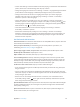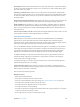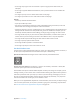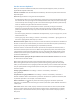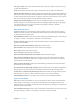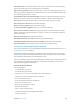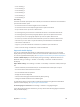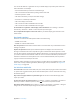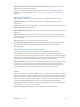User Guide
Table Of Contents
- iPod touch User Guide
- Contents
- Chapter 1: iPod touch at a glance
- Chapter 2: Get started
- Set up iPod touch
- Connect to Wi‑Fi
- Connect to the Internet
- Apple ID
- iCloud
- Set up other mail, contacts, and calendar accounts
- Manage content on your iOS devices
- Connect iPod touch to your computer
- Sync with iTunes
- Date and time
- International settings
- Your iPod touch name
- View this user guide on iPod touch
- Tips for using iOS 8
- Chapter 3: Basics
- Chapter 4: Siri
- Chapter 5: Messages
- Chapter 6: Mail
- Chapter 7: Safari
- Chapter 8: Music
- Chapter 9: FaceTime
- Chapter 10: Calendar
- Chapter 11: Photos
- Chapter 12: Camera
- Chapter 13: Weather
- Chapter 14: Clock
- Chapter 15: Maps
- Chapter 16: Videos
- Chapter 17: Notes
- Chapter 18: Reminders
- Chapter 19: Stocks
- Chapter 20: Game Center
- Chapter 21: Newsstand
- Chapter 22: iTunes Store
- Chapter 23: App Store
- Chapter 24: iBooks
- Chapter 25: Health
- Chapter 26: Passbook
- Chapter 27: Calculator
- Chapter 28: Podcasts
- Chapter 29: Voice Memos
- Chapter 30: Contacts
- Appendix A: Accessibility
- Accessibility features
- Accessibility Shortcut
- VoiceOver
- Zoom
- Invert Colors and Grayscale
- Speak Selection
- Speak Screen
- Speak Auto-text
- Large, bold, and high-contrast text
- Button Shapes
- Reduce screen motion
- On/off switch labels
- Assignable tones
- Video Descriptions
- Hearing aids
- Mono audio and balance
- Subtitles and closed captions
- Siri
- Widescreen keyboards
- Guided Access
- Switch Control
- AssistiveTouch
- Voice Control
- Accessibility in OS X
- Appendix B: International keyboards
- Appendix C: Safety, handling, and support
- Important safety information
- Important handling information
- iPod touch Support site
- Restart or reset iPod touch
- Reset iPod touch settings
- Get information about your iPod touch
- Usage information
- Disabled iPod touch
- VPN settings
- Profiles settings
- Back up iPod touch
- Update and restore iPod touch software
- Sell or give away iPod touch
- Learn more, service, and support
- FCC compliance statement
- Canadian regulatory statement
- Disposal and recycling information
- Apple and the environment
Appendix A Accessibility 134
Use the onscreen keyboard
When you activate an editable text eld, the onscreen keyboard appears (unless you have an
Apple Wireless Keyboard attached).
Activate a text eld. Select the text eld, then double-tap. The insertion point and the onscreen
keyboard appear.
Enter text. Type characters using the onscreen keyboard:
•
Standard typing:Select a key on the keyboard by swiping left or right, then double-tap to enter
the character. Or move your nger around the keyboard to select a key and, while continuing
to touch the key with one nger, tap the screen with another nger. VoiceOver speaks the key
when it’s selected, and again when the character is entered.
•
Touch typing:Touch a key on the keyboard to select it, then lift your nger to enter the
character. If you touch the wrong key, slide your nger to the key you want. VoiceOver
speaks the character for each key as you touch it, but doesn’t enter a character until you lift
your nger.
•
Direct Touch typing:VoiceOver is disabled for the keyboard only, so you can type just as you do
when VoiceOver is o.
•
Choose typing style:Go to Settings > General > Accessibility > VoiceOver > Typing Style. Or set
the rotor to Typing Mode, then swipe up or down.
Move the insertion point. Swipe up or down to move the insertion point forward or backward in
the text. Use the rotor to choose whether you want to move the insertion point by character, by
word, or by line. To jump to the beginning or end, double-tap the text.
VoiceOver makes a sound when the insertion point moves, and speaks the character, word, or
line that the insertion point moves across. When moving forward by words, the insertion point
is placed at the end of each word, before the space or punctuation that follows. When moving
backward, the insertion point is placed at the end of the preceding word, before the space or
punctuation that follows it.
Move the insertion point past the punctuation at the end of a word or sentence. Use the rotor
to switch back to character mode.
When moving the insertion point by line, VoiceOver speaks each line as you move across it.
When moving forward, the insertion point is placed at the beginning of the next line (except
when you reach the last line of a paragraph, when the insertion point is moved to the end of the
line just spoken). When moving backward, the insertion point is placed at the beginning of the
line that’s spoken.
Change typing feedback. Go to Settings > General > Accessibility > VoiceOver >
Typing Feedback.
Use phonetics in typing feedback. Go to Settings > General > Accessibility > VoiceOver >
Phonetic Feedback. Text is read character by character. VoiceOver rst speaks the character, then
its phonetic equivalent—for example, “f” and then “foxtrot.”
Delete a character. Use with any of the VoiceOver typing styles. VoiceOver speaks each
character as it’s deleted. If Use Pitch Change is turned on, VoiceOver speaks deleted characters in
a lower pitch.
Select text. Set the rotor to Edit, swipe up or down to choose Select or Select All, then double-
tap. If you choose Select, the word closest to the insertion point is selected when you double-
tap. To increase or decrease the selection, do a two-nger scrub to dismiss the pop-up menu,
then pinch.