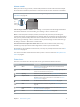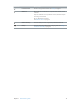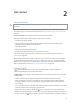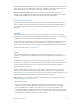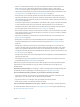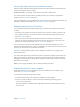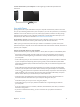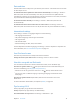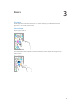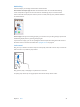User Guide
Table Of Contents
- iPod touch User Guide
- Contents
- Chapter 1: iPod touch at a glance
- Chapter 2: Get started
- Set up iPod touch
- Connect to Wi‑Fi
- Connect to the Internet
- Apple ID
- iCloud
- Set up other mail, contacts, and calendar accounts
- Manage content on your iOS devices
- Connect iPod touch to your computer
- Sync with iTunes
- Date and time
- International settings
- Your iPod touch name
- View this user guide on iPod touch
- Tips for using iOS 8
- Chapter 3: Basics
- Chapter 4: Siri
- Chapter 5: Messages
- Chapter 6: Mail
- Chapter 7: Safari
- Chapter 8: Music
- Chapter 9: FaceTime
- Chapter 10: Calendar
- Chapter 11: Photos
- Chapter 12: Camera
- Chapter 13: Weather
- Chapter 14: Clock
- Chapter 15: Maps
- Chapter 16: Videos
- Chapter 17: Notes
- Chapter 18: Reminders
- Chapter 19: Stocks
- Chapter 20: Game Center
- Chapter 21: Newsstand
- Chapter 22: iTunes Store
- Chapter 23: App Store
- Chapter 24: iBooks
- Chapter 25: Health
- Chapter 26: Passbook
- Chapter 27: Calculator
- Chapter 28: Podcasts
- Chapter 29: Voice Memos
- Chapter 30: Contacts
- Appendix A: Accessibility
- Accessibility features
- Accessibility Shortcut
- VoiceOver
- Zoom
- Invert Colors and Grayscale
- Speak Selection
- Speak Screen
- Speak Auto-text
- Large, bold, and high-contrast text
- Button Shapes
- Reduce screen motion
- On/off switch labels
- Assignable tones
- Video Descriptions
- Hearing aids
- Mono audio and balance
- Subtitles and closed captions
- Siri
- Widescreen keyboards
- Guided Access
- Switch Control
- AssistiveTouch
- Voice Control
- Accessibility in OS X
- Appendix B: International keyboards
- Appendix C: Safety, handling, and support
- Important safety information
- Important handling information
- iPod touch Support site
- Restart or reset iPod touch
- Reset iPod touch settings
- Get information about your iPod touch
- Usage information
- Disabled iPod touch
- VPN settings
- Profiles settings
- Back up iPod touch
- Update and restore iPod touch software
- Sell or give away iPod touch
- Learn more, service, and support
- FCC compliance statement
- Canadian regulatory statement
- Disposal and recycling information
- Apple and the environment
2
13
Get started
Set up iPodtouch
·
WARNING:To avoid injury, read Important safety information on page 155 before using
iPod touch.
With only a Wi-Fi connection, you can easily set up iPod touch. You can also set up iPod touch
by connecting it to a computer and using iTunes (see Connect iPod touch to your computer on
page 16).
Set up iPodtouch. Turn on iPod touch, then follow the Setup Assistant.
The Setup Assistant steps you through the setup process, including:
•
Connecting to a Wi-Fi network
•
Signing in with or creating a free Apple ID (needed for many features, including iCloud,
FaceTime, the iTunes Store, and the App Store)
•
Entering a passcode
•
Setting up iCloud and iCloud Keychain
•
Turning on recommended features such as Location Services
You can also restore iPod touch from an iCloud or iTunes backup during setup. See Back up
iPod touch on page 160.
Note:Find My iPod touch is turned on when you sign in to iCloud. Activation Lock is engaged
to help prevent anyone else from setting up your iPod touch, even if it is completely restored.
Before you sell or give away your iPod touch, you should reset it to erase your personal content
and turn o Activation Lock. See Sell or give away iPod touch on page 162.
Connect to Wi-Fi
If appears at the top of the screen, you’re connected to a Wi-Fi network. iPod touch
reconnects anytime you return to the same location.
Congure Wi-Fi. Go to Settings > Wi-Fi, then turn Wi-Fi on or o. (You can also turn it on or o in
Control Center.)
•
Choose a network: Tap one of the listed networks, then enter the password, if asked.
•
Ask to join networks: Turn Ask to Join Networks on to be prompted when a Wi-Fi network
is available. Otherwise, you must manually join a network when a previously used network
isn’t available.
•
Join a closed Wi-Fi network: Tap Other, then enter the name of the closed network. You need to
know the network name, security type, and password.
•
Adjust the settings for a Wi-Fi network: Tap next to a network. You can set an HTTP proxy,
dene static network settings, turn on BootP, or renew the settings provided by a DHCP server.
•
Forget a network: Tap next to a network you’ve joined before, then tap Forget this Network.