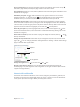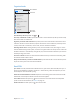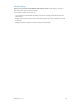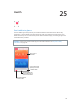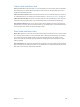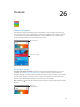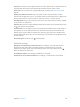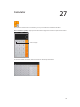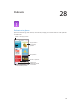User Guide
Table Of Contents
- iPod touch User Guide
- Contents
- Chapter 1: iPod touch at a glance
- Chapter 2: Get started
- Set up iPod touch
- Connect to Wi‑Fi
- Connect to the Internet
- Apple ID
- iCloud
- Set up other mail, contacts, and calendar accounts
- Manage content on your iOS devices
- Connect iPod touch to your computer
- Sync with iTunes
- Date and time
- International settings
- Your iPod touch name
- View this user guide on iPod touch
- Tips for using iOS 8
- Chapter 3: Basics
- Chapter 4: Siri
- Chapter 5: Messages
- Chapter 6: Mail
- Chapter 7: Safari
- Chapter 8: Music
- Chapter 9: FaceTime
- Chapter 10: Calendar
- Chapter 11: Photos
- Chapter 12: Camera
- Chapter 13: Weather
- Chapter 14: Clock
- Chapter 15: Maps
- Chapter 16: Videos
- Chapter 17: Notes
- Chapter 18: Reminders
- Chapter 19: Stocks
- Chapter 20: Game Center
- Chapter 21: Newsstand
- Chapter 22: iTunes Store
- Chapter 23: App Store
- Chapter 24: iBooks
- Chapter 25: Health
- Chapter 26: Passbook
- Chapter 27: Calculator
- Chapter 28: Podcasts
- Chapter 29: Voice Memos
- Chapter 30: Contacts
- Appendix A: Accessibility
- Accessibility features
- Accessibility Shortcut
- VoiceOver
- Zoom
- Invert Colors and Grayscale
- Speak Selection
- Speak Screen
- Speak Auto-text
- Large, bold, and high-contrast text
- Button Shapes
- Reduce screen motion
- On/off switch labels
- Assignable tones
- Video Descriptions
- Hearing aids
- Mono audio and balance
- Subtitles and closed captions
- Siri
- Widescreen keyboards
- Guided Access
- Switch Control
- AssistiveTouch
- Voice Control
- Accessibility in OS X
- Appendix B: International keyboards
- Appendix C: Safety, handling, and support
- Important safety information
- Important handling information
- iPod touch Support site
- Restart or reset iPod touch
- Reset iPod touch settings
- Get information about your iPod touch
- Usage information
- Disabled iPod touch
- VPN settings
- Profiles settings
- Back up iPod touch
- Update and restore iPod touch software
- Sell or give away iPod touch
- Learn more, service, and support
- FCC compliance statement
- Canadian regulatory statement
- Disposal and recycling information
- Apple and the environment
Chapter 24 iBooks 112
Study notes and glossary terms
In books that support it, you can review all of your highlights and notes as study cards.
See all your notes. Tap . You can search your notes, or tap a chapter to see notes you made in
that chapter.
Delete notes. Tap Select, select some notes, then tap .
Review your notes as study cards. Tap Study Cards. Swipe to move between cards. Tap Flip Card
to see its back.
Shue your study cards. Tap , then turn on Shue.
Study glossary terms. If a book includes a glossary, tap to include those words in your
study cards.
Listen to an audiobook
Skip back
and forward.
Skip back
and forward.
View chapters.
View chapters.
Slide to skip
back or forward.
Slide to skip
back or forward.
Drag the playhead.
Drag the playhead.
Open an audiobook. Audiobooks are identied by a on the cover. Tap the book you want to
listen to. If you don’t see it in the library, swipe left or right to view other collections.
Skip farther forward or back. Touch and hold the arrows, or slide and hold the cover. To change
the number of seconds that skipping moves, go to Settings > iBooks.
Speed it up, or slow it down. Tap Speed, then choose a playback rate. 1x is normal speed, 0.75x is
three-quarters speed, and so on.
Go to a chapter. Tap , then tap a chapter. Some books don’t dene chapter markers.
Go to a specic time. Drag the playhead, located underneath the book cover. Where you started
listening during this session is marked on the timeline. Tap the mark to jump to that spot.
Set a sleep timer. Before starting playback, tap Sleep Timer, then choose a duration until the
audio automatically stops.
Download a previously purchased audiobook. You can redownload a book from the Purchased
list in the iBooks Store.