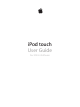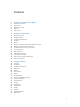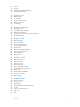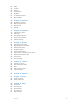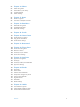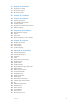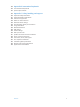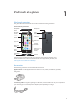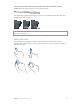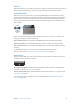User Guide
Table Of Contents
- iPod touch User Guide
- Contents
- Chapter 1: iPod touch at a glance
- Chapter 2: Get started
- Set up iPod touch
- Connect to Wi‑Fi
- Connect to the Internet
- Apple ID
- iCloud
- Set up other mail, contacts, and calendar accounts
- Manage content on your iOS devices
- Connect iPod touch to your computer
- Sync with iTunes
- Date and time
- International settings
- Your iPod touch name
- View this user guide on iPod touch
- Tips for using iOS 8
- Chapter 3: Basics
- Chapter 4: Siri
- Chapter 5: Messages
- Chapter 6: Mail
- Chapter 7: Safari
- Chapter 8: Music
- Chapter 9: FaceTime
- Chapter 10: Calendar
- Chapter 11: Photos
- Chapter 12: Camera
- Chapter 13: Weather
- Chapter 14: Clock
- Chapter 15: Maps
- Chapter 16: Videos
- Chapter 17: Notes
- Chapter 18: Reminders
- Chapter 19: Stocks
- Chapter 20: Game Center
- Chapter 21: Newsstand
- Chapter 22: iTunes Store
- Chapter 23: App Store
- Chapter 24: iBooks
- Chapter 25: Health
- Chapter 26: Passbook
- Chapter 27: Calculator
- Chapter 28: Podcasts
- Chapter 29: Voice Memos
- Chapter 30: Contacts
- Appendix A: Accessibility
- Accessibility features
- Accessibility Shortcut
- VoiceOver
- Zoom
- Invert Colors and Grayscale
- Speak Selection
- Speak Screen
- Speak Auto-text
- Large, bold, and high-contrast text
- Button Shapes
- Reduce screen motion
- On/off switch labels
- Assignable tones
- Video Descriptions
- Hearing aids
- Mono audio and balance
- Subtitles and closed captions
- Siri
- Widescreen keyboards
- Guided Access
- Switch Control
- AssistiveTouch
- Voice Control
- Accessibility in OS X
- Appendix B: International keyboards
- Appendix C: Safety, handling, and support
- Important safety information
- Important handling information
- iPod touch Support site
- Restart or reset iPod touch
- Reset iPod touch settings
- Get information about your iPod touch
- Usage information
- Disabled iPod touch
- VPN settings
- Profiles settings
- Back up iPod touch
- Update and restore iPod touch software
- Sell or give away iPod touch
- Learn more, service, and support
- FCC compliance statement
- Canadian regulatory statement
- Disposal and recycling information
- Apple and the environment
Chapter 1 iPodtouch at a glance 10
Buttons
Most of the buttons you use with iPod touch are virtual ones on the touchscreen. A few physical
buttons control basic functions, such as turning on iPod touch or adjusting the volume.
Sleep/Wake button
When you’re not using iPod touch, press the Sleep/Wake button to lock iPod touch. Locking
iPod touch puts the display to sleep, saves the battery, and prevents anything from happening
if you touch the screen. You can still listen to music and adjust the volume using the buttons
on the side of iPod touch, and receive FaceTime calls, text messages, alarms, notications, and
other updates.
Sleep/Wake
button
Sleep/Wake
button
iPod touch locks automatically if you don’t touch the screen for a minute or so. To adjust the
timing, go to Settings > General > Auto-Lock.
Turn on iPodtouch. Press and hold the Sleep/Wake button until the Apple logo appears.
Unlock iPodtouch. Press the Sleep/Wake button or the Home button, then drag the slider.
Turn o iPodtouch. Press and hold the Sleep/Wake button until the slider appears, then drag
the slider.
For additional security, you can require a passcode to unlock iPod touch. Go to
Settings > Passcode. See Use a passcode with data protection on page 38.
Home button
The Home button takes you to the Home screen and provides other convenient shortcuts. On
the Home screen, tap any app to open it.
See apps you’ve opened. Double-click the Home button when iPod touch is unlocked, then
swipe left or right. See Start at home on page 19.
Use Siri or Voice Control. Press and hold the Home button. See Chapter 4, Siri, on page 42 and
Voice Control on page 29.
You can also use the Home button to turn accessibility features on or o. See Accessibility
Shortcut on page 12 9.