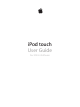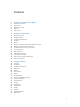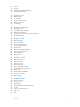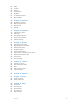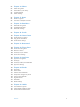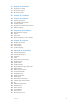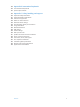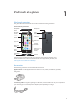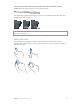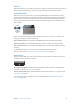iPod touch User Guide For iOS 8.
Contents 8 8 8 9 10 11 Chapter 1: iPod touch at a glance 13 13 13 14 14 14 16 16 16 17 18 18 18 18 18 Chapter 2: Get started 19 19 22 23 25 28 29 29 30 31 32 32 32 35 35 35 36 36 37 Chapter 3: Basics iPod touch overview Accessories Multi-Touch screen Buttons Status icons Set up iPod touch Connect to Wi‑Fi Connect to the Internet Apple ID iCloud Set up other mail, contacts, and calendar accounts Manage content on your iOS devices Connect iPod touch to your computer Sync with iTunes Date and time I
7 38 40 41 Privacy Security Charge and monitor the battery Travel with iPod touch 42 42 43 43 43 43 Chapter 4: Siri 44 44 45 46 47 48 Chapter 5: Messages 49 49 50 50 51 51 52 52 52 53 Chapter 6: Mail 54 54 55 55 56 57 57 58 58 58 59 Chapter 7: Safari 60 60 60 61 61 61 62 62 63 Chapter 8: Music Make requests Siri and apps Tell Siri about yourself Make corrections Siri settings iMessage service Send and receive messages Manage conversations Share photos, videos, your location, and more Messa
64 64 65 66 66 67 67 Radio Connect Playlists iTunes Match My Music Siri and Voice Control Music settings 69 69 69 70 70 Chapter 9: FaceTime 71 71 72 72 73 73 Chapter 10: Calendar 74 74 75 76 76 77 78 79 80 80 Chapter 11: Photos 81 81 82 84 84 84 Chapter 12: Camera 85 Chapter 13: Weather 87 87 88 Chapter 14: Clock 89 89 90 90 91 91 Chapter 15: Maps FaceTime at a glance Make and answer calls Manage calls Settings Calendar at a glance Invitations Use multiple calendars Share iCloud cale
92 92 93 93 94 Chapter 16: Videos 95 95 96 Chapter 17: Notes 97 97 98 98 Chapter 18: Reminders 99 Chapter 19: Stocks Videos at a glance Add videos to your library Control playback Videos settings Notes at a glance Use notes in multiple accounts Reminders at a glance Scheduled reminders Reminders settings 101 Chapter 20: Game Center 101 Game Center at a glance 102 Play games with friends 102 Game Center settings 103 Chapter 21: Newsstand 104 104 104 105 106 Chapter 22: iTunes Store 107 10
117 117 117 118 Chapter 26: Passbook 119 Chapter 27: Calculator 120 120 121 122 123 123 Chapter 28: Podcasts 124 124 124 125 125 Chapter 29: Voice Memos 126 126 127 127 127 Chapter 30: Contacts 128 128 129 129 140 141 142 142 142 142 142 143 143 143 143 143 144 144 145 145 145 146 149 150 151 Appendix A: Accessibility Passbook at a glance Passbook on the go Passbook settings Podcasts at a glance Get podcasts and episodes Control playback Organize your favorites into stations Podcasts sett
152 Appendix B: International keyboards 152 Use international keyboards 153 Special input methods 155 155 157 158 159 159 159 160 160 160 160 160 161 162 162 163 163 164 166 Appendix C: Safety, handling, and support Important safety information Important handling information iPod touch Support site Restart or reset iPod touch Reset iPod touch settings Get information about your iPod touch Usage information Disabled iPod touch VPN settings Profiles settings Back up iPod touch Update and restore iPod touch
iPod touch at a glance 1 iPod touch overview This guide describes the features of iOS 8.4 and iPod touch 5th generation. iPod touch 5th generation Sleep/Wake button Microphone FaceTime camera iSight camera Volume buttons LED flash App icons Multi-Touch display Status bar Lightning connector Home button iPod touch loop (some models) Headphones port Speaker iPod touch apps and features may vary based on your location, language, and model of iPod touch.
iPod touch loop (included with 32 GB and 64 GB models and sold separately for 16 GB models). Attach for an easy and secure way to carry iPod touch. Press the button on the back of iPod touch to pop it up, slip the loop tab over the button, then pull the loop to snap it in place. WARNING: For important information about using the iPod touch loop, see Important safety information on page 155.
Buttons Most of the buttons you use with iPod touch are virtual ones on the touchscreen. A few physical buttons control basic functions, such as turning on iPod touch or adjusting the volume. Sleep/Wake button When you’re not using iPod touch, press the Sleep/Wake button to lock iPod touch. Locking iPod touch puts the display to sleep, saves the battery, and prevents anything from happening if you touch the screen.
Volume controls When you listen to songs, movies, or other media, the buttons on the side of iPod touch adjust the audio volume. Otherwise, the buttons control the volume for alerts and other sound effects. WARNING: For important information about avoiding hearing loss, see Important safety information on page 155. Volume up Volume down Lock the ringer and alerts volume. Go to Settings > Sounds, then turn off Change with Buttons.
Status icon What it means Location Services An item is using Location Services. See Privacy on page 37. Bluetooth Blue or white icon: Bluetooth is on and paired with a device, such as a headset. Gray icon: Bluetooth is on. If paired with a device, the device may be out of range or turned off. No icon: Bluetooth is turned off. See Bluetooth devices on page 36. Bluetooth battery Shows the battery level of a supported paired Bluetooth device.
2 Get started Set up iPod touch · WARNING: To avoid injury, read Important safety information on page 155 before using iPod touch. With only a Wi-Fi connection, you can easily set up iPod touch. You can also set up iPod touch by connecting it to a computer and using iTunes (see Connect iPod touch to your computer on page 16). Set up iPod touch. Turn on iPod touch, then follow the Setup Assistant.
Set up your own Wi-Fi network. If you have an unconfigured AirPort base station turned on and within range, you can use iPod touch to set it up. Go to Settings > Wi-Fi and look for Set up an AirPort base station. Tap your base station and Setup Assistant will do the rest. Manage an AirPort network. If iPod touch is connected to an AirPort base station, go to Settings > Wi-Fi, tap next to the network name, then tap Manage this Network.
•• Photos: Use iCloud Photo Library to store all your photos and videos in iCloud, and access them on any iOS 8.1 or later device, Mac with OS X Yosemite v10.10.3 or later, and on iCloud.com when using the same Apple ID. Use iCloud Photo Sharing to share photos and videos with just the people you choose, and let them add photos, videos, and comments. See iCloud Photo Library on page 76. See iCloud Photo Sharing on page 77.
Set up other mail, contacts, and calendar accounts iPod touch works with Microsoft Exchange, and many of the most popular Internet-based mail, contacts, and calendar service providers. Set up an account. Go to Settings > Mail, Contacts, Calendars > Add Account. You can add contacts using an LDAP or CardDAV account if your company or organization supports it. See Add contacts on page 127. You can add calendars using a CalDAV calendar account, and you can subscribe to iCalendar (.
Connect iPod touch to your computer. Use the Lightning to USB Cable provided with iPod touch. Sync with iTunes Syncing with iTunes copies information from your computer to iPod touch, and vice versa. You can sync by connecting iPod touch to your computer, or you can set up iTunes to sync wirelessly with Wi-Fi. You can set iTunes to sync music, videos, apps, photos, and more. For help syncing iPod touch, open iTunes on your computer, choose Help > iTunes Help, then select Sync your iPod, iPhone, or iPad.
Date and time The date and time are usually set for you based on your location—take a look at the Lock screen to see if they’re correct. Set whether iPod touch updates the date and time automatically. Go to Settings > General > Date & Time, then turn Set Automatically on or off. If you set iPod touch to update the time automatically, it gets the correct time based on your Wi-Fi connection. In some cases, iPod touch may not be able to automatically determine the local time. Set the date and time manually.
Basics 3 Use apps All the apps that come with iPod touch—as well as the apps you download from the App Store—are on the Home screen. Start at home Tap an app to open it. Press the Home button anytime to return to the Home screen. Swipe left or right to see other screens.
Multitasking iPod touch helps you manage several tasks at the same time. View contacts and open apps. Double-click the Home button to reveal the multitasking screen. Swipe left or right to see more. To switch to another app, tap it. To connect with a recent or favorite contact, tap the contact’s picture or name, then tap your preferred method of communication. Close an app. If an app isn’t working properly, you can force it to quit. Drag the app up from the multitasking display.
Get a closer look Pinch open on a photo, webpage, or map for a close-up—then pinch closed to zoom back out. In Photos, keep pinching to see the collection or album the photo’s in. Or double-tap a photo or webpage to zoom in, and double-tap again to zoom out. In Maps, double-tap to zoom in and tap once with two fingers to zoom out. Change the screen orientation Many apps give you a different view when you rotate iPod touch.
Install app extensions. Download the app from the App Store, then open the app and follow the onscreen instructions. Turn sharing or action options on or off. Tap , then tap More (drag options to the left if necessary). Turn off third-party sharing or action options (they are on by default). Organize sharing and action options. Tap , then tap More (drag options to the left if necessary). Touch and drag to rearrange your options.
Messages If your iPhone (with iOS 8) is signed into iMessage using the same Apple ID as your iPod touch, you can also send and receive SMS and MMS messages on your iPod touch. Charges may apply to the text messaging service for your iPhone. Instant Hotspot You can use Instant Hotspot on your iPhone (with iOS 8) or iPad (cellular models with iOS 8) to provide Internet access to your other iOS devices and Mac computers that are signed into iCloud using the same Apple ID.
Organize with folders Create a folder. While arranging apps, drag one app onto another. Tap the name of the folder to rename it. Drag apps to add or remove them. Press the Home button when you finish. You can have multiple pages of apps in a folder. Delete a folder. Drag out all the apps—the folder is deleted automatically. Change the wallpaper Wallpaper settings let you set an image or photo as wallpaper for the Lock screen or Home screen. You can choose from dynamic and still images.
Type text The onscreen keyboard lets you enter text when needed. Enter text Tap a text field to see the onscreen keyboard, then tap letters to type. If you touch the wrong key, you can slide your finger to the correct key. The letter isn’t entered until you release your finger from the key. iPod 9:41 AM Tap Shift to type uppercase, or touch the Shift key and slide to a letter. Double-tap Shift for caps lock. To enter numbers, punctuation, or symbols, tap the Number key or the Symbol key .
Turn off predictive text. Touch and hold or , then slide to Predictive. If you turn off predictive text, iPod touch may still try to suggest corrections for misspelled words. Accept a correction by entering a space or punctuation, or by tapping return. To reject a correction, tap the “x.” If you reject the same suggestion a few times, iPod touch stops suggesting it. Set options for typing or add keyboards. Go to Settings > General > Keyboard. You can also use an Apple Wireless Keyboard to enter text.
Use an Apple Wireless Keyboard You can use an Apple Wireless Keyboard (available separately) to enter text on your iPod touch. The keyboard connects via Bluetooth, so you must first pair it with iPod touch. Note: The Apple Wireless Keyboard may not support keyboard features that are on your device. For example, it doesn’t anticipate your next word or automatically correct misspelled words. Pair an Apple Wireless Keyboard with iPod touch.
Dictate If you like, you can dictate instead of typing on iPod touch. Make sure Enable Dictation is turned on (in Settings > General > Keyboard) and iPod touch is connected to the Internet. Note: Dictation may not be available in all languages or in all areas, and features may vary. Dictate text. Tap on the onscreen keyboard, then speak. Tap Done when you finish. Tap to begin dictation. Add text. Tap again and continue dictating. To insert text, tap to place the insertion point first.
Voice Control Make FaceTime calls and control music playback with Voice Control, if you have Siri turned off. (For information about using Siri to control iPod touch by voice, see Chapter 4, Siri, on page 42.) Note: Voice Control and Voice Control settings aren’t available when Siri is turned on. Use Voice Control. Turn Siri off in Settings > General > Siri. Then press and hold the Home button until the Voice Control screen appears and you hear a beep. For best results: •• Speak clearly and naturally.
You can also use Spotlight Search to find and open apps. Choose which apps and content are searched. Go to Settings > General > Spotlight Search, then tap to deselect apps or content. To change the search order, touch and drag to a new position. Limit Spotlight Search to your iPod touch. Go to Settings > General > Spotlight Search, then tap Spotlight Suggestions to deselect it. Turn off Location Services for Spotlight Suggestions. Go to Settings > Privacy > Location Services.
Alerts and Notification Center Alerts Alerts let you know about important events. They can appear briefly at the top of the screen, or remain in the center of the screen until you acknowledge them. Some apps may include a badge on their Home screen icon, to let you know how many new items await—for example, the number of new email messages. If there’s a problem—such as a message that couldn’t be sent—an exclamation mark appears on the badge.
Sounds and silence You can change or turn off the sounds iPod touch plays when you get a FaceTime call, text, email, tweet, Facebook post, reminder, or other event. Set sound options. Go to Settings > Sounds for options such as alert tones and ringtones, and ringer and alert volumes. If you want to temporarily silence incoming FaceTime calls, alerts, and sound effects, see the following section.
AirDrop AirDrop lets you share your photos, videos, websites, locations, and other items wirelessly with other nearby devices (iOS 7 or later). With iOS 8, you can share with Mac computers with OS X Yosemite. AirDrop transfers information using Wi-Fi and Bluetooth—both must be turned on. To use AirDrop, you need to be signed in to iCloud using your Apple ID. Transfers are encrypted for security. Tap to share with a nearby friend using AirDrop. Share an item using AirDrop.
Accept an invitation to Family Sharing. Make sure you are signed in to iCloud, and that you can accept a Family Sharing invitation from your iOS device (iOS 8 required), Mac (OS X Yosemite required), or PC (iCloud for Windows 4.0 required). Or, if the organizer is nearby during the setup process, he or she can simply ask you to enter the Apple ID and password you use for iCloud. Access shared iTunes Store, App Store, and iBooks Store purchases.
Keep track of your family’s devices. If family members have enabled Share My Location in iCloud, you can help them locate missing devices. Open the Find My iPhone app on your device or at iCloud.com. For more information, see Find My iPod touch on page 39. Leave Family Sharing. Go to Settings > iCloud > Family, then tap Leave Family Sharing. If you are the organizer, go to Settings > iCloud > Family, tap your name, then tap Stop Family Sharing. For more information, see support.apple.com/kb/HT201081.
Display the AirPlay controls. Swipe up from the bottom edge of the screen to open Control Center, then tap . Stream content. Tap , then choose the device you want to stream to. Switch back to iPod touch. Tap , then choose iPod touch. Mirror the iPod touch screen on a TV. Tap , choose an Apple TV, then tap Mirroring. A blue bar appears at the top of the iPod touch screen when AirPlay mirroring is turned on.
Restrictions You can set restrictions for some apps, and for purchased content. For example, parents can restrict explicit music from appearing in playlists, or disallow changes to certain settings. Use restrictions to prevent the use of certain apps, the installation of new apps, or changes to accounts or the volume limit. Turn on restrictions. Go to Settings > General > Restrictions, then tap Enable Restrictions.
Security Security features help protect the information on your iPod touch from being accessed by others. Use a passcode with data protection For better security, you can set a passcode that must be entered each time you turn on or wake up iPod touch. Set a passcode. Go to Settings > Passcode, then set a 4-digit passcode. Setting a passcode turns on data protection, using your passcode as a key to encrypt Mail messages and attachments stored on iPod touch, using 256-bit AES encryption.
Important: If you forget your security code, you have to start over and set up your iCloud Keychain again. Set up AutoFill. Go to Settings > Safari > Passwords & AutoFill. Make sure Names and Passwords, and Credit Cards, are turned on (they’re on by default). To add credit card info, tap Saved Credit Cards. The security code for your credit card is not saved—you have to enter that manually.
Charge and monitor the battery iPod touch has an internal, lithium-ion rechargeable battery. For more information about the battery—including tips for maximizing battery life—see www.apple.com/batteries/. WARNING: For important safety information about the battery and charging iPod touch, see Important safety information on page 155. Charge the battery. Connect iPod touch to your computer using the included cable. You can sync iPod touch with iTunes at the same time.
Travel with iPod touch Some airlines let you keep your iPod touch turned on if you switch to Airplane Mode. Wi-Fi and Bluetooth are disabled so you can’t make or receive FaceTime calls or use features that require wireless communication, but you can listen to music, play games, watch videos, or use other apps that don’t require Internet access. If the airline allows it, you can turn Wi-Fi or Bluetooth back on to enable those services, even while in Airplane Mode. Turn on Airplane Mode.
4 Siri Make requests Siri lets you speak to iPod touch to send messages, schedule meetings, make FaceTime calls, and much more. Siri understands natural speech, so you don’t have to learn special commands or keywords. Ask Siri anything, from “set the timer for 3 minutes” to “what movies are showing tonight?” Open apps, and turn features like Airplane Mode, Bluetooth, Do Not Disturb, and VoiceOver on or off.
Siri and apps Siri works with many of the apps on iPod touch, including FaceTime, Messages, Maps, Clock, Calendar, and more. For example, you can say things like: •• “FaceTime Mom” •• “Do I have any new texts from Rick?” •• “I’m running low on gas” •• “Set an alarm for 8 a.m.” •• “Cancel all my meetings on Friday” More examples of how you can use Siri with apps appear throughout this guide.
Messages 5 iMessage service With the Messages app and the built-in iMessage feature, you can send text messages over Wi-Fi to others using iOS 5 or later, or OS X Mountain Lion or later. Messages can include photos, videos, and other info. You can see when people are typing, and let them know when you’ve read their messages.
Send and receive messages Get info, make a voice or FaceTime call, share your location, or mute notifications. Blue indicates an iMessage conversation. Send a photo or video. Add your voice to the conversation. Start a conversation. Tap , then enter a phone number or email address, or tap , then choose a contact. You can also start a conversation by tapping a phone number in Contacts, Calendar, or Safari, or from a recent contact in the multitasking screen.
Give a group a name. While viewing the conversation, tap Details, drag down, then enter the name in the Subject line. Add someone to a group. Tap the To field, then tap Add Contact. Leave a group. Tap Details, then tap Leave this Conversation. Keep it quiet. Tap Details, then turn on Do Not Disturb to mute notifications for the conversation. Block unwanted messages. On a contact card, tap Block this Caller. You can see someone’s contact card while viewing a message by tapping Details, then tapping .
Share photos, videos, your location, and more You can send photos, videos, locations, contact info, and voice memos. The size limit of attachments is determined by your service provider—iPod touch may compress photo and video attachments when necessary. Quickly take and send a photo or video. Touch and hold . Then slide to or to take a photo or video. Photos are sent immediately. Tap to preview your video. To send your Video Message, tap .
Messages settings Go to Settings > Messages, where you can: •• Turn iMessage on or off •• Notify others when you’ve read their messages •• Specify phone numbers, Apple IDs, and email addresses to use with Messages •• Show the Subject field •• Block unwanted messages •• Set how long to keep messages •• Filter unknown senders •• Manage the expiration of audio messages and video messages created within Messages (audio or video attachments created outside of Messages are kept until you delete th
6 Mail Write messages Mail lets you access all of your email accounts, on the go. WARNING: For important information about avoiding distractions that could lead to dangerous situations, see Important safety information on page 155. Change mailboxes or accounts. Delete, move, or mark multiple messages. Search for messages. Compose a message. Insert a photo or video. Double-tap, then tap Insert Photo or Video. Also see Edit text on page 26. Quote some text when you reply.
Mark addresses outside certain domains. When you’re addressing a message to a recipient that’s not in your organization’s domain, Mail can color the recipient’s name red to alert you. Go to Settings > Mail, Contacts, Calendars > Mark Addresses and define the domains that you don’t want marked. You can enter multiple domains separated by commas, such as “apple.com, example.org.” Use Siri.
See important messages Get notified of replies to a message or thread. Tap , then tap Notify Me. While you’re writing a message, you can also tap in the Subject field. To change how notifications appear, go to Settings > Notifications > Mail > Thread Notifications. Gather important messages. Add important people to your VIP list, so all their messages appear in the VIP mailbox. Tap the sender’s name in a message, then tap Add to VIP.
Work with multiple messages Delete, move, or mark multiple messages. While viewing a list of messages, tap Edit. Select some messages, then choose an action. If you make a mistake, shake iPod touch immediately to undo. Manage a message with a swipe. While viewing a list of messages, swipe a message to the left to reveal a menu of actions. Swipe all the way to the left to select the first action. You can also swipe a message to the right to reveal another action.
Mail settings Go to Settings > Mail, Contacts, Calendars, where you can: •• Create a different mail signature for each account •• Add mail accounts •• Set Out of Office replies for Exchange mail accounts •• Bcc yourself on every message you send •• Turn on Organize by Thread to group related messages together •• Turn off confirmation for deleting a message •• Turn off Push delivery of new messages, to save on battery power •• Temporarily turn off an account Chapter 6 Mail 53
7 Safari Safari at a glance Use Safari on iPod touch to browse the web, use Reading List to collect webpages to read later, and add page icons to the Home screen for quick access. Use iCloud to see pages you have open on other devices, and to keep your bookmarks, history, and reading list up to date on your other devices. Enter a web address or search item, or get quick access to your Favorites. To zoom, double tap an item or pinch. See your bookmarks, reading list, and shared links.
Search the web Search the web. Enter a URL or search term in the search field at the top of the page, then tap a search suggestion, or tap Go on the keyboard to search for exactly what you typed. If you don’t want to see suggested search terms, go to Settings > Safari, then (under Search) turn off Search Engine Suggestions. Enter what you’re searching for, then tap Go. View selected site. Or tap a suggestion. Quickly search a site you’ve visited before.
Note: If you close the tab on iPod touch, the tab also closes on your other devices. Scroll to the bottom to see tabs open on other devices. View recently closed tabs. Touch and hold . Get back to the top. Tap the top edge of the screen to quickly return to the top of a long page. See more. Turn iPod touch to landscape orientation. See the latest. Tap next to the address in the search field to update the page. See a tab’s history. Touch and hold or . View the desktop version of a site.
Save a reading list for later Save interesting items in your reading list so you can revisit them later. You can read pages in your reading list even when you’re not connected to the Internet. Add the current page to your reading list. Tap , then tap Add to Reading List. Add a linked page without opening it. Touch and hold the link, then tap Add to Reading List. View your reading list. Tap , then tap . Delete something from your reading list. Swipe left on the item in your reading list.
Fill in forms Whether you’re logging in to a website, signing up for a service, or making a purchase, you can fill in a web form using the onscreen keyboard or have Safari fill it in for you using AutoFill. Tired of always having to log in? When you’re asked if you want to save the password for the site, tap Yes. The next time you visit, your user name and password will be filled in for you. Fill in a form. Tap any field to bring up the onscreen keyboard. Tap move from field to field.
Let Safari create secure passwords and store them for you. Tap the password field when creating a new account, and Safari will offer to create a password for you. Erase your browsing history and data from iPod touch. Go to Settings > Safari > Clear History and Website Data. Visit sites without making history. Tap , then tap Private. Sites you visit won’t appear in iCloud Tabs or be added to History on your iPod touch. To put away your private sites, tap , then tap Private again.
Music 8 Music at a glance Use Music to enjoy music stored on iPod touch as well as music streamed over the Internet, including the live worldwide station Beats 1. With an optional Apple Music membership, listen to millions of tracks and connect with your favorite artists. Note: You need a Wi-Fi connection to stream Apple Music, Radio, and Connect content. In some cases an Apple ID is also required. Services and features are not available in all areas, and features may vary by area.
Apple Music As an Apple Music member you can listen to dozens of hand-curated ad-free radio stations and create your own stations, all with unlimited skips. You can also access millions of songs for streaming and offline play, receive recommendations from music experts and artists, share playlists among friends, and enjoy content posted directly by artists.
Tell Music what you love. Tap when viewing an album’s contents or an artist’s screen, or from Now Playing to help improve future recommendations. Reorder a For You playlist. Play the playlist, tap the Miniplayer to show the Now Playing screen, then tap . Drag to rearrange the song order. Add For You playlists. Tap , then tap Add to My Music. The playlist remains in your library and updates automatically if the playlist changes.
Control playback. Tap a song to play it and show the Miniplayer. Tap the Miniplayer to show the Now Playing screen, where you can do the following: •• Tap to skip to the next song. •• Tap to return to the song’s beginning. •• Double-tap to play an album or playlist’s previous song. Skip to any point in a song. Drag the playhead. Decrease the scrubbing speed by sliding your finger down the screen. Share music. Tap , then choose a sharing option. Shuffle. Tap to play your songs in random order.
Radio Radio offers the always-on Beats 1, featuring top DJs playing today’s best music. The featured stations created by experts provide a great way to explore and enjoy new music in a variety of genres. You can also create your own custom stations, based on your pick of artist, song, or genre. Tap to play the station. Listen to live radio. Tap Listen Now to tune in to Beats 1. Listen to your favorite music genre. Tap a station or, if you already listened to a station, tap a recently played station.
View an artist’s content. Tap Connect to view the content shared by artists you follow. You can also navigate to any artist’s page to see what that artist is sharing. Make a comment. Tap a comment. to write a comment. Create a nickname the first time you make Share an artist post. Tap , then choose a sharing option. Playlists Create playlists to organize your music. If you’re an Apple Music member, tap My Music, tap Playlists, then tap New. Enter a title, then tap Add Songs.
iTunes Match If you have an iTunes Match subscription and an Apple Music membership, your iTunes Match library will be accessible in iCloud Music Library. Subscribe to iTunes Match. Go to Settings > iTunes & App Store > Subscribe to iTunes Match. Turn on iTunes Match. Go to Settings > iTunes & App Store. Sign in if you haven’t already.
Siri and Voice Control You can use Siri or Voice Control to control music playback. See Make requests on page 42 and Voice Control on page 29. Siri can also help you find music in the iTunes Store. See “Find it with Siri” in Browse or search on page 104. Use Voice Control. Press and hold the Home button. Voice Control only works when Siri is disabled. •• Play or pause music: Say “play music.” To pause, say “pause,” “pause music,” or “stop.” You can also say “next song” or “previous song.
Note: The Late Night setting compresses the dynamic range of the audio output, reducing the volume of loud passages and increasing the volume of quiet passages. You might want to use this setting when listening to music on an airplane or in some other noisy environment. (The Late Night setting applies to all audio output—video as well as music.) •• Volume Limit: In some European Union (EU) countries, iPod touch may indicate when you’re setting the volume above the EU-recommended level for hearing safety.
9 FaceTime FaceTime at a glance Use FaceTime to make video or audio calls to other iOS devices or computers that support FaceTime. The FaceTime camera lets you talk face-to-face; switch to the rear iSight camera (not available on all models) to share what you see around you. Note: FaceTime may not be available in all areas. Drag your image to any corner. Mute your mic (the caller can see but not hear you). Switch to the rear camera (available on some models).
Want to call again? Tap FaceTime to see your call history on the screen. Tap Audio or Video to refine your search, then tap a name or number to call again. Tap to open the name or number in Contacts. Delete a call from call history. Tap FaceTime to see your call history on the screen. Swipe to the left, then tap Delete to delete the name or number from your call history. Can’t take a call right now? When a FaceTime call comes in, you can answer, decline, or choose another option. Use Siri.
10 Calendar Calendar at a glance View list of events. View invitations. Change calendars or accounts. Add an event. Tap , then fill in the event details. If you add a location and choose Alert > Time to leave, Calendar reminds you of the event based on the current travel time to get there. Use Siri. Say, for example, “Set up a meeting with Barry at 9.” Search for events. Tap , then enter text in the search field. The titles, invitees, locations, and notes for the calendars you’re viewing are searched.
Invitations iCloud, Microsoft Exchange, and some CalDAV servers let you send and receive meeting invitations. Invite others to an event. Tap an event, tap Edit, then tap Invitees. Type names, or tap to pick people from Contacts. If you don’t want to be notified when someone declines a meeting, go to Settings > Mail, Contacts, Calendar > Show Invitee Declines. RSVP. Tap an event you’ve been invited to, or tap Inbox and tap an invitation.
Share iCloud calendars With Family Sharing, a calendar shared with all the members of your family is created automatically. See Family Sharing on page 33. You can share an iCloud calendar with other iCloud users. When you share a calendar, others can see it, and you can let them add or change events. You can also share a read-only version that anyone can view. Create an iCloud calendar. Tap Calendars, tap Edit, then tap Add Calendar in the iCloud section. Share an iCloud calendar.
11 Photos View photos and videos The Photos app lets you view the photos and videos: •• Taken with Camera on iPod touch •• Stored in iCloud (see iCloud Photo Library on page 76) •• Shared from others (see iCloud Photo Sharing on page 77) •• Synced from your computer (see Sync with iTunes on page 17) •• Saved from an email, text message, webpage, or screenshot Tap to view full screen. The Photos app includes tabs for Photos, Shared, and Albums.
View by location. While viewing by year or by collection, tap . Photos and videos that include location information appear on a map, showing where they were taken. While viewing a photo or video, tap to show and hide the controls. Swipe left or right to go forward or backward. Search photos. From Albums or Photos, tap to search by date (month and year), or place (city and state). Search also keeps your Recent Searches on hand and gives you a list of suggested searches. Zoom in or out.
Delete a photo or video from Photos. Tap the Photos tab, tap the photo or video, tap , then tap Delete Photo or Delete Video. Deleted photos and videos are kept in the Recently Deleted album on iPod touch, with a badge showing the remaining days until the item is permanently removed from iPod touch. To delete the photo or video permanently before the days expire, tap the item, tap Delete, then tap Delete Photo or Delete Video.
Use My Photo Stream without iCloud Photo Library. Photos and videos you take with iPod touch are added to the My Photo Stream album when you leave the Camera app and iPod touch is connected to Wi-Fi. Any photos you add—including screenshots and photos saved from email, for example—also appear in your My Photo Stream album. Photos and videos added to My Photo Stream on your other devices appear in your My Photo Stream album on iPod touch.
Share photos and videos. While viewing a photo or video, or when you’ve selected multiple photos or videos, tap , tap iCloud Photo Sharing, add comments, then share to an existing shared album or create a new one. You can invite people to view your shared album using their email address or the mobile phone number they use for Messages. Enable a public website. Select the shared album, tap People, then turn on Public Website. Tap Share Link if you want to announce the site. Add items to a shared album.
Edit photos and trim videos You can edit photos right on iPod touch. If your photos are stored in iCloud, your edits are updated across all your devices set up with iCloud, and both your original and edited versions are saved. If you delete a photo, it’s deleted from all your devices and iCloud. Photo app extensions can provide special editing options. See App extensions on page 21. Edit a photo. View the photo full screen, tap Edit, then tap one of the tools.
Important: If you choose Trim Original, the trimmed frames are permanently deleted from the original video. If you choose Save as New Clip, a new trimmed video clip is saved in your Videos album and the original video is unaffected. Print photos Print to an AirPrint-enabled printer. •• Print a single photo: Tap , then tap Print. Print multiple photos: While viewing a photo album, tap Select, select the photos, tap tap Print. See AirPrint on page 36.
Camera Camera at a glance Quick! Get the camera! From the Lock screen, just swipe edge of the screen to open Control Center, then tap . 12 up. Or swipe up from the bottom Note: When you open Camera from the Lock screen, you can view and edit photos and videos you take while the device is locked by tapping the thumbnail at the lower-left corner of the screen. To share photos and videos, first unlock iPod touch.
The LED flash (models with an iSight camera) provides extra light when you need it—even as a flashlight, just a swipe away in Control Center. See Control Center on page 30. Set LED flash mode.* Take a timed photo.* Switch between cameras.* Turn on HDR.* Take a photo. Filter View the photos and videos you’ve taken. *Models with an iSight camera.
Take a panorama photo. (iSight camera) Choose Pano, tap the Take Picture button, then pan slowly in the direction of the arrow. To pan in the other direction, first tap the arrow. To pan vertically, first rotate iPod touch to landscape orientation. You can reverse the direction of the vertical pan, too. Capture an experience with time-lapse.
HDR HDR (High Dynamic Range) helps you get great shots in high-contrast situations. iPod touch takes multiple photos in rapid succession, at different exposure settings—and blends them together. The resulting photo has better detail in the bright and midtone areas. Use HDR. (iSight camera) Tap HDR. For best results, keep iPod touch steady and avoid subject motion. Keep the normal photo and the HDR version. Go to Settings > Photos & Camera > Keep Normal Photo.
13 Weather Get the current temperature and ten-day forecast for one or more cities around the world, with hourly forecasts for the next 12 hours. Weather uses Location Services to get the forecast for your current location. Current conditions Current temperature Current hourly forecast Add or delete cities. Number of cities stored Swipe up to see your detailed forecast. Swipe left or right to see weather for another city, or tap , then choose a city from the list.
See all cities at once. Pinch the screen or tap . Turn local weather on or off. Go to Settings > Privacy > Location Services. See Privacy on page 37. Use iCloud to push your list of cities to your other iOS devices. Go to Settings > iCloud, then make sure either iCloud Drive or Documents & Data is on. See iCloud on page 14.
14 Clock Clock at a glance The first clock displays the time based on your location when you set up iPod touch. Add other clocks to show the time in other major cities and time zones. Delete clocks or change their order. Add a clock. View clocks, set an alarm, time an event, or set a timer.
Alarms and timers Want iPod touch to wake you? Tap Alarm, then tap . Set your wake-up time and other options, then give the alarm a name (like “Good morning”). Tap to change options or delete an alarm. Turn saved alarms on or off. No wasting time! You can also use the stopwatch to keep time, record lap times, or set a timer to alert you when time’s up. Want to fall asleep to music or a podcast? Tap Timer, tap When Timer Ends, then choose Stop Playing at the bottom. Get quick access to clock features.
15 Maps Find places WARNING: For important information about navigation and avoiding distractions that could lead to dangerous situations, see Important safety information on page 155. See also Privacy on page 37. Get directions. Enter a search. Get more info. Tap a pin to display the banner. Current location Quick driving directions Show your current location. Choose the view, drop a pin, or show traffic. Move around Maps by dragging the screen.
•• Zip code •• Business (“movies,” “restaurants san francisco ca,” “apple inc new york”) Maps may also list recent locations, searches, or directions that you can choose from. Use Siri. Say, for example, “Find coffee near me.” Find the location of a contact, or of a favorite or recent search. Tap Favorites. Choose your view. Tap , then choose Standard, Hybrid, or Satellite. Manually mark a location. Touch and hold the map until the dropped pin appears. Get more info Get info about a location.
3D and Flyover With 3D and Flyover, you can see three-dimensional views and even fly over many of the world’s major cities. The Transamerica Pyramid Building is a registered service mark of Transamerica Corporation. View 3D map. Tap , then tap Show 3D Map. Or, drag two fingers up. (Zoom in for a closer look if Show 3D Map doesn’t appear.) Adjust the angle. Drag two fingers up or down. Take a Flyover Tour. An aerial tour is available for select cities, indicated by next to the city name.
16 Videos Videos at a glance Open the Videos app to watch movies, TV shows, and music videos. To watch video podcasts, open the Podcasts app—see Podcasts at a glance on page 120. To watch videos you record using Camera on iPod touch, open the Photos app. Add to your library. Delete videos from your library. Tap a video to play it. This video hasn’t been downloaded to iPod touch. Choose a category.
Add videos to your library Buy or rent videos from the iTunes Store. Tap Store in the Videos app, or open the iTunes Store app on iPod touch, then tap Videos. See Chapter 22, iTunes Store, on page 104. The iTunes Store is not available in all areas. Transfer videos from your computer. Connect iPod touch, then sync videos from iTunes on your computer. See Sync with iTunes on page 17. Stream videos from your computer. Turn on Home Sharing in iTunes on your computer.
Select a different audio language. If the video offers other languages, tap language from the Audio list. Show subtitles or closed captions. Tap , then choose a . Not all videos offer subtitles or closed captions. Customize the appearance of closed captions. Go to Settings > General > Accessibility > Subtitles & Captioning. See closed captions and subtitles for the deaf and hard of hearing. Go to Settings > General > Accessibility > Subtitles & Captioning, then turn on Closed Captions + SDH.
17 Notes Notes at a glance Type notes on iPod touch, and iCloud automatically makes them available on your other iOS devices and Mac computers. You can also read and create notes in other accounts, such as Gmail or Yahoo!. Tap to edit. Write a new note. Share or print. Delete this note. See your notes on your other devices. If you use an icloud.com, me.com, or mac.com email address for iCloud, go to Settings > iCloud, then turn on Notes.
Use notes in multiple accounts Share notes with other accounts. You can share notes with other accounts, such as Google, Yahoo!, or AOL. Go to Settings > Mail, Contacts, Calendars, then turn on Notes for the account. Create a note in a specific account. Tap Accounts at the top of a list of notes, select the account, then tap New. Notes you create in the account on iPod touch show up in the notes folder of the account. Choose the default account for new notes. Go to Settings > Notes.
18 Reminders Reminders at a glance Reminders lets you keep track of all the things you need to do. Scheduled items Add a list. Completed item Add a reminder. Tap a list, then tap a blank line. Use Siri. Say something like: •• “Remember to take an umbrella” •• “Add artichokes to my groceries list” •• “Read my work to-do list” Share a list. Tap a list, then tap Edit. Tap Sharing, then tap Add Person. The people you share with also need to be iCloud users.
What list was that in? Scroll to the top to see the search field. All lists are searched by the reminder name. You can also use Siri to find reminders. For example, say “Find the reminder about milk.” With OS X Yosemite, you can hand off reminders you’re editing between your Mac and iPod touch. See About Continuity features on page 22. Scheduled reminders Scheduled reminders notify you when they’re due. Scheduled reminder Schedule a reminder.
19 Stocks Keep track of the major exchanges and your stock portfolio, see the change in value over time, and get news about the companies you’re watching. Note: To use Stocks, iPod touch must be connected to the Internet. See Connect to the Internet on page 14. Tap to see market capitalization. Tap again to see percent change. Swipe left or right to see stats or news articles. Manage your stock list. Tap . •• Add an item: Tap . Enter a symbol, company name, fund name, or index, then tap Search.
Use Siri. Say something like: •• “How are the markets going?” •• “How’s Apple stock today?” Find out more. Tap YAHOO! View a full-screen chart. Rotate iPod touch to landscape orientation. Swipe left or right to see your other stock charts. •• See the value for a specific date or time: Touch the chart with one finger. •• See the difference in value over time: Touch the chart with two fingers. Use iCloud to keep your stock list up to date on your iOS devices.
20 Game Center Game Center at a glance Game Center lets you play your favorite games with friends who have an iOS device or a Mac (OS X Mountain Lion or later). You must be connected to the Internet to use Game Center. WARNING: For important information about avoiding repetitive motion injuries, see Important safety information on page 155. Play, share, or remove this game. See who’s the best. Find someone to play against. Explore game goals. Choose a game.
Play games with friends Invite friends to a multiplayer game. Tap Friends, choose a friend, choose a game, then tap in the upper right. If the game allows or requires more players, choose the players, then tap Next. Send your invitation, then wait for the others to accept. When everyone’s ready, start the game. If a friend isn’t available or doesn’t respond, you can tap Auto-Match to have Game Center find another player for you, or tap Invite Friend to invite someone else. Send a friend request.
21 Newsstand Newsstand organizes your magazine and newspaper apps, and automatically updates them when iPod touch is connected to Wi-Fi. Touch and hold a publication to rearrange. Find Newsstand apps. Note: You need an Internet connection and an Apple ID to download Newsstand apps, but you can read downloaded content without an Internet connection. Newsstand is not available in all areas. Find Newsstand apps. Tap Newsstand to reveal the shelf, then tap Store.
22 iTunes Store iTunes Store at a glance Use the iTunes Store to add music, movies, TV shows, and more to iPod touch. View your lists. Browse See purchases, tones, audiobooks, and more. Note: You need an Internet connection and an Apple ID to use the iTunes Store. The iTunes Store is not available in all areas. Browse or search Browse by category or genre. Tap one of the categories (Music, Movies, or TV Shows). Tap Genres to refine the list. If you know what you’re looking for, tap Search.
Ask Siri to tag it. When you hear music playing around you, ask Siri “What song is playing?” Siri tells you what the song is and gives you an easy way to purchase it. It also saves it to the Siri tab in the iTunes Store so you can buy it later. Tap Music, tap , then tap the Siri tab to see a list of tagged songs available for preview or purchase. Tap to see your Wish List and recommendations. Discover great new music on Radio.
Note: Age restrictions for Ask to Buy vary by area. In the United States, the family organizer can enable Ask to Buy for any family member under age 18; for children under age 13, it’s enabled by default. Hide individual purchases. Using iTunes on a computer, family members can hide any of their purchases so other family members can’t view or download them. For more information, see Family Sharing on page 33. Use a gift card or code.
23 App Store App Store at a glance Use the App Store to browse, purchase, and download apps to iPod touch. Your apps update automatically over Wi-Fi (unless you turn off this feature), so you can keep up with the latest improvements and features. See your Wish List and other suggestions for you. View purchases and updates. Browse Explore apps by category and popularity. Note: You need an Internet connection and an Apple ID to use the App Store. The App Store is not available in all areas.
Use Wish List. To track an app you might want to purchase later, tap tap Add to Wish List. on the app page, then Search apps by category. Tap Explore, scroll to Categories, then tap a category to focus on the apps you want, for example, Education, Medical, or Sports. Tap subcategories to further refine your results. What apps are being used nearby? Tap Explore to find out the most popular apps others around you are using (Location Services must be on in Settings > Privacy > Location Services).
Note: Age restrictions for Ask to Buy vary by area. In the United States, the family organizer can enable Ask to Buy for any family member under age 18; for children under age 13, it’s enabled by default. Hide individual purchases. Using iTunes on a computer, family members can hide any of their purchases so other family members can’t view or download them. For more information, see Family Sharing on page 33. Use a gift card or code. Tap Featured, scroll to the bottom, then tap Redeem.
24 iBooks Get books Get books from the iBooks Store. In iBooks, use the buttons at the bottom of the screen to access the iBooks Store. Tap Featured to browse the latest releases, or Top Charts to view the most popular. To find a specific book, tap Search. Use Siri. Say, for example, “Find books by author name.” Read a book Contents, bookmarks, and notes Bookmark this page. Search in this book. Go to a page. Open a book. Tap the book you want to read.
Go to a specific page. Use the page navigation controls at the bottom of the screen. Or tap and enter a page number, then tap the page number in the search results. Get a definition. Double-tap a word, then tap Define in the menu that appears. Definitions aren’t available for all languages. Remember your place. Tap to add a bookmark, or tap again to remove it. You can have multiple bookmarks—to see them all, tap , then tap Bookmarks.
Study notes and glossary terms In books that support it, you can review all of your highlights and notes as study cards. See all your notes. Tap that chapter. . You can search your notes, or tap a chapter to see notes you made in Delete notes. Tap Select, select some notes, then tap . Review your notes as study cards. Tap Study Cards. Swipe to move between cards. Tap Flip Card to see its back. Shuffle your study cards. Tap , then turn on Shuffle. Study glossary terms.
Organize books View collections. Sort the list. View on the iBooks Store View books by title or by cover. Tap or . View only audiobooks or PDFs. Tap the name of the current collection (at the top of the screen) then choose PDFs or Audiobooks. Organize your books with collections. Tap Select, then select some books to move them into a collection. To edit or create collections, tap the name of the current collection (at the top of the screen).
iBooks settings Restrict access to books and audiobooks with explicit content. Go to Settings > General > Restrictions then select an option for Books. Go to Settings > iBooks, where you can: •• Sync collections and bookmarks (including notes and current page information) with your other devices. •• Display online content within a book. Some books might access video or audio that’s stored on the web. •• Change the direction pages turn when you tap in the left margin.
25 Health Your health at a glance Use the Health app to keep track of your health and fitness information. Enter data for key parameters, or let the Health app collect data from other apps and devices that monitor your health and activity. You can even share specific data with selected apps, and through apps with some health care providers. WARNING: iPod touch and the Health app are not medical devices. See Important safety information on page 155. Tap any item to see details.
Collect health and fitness data Enter your own data. If the parameter is in your Dashboard, just tap it there, then tap Add Data Point. Otherwise, tap Health Data at the bottom of the screen, tap the parameter you want to update, then tap Add Data Point. Collect data from a device. Follow the instructions that can come with the device to set it up. If it’s a Bluetooth device, you need to pair it with iPod touch—see Bluetooth devices on page 36. Collect data from an app.
26 Passbook Passbook at a glance Use Passbook to keep your boarding passes, movie tickets, coupons, loyalty cards, and more, all in one place. Scan a pass on iPod touch to check in for a flight, get in to a movie, or redeem a coupon. Passes can include useful information, such as the balance on your coffee card, a coupon’s expiration date, or your seat number for a concert. Tap to add a pass. Tap a pass to view it. Passbook on the go Find apps that support Passbook.
Use a pass. If an alert for a pass appears on the Lock screen, slide the alert to display the pass. Or open Passbook, select the pass, then present the barcode on the pass to the scanner. Share a pass. You can share a pass using Mail, Messages, or AirDrop. See Share from apps on page 32. Display a pass based on location. A pass can appear on the Lock screen when you wake iPod touch at the right time or place—for example, when you reach the airport for a flight you’re taking.
27 Calculator Tap numbers and functions in Calculator, just as you would with a standard calculator. Get to Calculator quickly! Swipe up from the bottom edge of the screen to open Control Center. Clear the display. To use the scientific calculator, rotate iPod touch to landscape orientation.
28 Podcasts Podcasts at a glance Open the Podcasts app, then browse, subscribe to, and play your favorite audio or video podcasts on iPod touch. Delete or rearrange podcasts. Tap a podcast to view and play episodes. New episodes Browse for podcasts. See your subscriptions and downloaded podcasts. Organize and automatically update your favorites.
Get podcasts and episodes Discover more podcasts. Tap Featured or Top Charts at the bottom of the screen. Search for new podcasts. Tap Search at the bottom of the screen. Search your library. Tap My Podcasts, then drag down the center of the screen to reveal the Search field. Preview or stream an episode. Tap the podcast, then tap an episode. View unplayed episodes. View available episodes. Pull down to see Edit, Settings, and Share options. Get more info. Tap open them in Safari.
Control playback Use the playback controls to go forward and back in a podcast, set the speed, skip episodes, and more. See a list of episodes. Tap to see more info. Drag to skip forward or back. Skip to the next episode. Tap to start over, or double-tap to go to the previous episode. Tap to speed up or slow down. See podcast info while you listen. Tap the podcast image on the Now Playing screen. Skip forward or back with greater accuracy.
Organize your favorites into stations Organize your favorite podcasts into custom stations, and update episodes automatically across all your devices. Delete or rearrange stations. Tap a station to choose episodes or change settings. Tap to play the latest episode. Organize selected podcasts and episodes into stations. Pull together episodes from different podcasts. To add episodes to your On-The-Go station, tap My Stations, tap On-The-Go, then tap Add. Or tap next to any episode in your library.
29 Voice Memos Voice Memos at a glance Voice Memos lets you use iPod touch as a portable recording device. Use it with the built-in microphone, or a supported headset or external microphone. Switch playback between receiver and speaker. Drag recording level to position play/record head. Trim the recording. Save the recording. Record, pause, or resume. Your recordings Listen before saving. Record Make a recording. Tap or resume. or press the center button on your headset.
Trim the excess. Tap , then drag the red trim handles. Tap handles if necessary, then tap Trim when you’re finished. to check your edit. Adjust the trim Save the recording. Tap Done. Mute the start and stop tones. Use the iPod touch volume buttons to turn the volume all the way down. Multitask. To use another app while you’re recording, press the Home button, then open the other app. To return to Voice Memos, tap the red bar at the top of the screen. Play it back Tap a recording to play or edit it.
30 Contacts Contacts at a glance iPod touch lets you access and edit your contact lists from personal, business, and other accounts. Open in Messages. Open in Mail. Set your My Info card for Safari, Siri, and other apps. Go to Settings > Mail, Contacts, Calendars, tap My Info, then select the contact card with your name and information. Let Siri know who’s who.
Add contacts Besides entering contacts, you can: •• Use your iCloud contacts: Go to Settings > iCloud, then turn on Contacts. •• Import your Facebook Friends: Go to Settings > Facebook, then turn on Contacts in the “Allow These Apps to Use Your Accounts” list. This creates a Facebook group in Contacts. •• Use your Google contacts: Go to Settings > Mail, Contacts, Calendars, tap your Google account, then turn on Contacts.
A Accessibility features iPod touch offers many accessibility features: Vision •• VoiceOver •• Support for braille displays •• Zoom •• Invert Colors and Grayscale •• Speak Selection •• Speak Screen •• Speak Auto-text •• Large, bold, and high-contrast text •• Button Shapes •• Reduce screen motion •• On/off switch labels •• Assignable tones •• Video Descriptions Hearing •• Hearing aids •• Mono audio and balance •• Subtitles and closed captions Interaction •• Siri •• Widescreen k
Accessibility Shortcut Use the Accessibility Shortcut. Press the Home button quickly three times to turn any of these features on or off: •• VoiceOver •• Invert Colors •• Grayscale •• Zoom •• Switch Control •• AssistiveTouch •• Guided Access (The shortcut starts Guided Access if it’s already turned on. See Guided Access on page 145.) •• Hearing Aid Control (if you have paired Made for iPhone hearing aids) Choose the features you want to control.
Explore. Drag your finger over the screen. VoiceOver speaks each item you touch. Lift your finger to leave an item selected. •• Select an item: Tap it, or lift your finger while dragging over it. •• Select the next or previous item: Swipe right or left with one finger. Item order is left-to-right, top-to-bottom. •• Select the item above or below: Set the rotor to Vertical Navigation, then swipe up or down with one finger.
•• Control audio ducking: To choose whether audio that’s playing is turned down while VoiceOver speaks, set the rotor to Audio Ducking, then swipe up or down. •• Change the language for iPod touch: Go to Settings > General > Language & Region. VoiceOver pronunciation of some languages is affected by the Region Format you choose there. •• Change pronunciation: Set the rotor to Language, then swipe up or down.
Switch apps. Double-click the Home button to see open apps, swipe left or right with one finger to select an app, then double-tap to switch to it. Or, set the rotor to Actions while viewing open apps, then swipe up or down. Rearrange your Home screen. Select an icon on the Home screen, double-tap and hold, then drag. Lift your finger when the icon is in its new location. Drag an icon to the edge of the screen to move it to another Home screen.
•• Three-finger swipe right or left: Go to the next or previous page (on the Home screen, for example). •• Three-finger tap: Speak additional information, such as position within a list or whether text is selected. •• Four-finger tap at top of screen: Select the first item on the page. •• Four-finger tap at bottom of screen: Select the last item on the page. Activate •• Double-tap: Activate the selected item. •• Triple-tap: Double-tap an item.
Use the onscreen keyboard When you activate an editable text field, the onscreen keyboard appears (unless you have an Apple Wireless Keyboard attached). Activate a text field. Select the text field, then double-tap. The insertion point and the onscreen keyboard appear. Enter text. Type characters using the onscreen keyboard: •• Standard typing: Select a key on the keyboard by swiping left or right, then double-tap to enter the character.
Cut, copy, or paste. Set the rotor to Edit, select the text, swipe up or down to choose Cut, Copy, or Paste, then double-tap. Undo. Shake iPod touch, swipe left or right to choose the action to undo, then double-tap. Enter an accented character. In standard typing style, select the plain character, then double-tap and hold until you hear a sound indicating alternate characters have appeared. Drag left or right to select and hear the choices. Release your finger to enter the current selection.
Enter braille codes. Place iPod touch flat in front of you or hold it with the screen facing away, then tap the screen with one or several fingers at the same time. Adjust entry dot positions. To move the entry dots to match your natural finger positions, tap and lift your right three fingers all at once to position dots 4, 5, and 6, followed immediately by your left three fingers for dots 1, 2, and 3. Switch between 6-dot and contracted braille. Swipe to the right with three fingers.
•• Mute or unmute VoiceOver: VO–S •• Open Notification Center: Fn–VO–Up Arrow •• Open Control Center: Fn–VO–Down Arrow •• Open the Item Chooser: VO–I •• Change the label of the selected item: VO–/ •• Double-tap with two fingers: VO–”-” •• Adjust the rotor: Use Quick Nav (see below) •• Swipe up or down: VO–Up Arrow or VO–Down Arrow •• Adjust the speech rotor: VO–Command–Left Arrow or VO–Command–Right Arrow •• Adjust the setting specified by the speech rotor: VO–Command–Up Arrow or VO–Comma
•• Level 1 heading: 1 •• Level 2 heading: 2 •• Level 3 heading: 3 •• Level 4 heading: 4 •• Level 5 heading: 5 •• Level 6 heading: 6 Text editing Use these commands (with Quick Nav turned off) to work with text. VoiceOver reads the text as you move the insertion point.
You can set the leftmost or rightmost cell of your braille display to provide system status and other information.
Reduce page clutter for easier reading and navigation. Select the Reader item in the Safari address field (not available for all pages). If you pair an Apple Wireless Keyboard with iPod touch, you can use single-key Quick Nav commands to navigate webpages. See Use VoiceOver with an Apple Wireless Keyboard on page 136. Use VoiceOver with Maps With VoiceOver, you can zoom in or out, select a pin, or get information about a location. Explore the map.
Adjust the magnification. Double-tap with three fingers, then drag up or down. The tap-anddrag gesture is similar to a double-tap, except you don’t lift your fingers on the second tap— instead, drag your fingers on the screen. You can also triple-tap with three fingers, then drag the Zoom Level slider in the zoom controls that appear. To limit the maximum magnification, go to Settings > General > Accessibility > Zoom > Maximum Zoom Level. Pan to see more. Drag the screen with three fingers.
Speak Selection Even with VoiceOver turned off, you can have iPod touch read aloud any text you can select. Turn on Speak Selection. Go to Settings > General > Accessibility > Speech. There you can also: •• Adjust the speaking rate •• Choose to have individual words highlighted as they’re read Have text read to you. Select the text, then tap Speak. You can also have iPod touch read the entire screen to you. See Speak Screen, next.
Reduce screen motion You can stop the movement of some screen elements, for example, the parallax effect of icons and alerts against the wallpaper, or motion transitions. Reduce motion. Go to Settings > General > Accessibility, then turn on Reduce Motion. On/off switch labels To make it easier to see whether a setting is on or off, you can have iPod touch show an additional label on on/off switches. Add switch-setting labels. Go to Settings > General > Accessibility, then turn on On/Off Labels.
For shortcut access from the Lock screen, go to Settings > General > Accessibility > Hearing Aids, then turn on Control on Lock Screen. Use the settings to: •• Check hearing aid battery status. •• Adjust ambient microphone volume and equalization. •• Choose which hearing aids (left, right, or both) receive streaming audio. •• Control Live Listen. Stream audio to your hearing aids. Stream audio from Siri, Music, Videos, and more by choosing your hearing aids from the AirPlay menu .
Siri With Siri, you can do things like opening apps just by asking, and VoiceOver can read Siri responses to you. See Chapter 4, Siri, on page 42. Widescreen keyboards Many apps, including Mail, Safari, Messages, Notes, and Contacts, let you rotate iPod touch when you’re typing, so you can use a larger keyboard. Guided Access Guided Access helps an iPod touch user stay focused on a task. Guided Access dedicates iPod touch to a single app, and lets you control which app features are available.
Switch Control Switch Control lets you control iPod touch using a single switch or multiple switches. Use any of several methods to perform actions such as selecting, tapping, dragging, typing, and even free-hand drawing. The basic technique is to use a switch to select an item or location on the screen, and then use the same (or different) switch to choose an action to perform on that item or location.
•• With Auto Tap off: The control menu includes only the Tap button and the More button (two dots at the bottom). If you’re in a scrollable area of the screen, a Scroll button also appears. To tap the highlighted item, trigger your Select Item button when Tap is highlighted. To see additional action buttons, choose More at the bottom of the menu. If you have multiple switches, you can set one up specifically for tapping.
Select an item or enter a group. Watch (or listen) as items are highlighted. When the item you want to control (or the group containing the item) is highlighted, trigger your Select Item switch. Work your way down in the hierarchy of items until you select the individual item you want to control. Back out of a group. Trigger your Select Item switch when the dashed highlight around the group or item appears. Dismiss the control menu without performing an action.
•• Set whether and how long you need to hold a switch down before it’s accepted as a switch action •• Have Switch Control ignore accidental repeated switch triggers •• Adjust the point scanning speed •• Turn on sound effects or have items read aloud as they are scanned •• Choose what to include in the Switch Control menu •• Set whether items should be grouped while item scanning •• Make the selection cursor larger or a different color •• Save custom gestures to the control menu (in Gestures >
Perform a swipe or drag that uses 2, 3, 4, or 5 fingers. Tap the menu button, tap Device > More > Gestures, then tap the number of digits needed for the gesture. When the corresponding circles appear on the screen, swipe or drag in the direction required by the gesture. When you finish, tap the menu button. Perform a pinch gesture. Tap the menu button, tap Favorites, then tap Pinch.
Accessibility in OS X Take advantage of the accessibility features in OS X when you use iTunes to sync with iPod touch. In the Finder, choose Help > Help Center (or Help > Mac Help in OS X Yosemite), then search for “accessibility.” For more information about iPod touch and OS X accessibility features, go to www.apple.com/accessibility/.
B Use international keyboards International keyboards let you type text in many different languages, including Asian languages and languages written from right to left. For a list of supported keyboards, go to www.apple.com/ipod-touch/specs.html, then scroll to Languages. Manage keyboards. Go to Settings > General > Keyboard > Keyboards. •• Add a keyboard: Tap Add New Keyboard, then choose a keyboard from the list. Repeat to add more keyboards. •• Remove a keyboard: Tap Edit, tap then tap Done.
Turn shortcuts on or off. Go to Settings > General > Keyboard > Shortcuts. Shortcuts are available for: •• Simplified Chinese: Pinyin •• Traditional Chinese: Pinyin and Zhuyin •• Japanese: Romaji and 50 Key Reset your personal dictionary. Go to Settings > General > Reset > Reset Keyboard Dictionary. All custom words and shortcuts are deleted, and the keyboard dictionary returns to its default state. Special input methods You can use keyboards to enter some languages in different ways.
Type Japanese kana. Use the Kana keypad to select syllables. For more syllable options, drag the list to the left or tap the arrow key. Type Japanese romaji. Use the Romaji keyboard to type syllables. Alternative choices appear along the top of the keyboard; tap one to type it. For more syllable options, tap the arrow key and select another syllable or word from the window. Type facemarks or emoticons. Use the Japanese Kana keyboard and tap the key.
C Important safety information WARNING: Failure to follow these safety instructions could result in fire, electric shock, injury, or damage to iPod touch or other property. Read all the safety information below before using iPod touch. Handling Handle iPod touch with care. It is made of metal, glass, and plastic and has sensitive electronic components inside. iPod touch can be damaged if dropped, burned, punctured, or crushed, or if it comes in contact with liquid.
Charging Charge iPod touch with the included USB cable, or with other third-party “Made for iPod” cables and power adapters that are compatible with USB 2.0 or later, or power adapters compliant with applicable country regulations and with one or more of the following standards: EN 301489-34, IEC 62684, YD/T 1591-2009, CNS 15285, ITU L.1000, or another applicable mobile phone power adapter interoperability standard.
Radio frequency interference Observe signs and notices that prohibit or restrict the use of electronic devices (for example, in healthcare facilities or blasting areas). Although iPod touch is designed, tested, and manufactured to comply with regulations governing radio frequency emissions, such emissions from iPod touch can negatively affect the operation of other electronic equipment, causing them to malfunction.
•• Use a soft, lint-free cloth. •• Avoid getting moisture in openings. •• Don’t use cleaning products or compressed air. The front of iPod touch is made of glass with a fingerprint-resistant oleophobic (oil repellant) coating. This coating wears over time with normal usage. Cleaning products and abrasive materials will further diminish the coating, and may scratch the glass.
Restart or reset iPod touch If something isn’t working right, try restarting iPod touch, forcing an app to quit, or resetting iPod touch. Restart iPod touch. Hold down the Sleep/Wake button until the slider appears. Slide your finger across the slider to turn off iPod touch. To turn iPod touch back on, hold down the Sleep/Wake button until the Apple logo appears. Force an app to quit. From the Home screen, double-click the Home button and swipe upwards on the app screen.
Legal (including legal notices, and license, warranty, regulatory marks, and RF exposure information) To copy the serial number and other identifiers, touch and hold the identifier until Copy appears. •• To help Apple improve products and services, iPod touch sends diagnostic and usage data. This data doesn’t personally identify you, but may include location information. View or turn off diagnostic information. Go to Settings > Privacy > Diagnostics & Usage. Usage information View usage information.
iCloud backs up your: •• Purchased music, movies, TV shows, apps, and books •• Photos and videos taken with iPod touch (if you use iCloud Photo Library, your photos and videos are already stored in iCloud, so they won’t also be part of an iCloud backup) •• iPod touch settings •• App data •• Home screen, folders, and app layout •• Messages Note: Purchased content is not backed up in all areas. Turn on iCloud backups.
Update software in iTunes. iTunes checks for available software updates each time you sync iPod touch using iTunes. See Sync with iTunes on page 17. For more information about updating iPod touch software, see support.apple.com/kb/HT4623. Restore iPod touch You can use iCloud or iTunes to restore iPod touch from a backup. Restore from an iCloud backup. Reset iPod touch to erase all content and settings, then choose Restore from a Backup and sign in to iCloud in Setup Assistant.
To learn about Do this Obtaining warranty service First follow the advice in this guide. Then go to www.apple.com/support/ipodtouch/. Viewing iPod touch regulatory information On iPod touch, go to Settings > General > About > Legal > Regulatory. Battery service Go to www.apple.com/batteries/service-and-recycling/. FCC compliance statement This device complies with part 15 of the FCC rules.
Le présent appareil est conforme aux CNR d’Industrie Canada applicables aux appareils radio exempts de licence. L’exploitation est autorisée aux deux conditions suivantes : (1) l’appareil ne doit pas produire de brouillage, et (2) l’utilisateur de l’appareil doit accepter tout brouillage radioélectrique subi, même si le brouillage est susceptible d’en compromettre le fonctionnement.
European Union—Disposal information The symbol above means that according to local laws and regulations your product and/or its battery shall be disposed of separately from household waste. When this product reaches its end of life, take it to a collection point designated by local authorities.
Información sobre eliminación de residuos y reciclaje El símbolo indica que este producto y/o su batería no debe desecharse con los residuos domésticos. Cuando decida desechar este producto y/o su batería, hágalo de conformidad con las leyes y directrices ambientales locales. Para obtener información sobre el programa de reciclaje de Apple, puntos de recolección para reciclaje, sustancias restringidas y otras iniciativas ambientales, visite www.apple.com/la/environment/.
KKApple Inc. App Store, iBooks Store, and iTunes Radio are service marks of Apple Inc. Apple, the Apple logo, AirDrop, AirPlay, AirPort, Apple TV, FaceTime, Finder, GarageBand, Guided Access, iBooks, iCloud Keychain, iMessage, iPad, iPhone, iPod, iPod touch, iSight, iTunes, iTunes Pass, iTunes U, Keychain, Keynote, Mac, the Made for iPod logo, Numbers, OS X, Pages, Passbook, the Podcast logo, Safari, Siri, and Spotlight are trademarks of Apple Inc., registered in the U.S. and other countries.