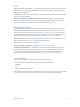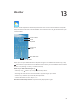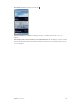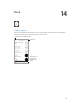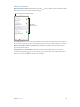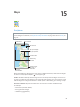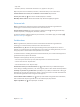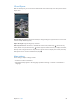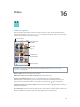User Guide
Table Of Contents
- iPod touch User Guide
- Contents
- Chapter 1: iPod touch at a Glance
- Chapter 2: Getting Started
- Set up iPod touch
- Connect iPod touch to your computer
- Connect to Wi‑Fi
- Connect to the Internet
- Apple ID
- iCloud
- Set up other mail, contacts, and calendar accounts
- Manage content on your iOS devices
- Sync with iTunes
- Date and time
- International settings
- Your iPod touch name
- View this user guide on iPod touch
- Tips for using iOS 8
- Chapter 3: Basics
- Chapter 4: Siri
- Chapter 5: Messages
- Chapter 6: Mail
- Chapter 7: Safari
- Chapter 8: Music
- Chapter 9: FaceTime
- Chapter 10: Calendar
- Chapter 11: Photos
- Chapter 12: Camera
- Chapter 13: Weather
- Chapter 14: Clock
- Chapter 15: Maps
- Chapter 16: Videos
- Chapter 17: Notes
- Chapter 18: Reminders
- Chapter 19: Stocks
- Chapter 20: Game Center
- Chapter 21: Newsstand
- Chapter 22: iTunes Store
- Chapter 23: App Store
- Chapter 24: iBooks
- Chapter 25: Health
- Chapter 26: Passbook
- Chapter 27: Calculator
- Chapter 28: Podcasts
- Chapter 29: Voice Memos
- Chapter 30: Contacts
- Appendix A: Accessibility
- Accessibility features
- Accessibility Shortcut
- VoiceOver
- Zoom
- Invert Colors and Grayscale
- Speak Selection
- Speak Screen
- Speak Auto-text
- Large, bold, and high-contrast text
- Button Shapes
- Reduce screen motion
- On/off switch labels
- Assignable tones
- Video Descriptions
- Hearing aids
- Mono audio and balance
- Subtitles and closed captions
- Siri
- Widescreen keyboards
- Guided Access
- Switch Control
- AssistiveTouch
- Voice Control
- Accessibility in OS X
- Appendix B: International Keyboards
- Appendix C: Safety, Handling, & Support
- Important safety information
- Important handling information
- iPod touch Support site
- Restart or reset iPod touch
- Reset iPod touch settings
- Get information about your iPod touch
- Usage information
- Disabled iPod touch
- VPN settings
- Profiles settings
- Back up iPod touch
- Update and restore iPod touch software
- Sell or give away iPod touch
- Learn more, service, and support
- FCC compliance statement
- Canadian regulatory statement
- Disposal and recycling information
- Apple and the environment
Chapter 16 Videos 90
Add videos to your library
Buy or rent videos from the iTunes Store. Tap Store in the Videos app, or open the iTunes Store
app on iPod touch, then tap Videos. See Chapter 22, iTunes Store, on page 101. The iTunes Store is
not available in all areas.
Transfer videos from your computer. Connect iPod touch, then sync videos from iTunes on your
computer. See Sync with iTunes on page 17.
Stream videos from your computer. Turn on Home Sharing in iTunes on your computer. Then,
on iPod touch, go to Settings > Videos and enter the Apple ID and password you used to set up
Home Sharing on your computer. Then open Videos on iPod touch and tap Shared at the top of
the list of videos.
Convert a video to work with iPod touch. If you try to sync a video from iTunes to iPod touch
and a message says the video can’t play on iPod touch, you can convert the video. Select the
video in your iTunes library and choose File > Create New Version > “Create iPod or iPhone
Version.” Then sync the converted video to iPod touch.
Delete a video. Tap Edit in the upper right of your collection. To delete an individual episode of a
series, swipe left on the episode in the Episodes list. Deleting a video (other than a rented movie)
from iPod touch doesn’t delete it from the iTunes library on your computer, and you can sync the
video back to iPod touch later. If you don’t want to sync the video back to iPod touch, set iTunes
to not sync the video. See Sync with iTunes on page 17.
Important: If you delete a rented movie from iPod touch, it’s deleted permanently and cannot be
transferred back to your computer.
Control playback
Watch on a TV
with Apple TV.
Watch on a TV
with Apple TV.
Tap to show or
hide the controls.
Tap to show or
hide the controls.
Drag to skip
forward or back.
Drag to skip
forward or back.
Drag to adjust
the volume.
Drag to adjust
the volume.
Scale the video to ll the screen or t to the screen. Tap or . Or double-tap the video, to
scale without showing the controls. If you don’t see the scaling controls, your video already ts
the screen perfectly.
Start over from the beginning. If the video contains chapters, drag the playhead along the
scrubber bar all the way to the left. If there are no chapters, tap .
Skip to the next or previous chapter. Tap or . You can also press the center button or
equivalent on a compatible headset two times (skip to next) or three times (skip to previous).
Rewind or fast-forward. Touch and hold or .
Select a dierent audio language. If the video oers other languages, tap , then choose a
language from the Audio list.
Show subtitles or closed captions. Tap . Not all videos oer subtitles or closed captions.