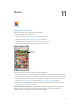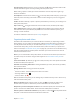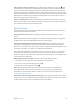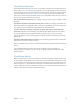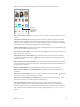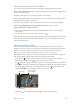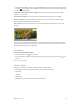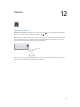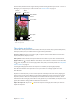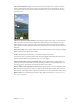User Guide
Table Of Contents
- iPod touch User Guide
- Contents
- Chapter 1: iPod touch at a Glance
- Chapter 2: Getting Started
- Set up iPod touch
- Connect iPod touch to your computer
- Connect to Wi‑Fi
- Connect to the Internet
- Apple ID
- iCloud
- Set up other mail, contacts, and calendar accounts
- Manage content on your iOS devices
- Sync with iTunes
- Date and time
- International settings
- Your iPod touch name
- View this user guide on iPod touch
- Tips for using iOS 8
- Chapter 3: Basics
- Chapter 4: Siri
- Chapter 5: Messages
- Chapter 6: Mail
- Chapter 7: Safari
- Chapter 8: Music
- Chapter 9: FaceTime
- Chapter 10: Calendar
- Chapter 11: Photos
- Chapter 12: Camera
- Chapter 13: Weather
- Chapter 14: Clock
- Chapter 15: Maps
- Chapter 16: Videos
- Chapter 17: Notes
- Chapter 18: Reminders
- Chapter 19: Stocks
- Chapter 20: Game Center
- Chapter 21: Newsstand
- Chapter 22: iTunes Store
- Chapter 23: App Store
- Chapter 24: iBooks
- Chapter 25: Health
- Chapter 26: Passbook
- Chapter 27: Calculator
- Chapter 28: Podcasts
- Chapter 29: Voice Memos
- Chapter 30: Contacts
- Appendix A: Accessibility
- Accessibility features
- Accessibility Shortcut
- VoiceOver
- Zoom
- Invert Colors and Grayscale
- Speak Selection
- Speak Screen
- Speak Auto-text
- Large, bold, and high-contrast text
- Button Shapes
- Reduce screen motion
- On/off switch labels
- Assignable tones
- Video Descriptions
- Hearing aids
- Mono audio and balance
- Subtitles and closed captions
- Siri
- Widescreen keyboards
- Guided Access
- Switch Control
- AssistiveTouch
- Voice Control
- Accessibility in OS X
- Appendix B: International Keyboards
- Appendix C: Safety, Handling, & Support
- Important safety information
- Important handling information
- iPod touch Support site
- Restart or reset iPod touch
- Reset iPod touch settings
- Get information about your iPod touch
- Usage information
- Disabled iPod touch
- VPN settings
- Profiles settings
- Back up iPod touch
- Update and restore iPod touch software
- Sell or give away iPod touch
- Learn more, service, and support
- FCC compliance statement
- Canadian regulatory statement
- Disposal and recycling information
- Apple and the environment
Chapter 12 Camera 79
The LED ash (models with an iSight camera) provides extra light when you need it—even as a
ashlight, just a swipe away in Control Center. See Control Center on page 32.
View the photos and videos you’ve taken.
View the photos and videos you’ve taken.
Switch between
cameras.*
Switch between
cameras.*
Filter
Filter
Take a photo.
Take a photo.
Take a
timed photo.*
Take a
timed photo.*
Set LED
flash mode.*
Set LED
flash mode.*
Turn on HDR.*
Turn on HDR.*
*
Models with an iSight camera.
*
Models with an iSight camera.
Take photos and videos
Camera oers several photo and video modes, which let you shoot stills, square-format photos,
time-lapse, videos, and, on models with an iSight camera, panoramas.
Choose a mode. Drag the screen left or right, or tap the camera mode labels to choose Time-
Lapse, Video, Photo, Square, or Pano.
Take a photo. Choose Photo, then tap the Take Picture button or press either volume button.
Apply a lter. Tap to apply dierent color eects, such as Mono or Chrome. To turn o a lter,
tap , then tap None. You can also apply a lter later, when you edit the photo. See Edit photos
and trim videos on page 76.
A rectangle briey appears where the exposure is set. When you photograph people,
face detection balances the exposure across up to 10 faces. A rectangle appears for each
face detected.
Exposure is automatic, but you can set the exposure manually for the next shot by tapping an
object or area on the screen. With an iSight camera, tapping the screen sets the focus and the
exposure, and face detection is temporarily turned o. To lock the exposure and focus, touch
and hold until the rectangle pulses. Take as many photos as you want. When you tap the screen
again, the automatic settings and face detection turn back on.
Adjust the exposure. Tap to see next to the exposure rectangle, then slide up or down to
adjust the exposure.