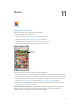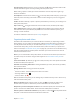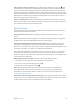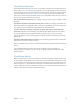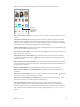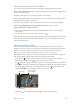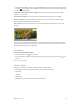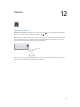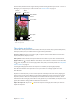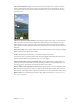User Guide
Table Of Contents
- iPod touch User Guide
- Contents
- Chapter 1: iPod touch at a Glance
- Chapter 2: Getting Started
- Set up iPod touch
- Connect iPod touch to your computer
- Connect to Wi‑Fi
- Connect to the Internet
- Apple ID
- iCloud
- Set up other mail, contacts, and calendar accounts
- Manage content on your iOS devices
- Sync with iTunes
- Date and time
- International settings
- Your iPod touch name
- View this user guide on iPod touch
- Tips for using iOS 8
- Chapter 3: Basics
- Chapter 4: Siri
- Chapter 5: Messages
- Chapter 6: Mail
- Chapter 7: Safari
- Chapter 8: Music
- Chapter 9: FaceTime
- Chapter 10: Calendar
- Chapter 11: Photos
- Chapter 12: Camera
- Chapter 13: Weather
- Chapter 14: Clock
- Chapter 15: Maps
- Chapter 16: Videos
- Chapter 17: Notes
- Chapter 18: Reminders
- Chapter 19: Stocks
- Chapter 20: Game Center
- Chapter 21: Newsstand
- Chapter 22: iTunes Store
- Chapter 23: App Store
- Chapter 24: iBooks
- Chapter 25: Health
- Chapter 26: Passbook
- Chapter 27: Calculator
- Chapter 28: Podcasts
- Chapter 29: Voice Memos
- Chapter 30: Contacts
- Appendix A: Accessibility
- Accessibility features
- Accessibility Shortcut
- VoiceOver
- Zoom
- Invert Colors and Grayscale
- Speak Selection
- Speak Screen
- Speak Auto-text
- Large, bold, and high-contrast text
- Button Shapes
- Reduce screen motion
- On/off switch labels
- Assignable tones
- Video Descriptions
- Hearing aids
- Mono audio and balance
- Subtitles and closed captions
- Siri
- Widescreen keyboards
- Guided Access
- Switch Control
- AssistiveTouch
- Voice Control
- Accessibility in OS X
- Appendix B: International Keyboards
- Appendix C: Safety, Handling, & Support
- Important safety information
- Important handling information
- iPod touch Support site
- Restart or reset iPod touch
- Reset iPod touch settings
- Get information about your iPod touch
- Usage information
- Disabled iPod touch
- VPN settings
- Profiles settings
- Back up iPod touch
- Update and restore iPod touch software
- Sell or give away iPod touch
- Learn more, service, and support
- FCC compliance statement
- Canadian regulatory statement
- Disposal and recycling information
- Apple and the environment
Chapter 11 Photos 75
Note: To use iCloud Photo Sharing, iPod touch must be connected to the Internet.
Create new
shared albums
or add photos to
existing ones.
Create new
shared albums
or add photos to
existing ones.
Turn on iCloud Photo Sharing. Go to Settings > iCloud > Photos. Or go to Settings > Photos &
Camera.
Share photos and videos. While viewing a photo or video, or when you’ve selected multiple
photos or videos, tap , tap iCloud Photo Sharing, add comments, then share to an existing
shared album or create a new one. You can invite people to view your shared album using their
email address or the mobile phone number they use for Messages.
Enable a public website. Select the shared album, tap People, then turn on Public Website. Tap
Share Link if you want to announce the site.
Add items to a shared album. View a shared album, tap , select items, then tap Done. You can
add a comment, then tap Post.
Delete photos from a shared album. Select the shared album, tap Select, select the photos
or videos you want to delete, then tap . You must be the owner of the shared album, or the
owner of the photo.
Delete comments from a shared album. Select the photo or video that contains the comment.
Touch and hold the comment, then tap Delete. You must be the owner of the shared album, or
the owner of the comment.
Rename a shared album. Tap Shared, tap Edit, then tap the name and enter a new one.
Add or remove subscribers, or turn Notications on or o. Select the shared album, then
tap People.
Subscribe to a shared album. When you receive an invitation, tap the Shared tab , then tap
Accept. You can also accept an invitation in an email.
Add items to a shared album you subscribed to. View the shared album, then tap . Select
items, then tap Done. You can add a comment, then tap Post.
See your Family album. When Family Sharing is set up, a shared album called “Family” is
automatically created in Photos on all family members’ devices. Everyone in the family can
contribute photos, videos, and comments to the album, and be notied whenever something
new is added. For more information about setting up Family Sharing, see Family Sharing on
page 33.