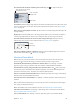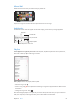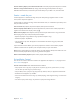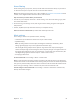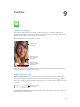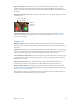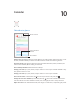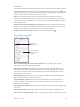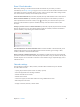User Guide
Table Of Contents
- iPod touch User Guide
- Contents
- Chapter 1: iPod touch at a Glance
- Chapter 2: Getting Started
- Set up iPod touch
- Connect iPod touch to your computer
- Connect to Wi‑Fi
- Connect to the Internet
- Apple ID
- iCloud
- Set up other mail, contacts, and calendar accounts
- Manage content on your iOS devices
- Sync with iTunes
- Date and time
- International settings
- Your iPod touch name
- View this user guide on iPod touch
- Tips for using iOS 8
- Chapter 3: Basics
- Chapter 4: Siri
- Chapter 5: Messages
- Chapter 6: Mail
- Chapter 7: Safari
- Chapter 8: Music
- Chapter 9: FaceTime
- Chapter 10: Calendar
- Chapter 11: Photos
- Chapter 12: Camera
- Chapter 13: Weather
- Chapter 14: Clock
- Chapter 15: Maps
- Chapter 16: Videos
- Chapter 17: Notes
- Chapter 18: Reminders
- Chapter 19: Stocks
- Chapter 20: Game Center
- Chapter 21: Newsstand
- Chapter 22: iTunes Store
- Chapter 23: App Store
- Chapter 24: iBooks
- Chapter 25: Health
- Chapter 26: Passbook
- Chapter 27: Calculator
- Chapter 28: Podcasts
- Chapter 29: Voice Memos
- Chapter 30: Contacts
- Appendix A: Accessibility
- Accessibility features
- Accessibility Shortcut
- VoiceOver
- Zoom
- Invert Colors and Grayscale
- Speak Selection
- Speak Screen
- Speak Auto-text
- Large, bold, and high-contrast text
- Button Shapes
- Reduce screen motion
- On/off switch labels
- Assignable tones
- Video Descriptions
- Hearing aids
- Mono audio and balance
- Subtitles and closed captions
- Siri
- Widescreen keyboards
- Guided Access
- Switch Control
- AssistiveTouch
- Voice Control
- Accessibility in OS X
- Appendix B: International Keyboards
- Appendix C: Safety, Handling, & Support
- Important safety information
- Important handling information
- iPod touch Support site
- Restart or reset iPod touch
- Reset iPod touch settings
- Get information about your iPod touch
- Usage information
- Disabled iPod touch
- VPN settings
- Profiles settings
- Back up iPod touch
- Update and restore iPod touch software
- Sell or give away iPod touch
- Learn more, service, and support
- FCC compliance statement
- Canadian regulatory statement
- Disposal and recycling information
- Apple and the environment
9
66
FaceTime
FaceTime at a glance
Use FaceTime to make video or audio calls to other iOS devices or computers that support
FaceTime. The FaceTime camera lets you talk face-to-face; switch to the rear iSight camera (not
available on all models) to share what you see around you.
Note: FaceTime may not be available in all areas.
Mute your mic (the
caller can see but
not hear you).
Mute your mic (the
caller can see but
not hear you).
Switch to the rear
camera (available on
some models).
Switch to the rear
camera (available on
some models).
Drag your image
to any corner.
Drag your image
to any corner.
With a Wi-Fi connection and an Apple ID, you can make and receive FaceTime calls (rst sign in
using your Apple ID, or create a new account).
Make and answer calls
Make a FaceTime call. Make sure FaceTime is turned on in Settings > FaceTime. Tap FaceTime,
then type the name or number you want to call in the entry eld at the top. Tap to make a
video call, or tap to make a FaceTime audio call. Or tap to open Contacts and start your call
from there.
Tap an icon to start a
FaceTime call.
Tap an icon to start a
FaceTime call.
Use your voice to start the call. Press and hold the Home button, then say “FaceTime,” followed
by the name of the person to call.