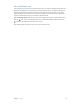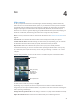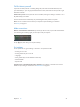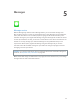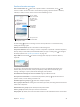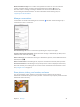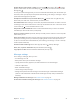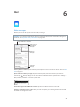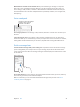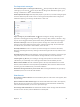User Guide
Table Of Contents
- iPod touch User Guide
- Contents
- Chapter 1: iPod touch at a Glance
- Chapter 2: Getting Started
- Set up iPod touch
- Connect iPod touch to your computer
- Connect to Wi‑Fi
- Connect to the Internet
- Apple ID
- iCloud
- Set up other mail, contacts, and calendar accounts
- Manage content on your iOS devices
- Sync with iTunes
- Date and time
- International settings
- Your iPod touch name
- View this user guide on iPod touch
- Tips for using iOS 8
- Chapter 3: Basics
- Chapter 4: Siri
- Chapter 5: Messages
- Chapter 6: Mail
- Chapter 7: Safari
- Chapter 8: Music
- Chapter 9: FaceTime
- Chapter 10: Calendar
- Chapter 11: Photos
- Chapter 12: Camera
- Chapter 13: Weather
- Chapter 14: Clock
- Chapter 15: Maps
- Chapter 16: Videos
- Chapter 17: Notes
- Chapter 18: Reminders
- Chapter 19: Stocks
- Chapter 20: Game Center
- Chapter 21: Newsstand
- Chapter 22: iTunes Store
- Chapter 23: App Store
- Chapter 24: iBooks
- Chapter 25: Health
- Chapter 26: Passbook
- Chapter 27: Calculator
- Chapter 28: Podcasts
- Chapter 29: Voice Memos
- Chapter 30: Contacts
- Appendix A: Accessibility
- Accessibility features
- Accessibility Shortcut
- VoiceOver
- Zoom
- Invert Colors and Grayscale
- Speak Selection
- Speak Screen
- Speak Auto-text
- Large, bold, and high-contrast text
- Button Shapes
- Reduce screen motion
- On/off switch labels
- Assignable tones
- Video Descriptions
- Hearing aids
- Mono audio and balance
- Subtitles and closed captions
- Siri
- Widescreen keyboards
- Guided Access
- Switch Control
- AssistiveTouch
- Voice Control
- Accessibility in OS X
- Appendix B: International Keyboards
- Appendix C: Safety, Handling, & Support
- Important safety information
- Important handling information
- iPod touch Support site
- Restart or reset iPod touch
- Reset iPod touch settings
- Get information about your iPod touch
- Usage information
- Disabled iPod touch
- VPN settings
- Profiles settings
- Back up iPod touch
- Update and restore iPod touch software
- Sell or give away iPod touch
- Learn more, service, and support
- FCC compliance statement
- Canadian regulatory statement
- Disposal and recycling information
- Apple and the environment
4
42
Siri
Make requests
Siri lets you speak to iPod touch to send messages, schedule meetings, make FaceTime calls,
and much more. Siri understands natural speech, so you don’t have to learn special commands
or keywords. Ask Siri anything, from “set the timer for 3 minutes” to “what movies are showing
tonight?” Open apps, and turn features like Airplane Mode, Bluetooth, Do Not Disturb, and
VoiceOver on or o. Siri is great for keeping you updated with the latest sports info, helping you
decide on a restaurant, and searching the iTunes Store or App Store for purchases.
Note: To use Siri, iPod touch must be connected to the Internet. See Connect to the Internet on
page 14.
Summon Siri. Press and hold the Home button until Siri beeps, then make your request.
Control when Siri listens. Instead of letting Siri notice when you stop talking, you can continue
to hold down the Home button while you speak, and release it when you nish.
Hey Siri. With iPod touch connected to a power source (or if you’ve already started a
conversation with Siri), you can use Siri without even pressing the Home button. Just say “Hey
Siri,” then make your request. To turn Hey Siri on or o, go to Settings > General > Siri > Allow
“Hey Siri”.
If you’re using a headset, you can use the center or call button in place of the Home button.
Tap to speak to Siri.
Tap to speak to Siri.
Siri’s response
Siri’s response
Often you can tap
the screen for
additional info or
further action.
Often you can tap
the screen for
additional info or
further action.
For hints, ask Siri “what can you do,” or tap .
Depending on your request, the onscreen response from Siri often includes information or
images that you can tap for additional detail, or to perform some other action like searching the
web or opening a related app.
Change the voice gender for Siri. Go to Settings > General > Siri (may not be available in all areas).
Adjust the volume for Siri. Use the volume buttons while you’re interacting with Siri.