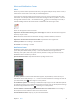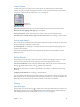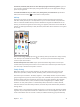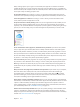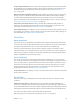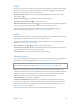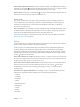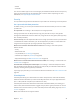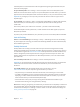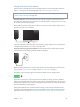User Guide
Table Of Contents
- iPod touch User Guide
- Contents
- Chapter 1: iPod touch at a Glance
- Chapter 2: Getting Started
- Set up iPod touch
- Connect iPod touch to your computer
- Connect to Wi‑Fi
- Connect to the Internet
- Apple ID
- iCloud
- Set up other mail, contacts, and calendar accounts
- Manage content on your iOS devices
- Sync with iTunes
- Date and time
- International settings
- Your iPod touch name
- View this user guide on iPod touch
- Tips for using iOS 8
- Chapter 3: Basics
- Chapter 4: Siri
- Chapter 5: Messages
- Chapter 6: Mail
- Chapter 7: Safari
- Chapter 8: Music
- Chapter 9: FaceTime
- Chapter 10: Calendar
- Chapter 11: Photos
- Chapter 12: Camera
- Chapter 13: Weather
- Chapter 14: Clock
- Chapter 15: Maps
- Chapter 16: Videos
- Chapter 17: Notes
- Chapter 18: Reminders
- Chapter 19: Stocks
- Chapter 20: Game Center
- Chapter 21: Newsstand
- Chapter 22: iTunes Store
- Chapter 23: App Store
- Chapter 24: iBooks
- Chapter 25: Health
- Chapter 26: Passbook
- Chapter 27: Calculator
- Chapter 28: Podcasts
- Chapter 29: Voice Memos
- Chapter 30: Contacts
- Appendix A: Accessibility
- Accessibility features
- Accessibility Shortcut
- VoiceOver
- Zoom
- Invert Colors and Grayscale
- Speak Selection
- Speak Screen
- Speak Auto-text
- Large, bold, and high-contrast text
- Button Shapes
- Reduce screen motion
- On/off switch labels
- Assignable tones
- Video Descriptions
- Hearing aids
- Mono audio and balance
- Subtitles and closed captions
- Siri
- Widescreen keyboards
- Guided Access
- Switch Control
- AssistiveTouch
- Voice Control
- Accessibility in OS X
- Appendix B: International Keyboards
- Appendix C: Safety, Handling, & Support
- Important safety information
- Important handling information
- iPod touch Support site
- Restart or reset iPod touch
- Reset iPod touch settings
- Get information about your iPod touch
- Usage information
- Disabled iPod touch
- VPN settings
- Profiles settings
- Back up iPod touch
- Update and restore iPod touch software
- Sell or give away iPod touch
- Learn more, service, and support
- FCC compliance statement
- Canadian regulatory statement
- Disposal and recycling information
- Apple and the environment
Chapter 3 Basics 39
iCloud Keychain is secured with 256-bit AES encryption during storage and transmission, and
cannot be read by Apple.
Set up iCloud Keychain. Go to Settings > iCloud > Keychain. Turn on iCloud Keychain, then
follow the onscreen instructions. If you’ve set up iCloud Keychain on other devices, you need to
approve the use of iCloud Keychain from one of those devices, or use your iCloud Security Code.
Important: If you forget your security code, you’ll have to start over and set up your iCloud
Keychain again.
Set up AutoFill. Go to Settings > Safari > Passwords & AutoFill. Make sure Names and Passwords,
and Credit Cards, are turned on (they’re on by default). To add credit card info, tap Saved
Credit Cards.
The security code for your credit card is not saved—you have to enter that manually.
To automatically ll in names, passwords, or credit card info on sites that support it, tap a text
eld, then tap AutoFill.
To protect your personal information, set a passcode if you turn on iCloud Keychain and AutoFill.
Limit Ad Tracking
Restrict or reset Ad Tracking. Go to Settings > Privacy > Advertising. Turn on Limit Ad Tracking
to prevent apps from accessing your iPod touch advertising identier. For more information, tap
About Advertising & Privacy.
Find My iPod touch
Find My iPod touch can help you locate and secure your iPod touch using the free Find My
iPhone app (available in the App Store) on another iPod touch, iPhone, or iPad, or using a Mac or
PC web browser signed into www.icloud.com/nd. Find My iPod touch includes Activation Lock,
which is designed to prevent anyone else from using your iPod touch if you ever lose it. Your
Apple ID and password are required to turn o Find My iPod touch, or to erase and reactivate
your iPod touch.
Turn on Find My iPod touch. Go to Settings > iCloud > Find My iPod touch.
Important: To use these features, Find My iPod touch must be turned on before your iPod touch
is lost. iPod touch must be able to connect to the Internet for you to locate and secure
the device.
Use Find My iPhone. Open the Find My iPhone app on an iOS device, or go to
www.icloud.com/nd on your computer. Sign in and select your device.
•
Play Sound: Play a sound at full volume for two minutes, even if the ringer is set to silent.
•
Lost Mode: Immediately lock your missing iPod touch with a passcode and send it a message
displaying a contact number. iPod touch also tracks and reports its location, so you can see
where it’s been when you check the Find My iPhone app.
•
Erase iPod touch: Protect your privacy by erasing all the information and media on your
iPod touch and restoring it to its original factory settings.
Note: Before selling or giving away your iPod touch, you should erase it completely to remove all
your personal data, and turn o Find My iPod touch to ensure the next owner can activate and
use the device normally. Go to Settings > General > Reset > Erase All Content and Settings. See
Sell or give away iPod touch on page 156 .