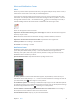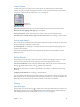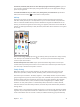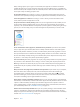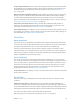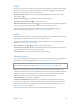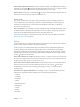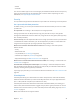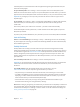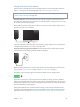User Guide
Table Of Contents
- iPod touch User Guide
- Contents
- Chapter 1: iPod touch at a Glance
- Chapter 2: Getting Started
- Set up iPod touch
- Connect iPod touch to your computer
- Connect to Wi‑Fi
- Connect to the Internet
- Apple ID
- iCloud
- Set up other mail, contacts, and calendar accounts
- Manage content on your iOS devices
- Sync with iTunes
- Date and time
- International settings
- Your iPod touch name
- View this user guide on iPod touch
- Tips for using iOS 8
- Chapter 3: Basics
- Chapter 4: Siri
- Chapter 5: Messages
- Chapter 6: Mail
- Chapter 7: Safari
- Chapter 8: Music
- Chapter 9: FaceTime
- Chapter 10: Calendar
- Chapter 11: Photos
- Chapter 12: Camera
- Chapter 13: Weather
- Chapter 14: Clock
- Chapter 15: Maps
- Chapter 16: Videos
- Chapter 17: Notes
- Chapter 18: Reminders
- Chapter 19: Stocks
- Chapter 20: Game Center
- Chapter 21: Newsstand
- Chapter 22: iTunes Store
- Chapter 23: App Store
- Chapter 24: iBooks
- Chapter 25: Health
- Chapter 26: Passbook
- Chapter 27: Calculator
- Chapter 28: Podcasts
- Chapter 29: Voice Memos
- Chapter 30: Contacts
- Appendix A: Accessibility
- Accessibility features
- Accessibility Shortcut
- VoiceOver
- Zoom
- Invert Colors and Grayscale
- Speak Selection
- Speak Screen
- Speak Auto-text
- Large, bold, and high-contrast text
- Button Shapes
- Reduce screen motion
- On/off switch labels
- Assignable tones
- Video Descriptions
- Hearing aids
- Mono audio and balance
- Subtitles and closed captions
- Siri
- Widescreen keyboards
- Guided Access
- Switch Control
- AssistiveTouch
- Voice Control
- Accessibility in OS X
- Appendix B: International Keyboards
- Appendix C: Safety, Handling, & Support
- Important safety information
- Important handling information
- iPod touch Support site
- Restart or reset iPod touch
- Reset iPod touch settings
- Get information about your iPod touch
- Usage information
- Disabled iPod touch
- VPN settings
- Profiles settings
- Back up iPod touch
- Update and restore iPod touch software
- Sell or give away iPod touch
- Learn more, service, and support
- FCC compliance statement
- Canadian regulatory statement
- Disposal and recycling information
- Apple and the environment
Chapter 3 Basics 33
Use Twitter, Facebook, Flickr, Vimeo or other third-party apps with sharing options. Sign in to
your account in Settings. The third-party sharing buttons take you to the appropriate setting if
you’re not yet signed in.
Customize the dierent ways you share, view, and organize your information. Tap the More
button, then touch and drag to move items to new positions.
AirDrop
AirDrop lets you share your photos, videos, websites, locations, and other items wirelessly
with other nearby devices (iOS 7 or later). With iOS 8, you can share with Mac computers that
have OS X Yosemite installed. AirDrop transfers information using Wi-Fi and Bluetooth. To use
AirDrop, you need to be signed into iCloud using your Apple ID, and must be on the same Wi-Fi
network, or within approximately 33 feet (10 meters) of the other device. Transfers are encrypted
for security.
Tap to share with
a nearby friend
using AirDrop.
Tap to share with
a nearby friend
using AirDrop.
Share an item using AirDrop. Tap Share , tap AirDrop, then tap the name of a nearby AirDrop
user. AirDrop is also available in Control Center—just swipe up from the bottom edge of the
screen to open Control Center.
Receive AirDrop items from others. Swipe up from the bottom edge of the screen to open
Control Center. Tap AirDrop, then choose to receive items from Contacts Only or from Everyone.
You can accept or decline each request as it arrives.
Family Sharing
With Family Sharing, up to six family members can share their iTunes Store, App Store, and
iBooks Store purchases, a family calendar, and family photos, all without sharing accounts.
One adult in your household—the family organizer—invites family members to join the family
group and agrees to pay for any iTunes Store, App Store, and iBooks Store purchases those family
members initiate while part of the family group. Once set up, family members get immediate
access to each other’s music, movies, TV shows, books, and eligible apps. In addition, family
members can easily share photos in a shared family album, add events to a family calendar,
share their location with other family members, and even help locate another family member’s
missing device.
Children under 13 can participate in Family Sharing, too. As a parent or legal guardian, the family
organizer can provide parental consent for a child to have his or her own Apple ID, and create it
on the child’s behalf. Once the account is created, it’s added to the family group automatically.