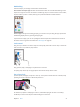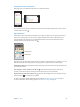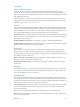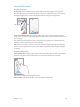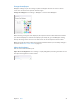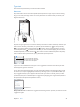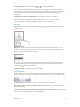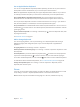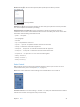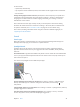User Guide
Table Of Contents
- iPod touch User Guide
- Contents
- Chapter 1: iPod touch at a Glance
- Chapter 2: Getting Started
- Set up iPod touch
- Connect iPod touch to your computer
- Connect to Wi‑Fi
- Connect to the Internet
- Apple ID
- iCloud
- Set up other mail, contacts, and calendar accounts
- Manage content on your iOS devices
- Sync with iTunes
- Date and time
- International settings
- Your iPod touch name
- View this user guide on iPod touch
- Tips for using iOS 8
- Chapter 3: Basics
- Chapter 4: Siri
- Chapter 5: Messages
- Chapter 6: Mail
- Chapter 7: Safari
- Chapter 8: Music
- Chapter 9: FaceTime
- Chapter 10: Calendar
- Chapter 11: Photos
- Chapter 12: Camera
- Chapter 13: Weather
- Chapter 14: Clock
- Chapter 15: Maps
- Chapter 16: Videos
- Chapter 17: Notes
- Chapter 18: Reminders
- Chapter 19: Stocks
- Chapter 20: Game Center
- Chapter 21: Newsstand
- Chapter 22: iTunes Store
- Chapter 23: App Store
- Chapter 24: iBooks
- Chapter 25: Health
- Chapter 26: Passbook
- Chapter 27: Calculator
- Chapter 28: Podcasts
- Chapter 29: Voice Memos
- Chapter 30: Contacts
- Appendix A: Accessibility
- Accessibility features
- Accessibility Shortcut
- VoiceOver
- Zoom
- Invert Colors and Grayscale
- Speak Selection
- Speak Screen
- Speak Auto-text
- Large, bold, and high-contrast text
- Button Shapes
- Reduce screen motion
- On/off switch labels
- Assignable tones
- Video Descriptions
- Hearing aids
- Mono audio and balance
- Subtitles and closed captions
- Siri
- Widescreen keyboards
- Guided Access
- Switch Control
- AssistiveTouch
- Voice Control
- Accessibility in OS X
- Appendix B: International Keyboards
- Appendix C: Safety, Handling, & Support
- Important safety information
- Important handling information
- iPod touch Support site
- Restart or reset iPod touch
- Reset iPod touch settings
- Get information about your iPod touch
- Usage information
- Disabled iPod touch
- VPN settings
- Profiles settings
- Back up iPod touch
- Update and restore iPod touch software
- Sell or give away iPod touch
- Learn more, service, and support
- FCC compliance statement
- Canadian regulatory statement
- Disposal and recycling information
- Apple and the environment
Chapter 3 Basics 23
Continuity
About Continuity features
Continuity features connect iPod touch with your iPhone, iPad, and Mac so they can work
together as one. You can start an email or document on iPod touch, for example, then pick up
where you left o on your iPad or Mac. Or let iPod touch use iPhone to make phone calls or send
SMS or MMS text messages.
Continuity features require iOS 8 or OS X Yosemite, and work with iPhone 5 or later, iPod touch
(5th generation) or later, iPad (4th generation) or later, and supported Mac computers. For more
information, see support.apple.com/kb/HT6337.
Hando
Pick up on one device where you left o on another. You can use Hando with Mail, Safari, Pages,
Numbers, Keynote, Maps, Messages, Reminders, Calendar, Contacts, and even some third-party
apps. For Hando to work, your devices must be signed into iCloud using the same Apple ID, and
they must be within Bluetooth range of one another (about 33 feet or 10 meters).
Switch devices. Swipe up from the bottom-left edge of the Lock screen (where you see the app’s
activity icon), or go to the multitasking screen, then tap the app. On your Mac, open the app you
were using on your iOS device.
Disable Hando on your devices. Go to Settings > General > Hando & Suggested Apps.
Disable Hando on your Mac. Go to System Preferences > General, then turn o Allow Hando
between this Mac and your devices set up with iCloud.
Phone calls
If your iPhone (with iOS 8) is nearby, you can make and receive phone calls on your other iOS
devices and Mac computers. All devices must be on the same Wi-Fi network, and signed into
FaceTime and iCloud using the same Apple ID. (On iPhone, make sure Allow Wi-Fi Calls is turned
o at Settings > Phone > Wi-Fi Calls.)
Make a phone call on iPod touch. Tap a phone number in Contacts, Calendar, or Safari. You can
also tap a recent contact in the multitasking screen.
Disable iPhone Cellular Calls. On your iPhone, go to Settings > FaceTime, then turn o iPhone
Cellular Calls.
Messages
If your iPhone (with iOS 8) is signed into iMessage using the same Apple ID as your iPod touch,
you can also send and receive SMS and MMS messages on your iPod touch. Charges may apply
to the text messaging service for your iPhone.
Instant Hotspot
You can use Instant Hotspot on your iPhone (with iOS 8) or iPad (cellular models with iOS 8) to
provide Internet access to your other iOS devices and Mac computers that are signed into iCloud
using the same Apple ID. Instant Hotspot uses your iPhone or iPad Personal Hotspot, without you
having to enter a password or even turn on Personal Hotspot.
Use Instant Hotspot. Go to Settings > Wi-Fi on your iPod touch, then simply choose your iPhone
or iPad network under Personal Hotspots. On your Mac, choose your iPhone or iPad network
from your Wi-Fi settings.
When you’re not using using the hotspot, your devices disconnect to save battery life.
Note: This feature may not be available with all carriers. Additional fees may apply. Contact your
carrier for more information.