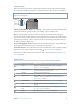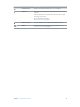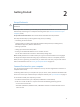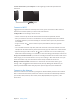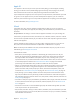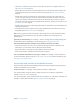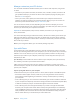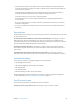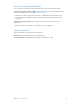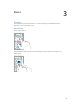User Guide
Table Of Contents
- iPod touch User Guide
- Contents
- Chapter 1: iPod touch at a Glance
- Chapter 2: Getting Started
- Set up iPod touch
- Connect iPod touch to your computer
- Connect to Wi‑Fi
- Connect to the Internet
- Apple ID
- iCloud
- Set up other mail, contacts, and calendar accounts
- Manage content on your iOS devices
- Sync with iTunes
- Date and time
- International settings
- Your iPod touch name
- View this user guide on iPod touch
- Tips for using iOS 8
- Chapter 3: Basics
- Chapter 4: Siri
- Chapter 5: Messages
- Chapter 6: Mail
- Chapter 7: Safari
- Chapter 8: Music
- Chapter 9: FaceTime
- Chapter 10: Calendar
- Chapter 11: Photos
- Chapter 12: Camera
- Chapter 13: Weather
- Chapter 14: Clock
- Chapter 15: Maps
- Chapter 16: Videos
- Chapter 17: Notes
- Chapter 18: Reminders
- Chapter 19: Stocks
- Chapter 20: Game Center
- Chapter 21: Newsstand
- Chapter 22: iTunes Store
- Chapter 23: App Store
- Chapter 24: iBooks
- Chapter 25: Health
- Chapter 26: Passbook
- Chapter 27: Calculator
- Chapter 28: Podcasts
- Chapter 29: Voice Memos
- Chapter 30: Contacts
- Appendix A: Accessibility
- Accessibility features
- Accessibility Shortcut
- VoiceOver
- Zoom
- Invert Colors and Grayscale
- Speak Selection
- Speak Screen
- Speak Auto-text
- Large, bold, and high-contrast text
- Button Shapes
- Reduce screen motion
- On/off switch labels
- Assignable tones
- Video Descriptions
- Hearing aids
- Mono audio and balance
- Subtitles and closed captions
- Siri
- Widescreen keyboards
- Guided Access
- Switch Control
- AssistiveTouch
- Voice Control
- Accessibility in OS X
- Appendix B: International Keyboards
- Appendix C: Safety, Handling, & Support
- Important safety information
- Important handling information
- iPod touch Support site
- Restart or reset iPod touch
- Reset iPod touch settings
- Get information about your iPod touch
- Usage information
- Disabled iPod touch
- VPN settings
- Profiles settings
- Back up iPod touch
- Update and restore iPod touch software
- Sell or give away iPod touch
- Learn more, service, and support
- FCC compliance statement
- Canadian regulatory statement
- Disposal and recycling information
- Apple and the environment
Chapter 2 Getting Started 17
Manage content on your iOS devices
You can transfer information and les between your iOS devices and computers, using iCloud
or iTunes.
•
iCloud stores your photos and videos, documents, music, calendars, contacts, and more. It all
gets pushed wirelessly to your other iOS devices and computers, keeping everything up to
date. See iCloud on page 15.
•
iTunes syncs music, videos, photos, and more between your computer and iPod touch.
Changes you make on one device are copied to the other when you sync. You can also use
iTunes to sync les and documents. See Sync with iTunes, next.
You can use iCloud or iTunes, or both, depending on your needs. For example, you can use
iCloud to automatically keep your contacts and calendars up to date on all your devices, and use
iTunes to sync music from your computer to iPod touch.
Important: To avoid duplicates, keep contacts, calendars, and notes in sync using iCloud or
iTunes, but not both.
You can also manually manage content from iTunes, in the device’s Summary pane. This lets you
add songs and videos, by choosing a song, video, or playlist from your iTunes library and then
dragging it to your iPod touch in iTunes. This is useful if your iTunes library contains more items
than can t on your device.
Note: If you’re using iTunes Match, you can manually manage only video.
Sync with iTunes
Syncing with iTunes copies information from your computer to iPod touch, and vice versa. You
can sync by connecting iPod touch to your computer, or you can set up iTunes to sync wirelessly
with Wi-Fi. You can set iTunes to sync music, videos, apps, photos, and more. For help syncing
iPod touch, open iTunes on your computer, choose Help > iTunes Help, then select Sync your
iPod, iPhone, or iPad.
Sync wirelessly. Connect iPod touch. Then in iTunes on your computer, select your iPod touch,
click Summary, and select “Sync with this iPod over Wi-Fi.”
If Wi-Fi syncing is turned on, iPod touch syncs when it’s connected to a power source, both
iPod touch and your computer are on and connected to the same wireless network, and iTunes is
open on your computer.
Tips for syncing with iTunes on your computer
Connect iPod touch to your computer, select it in iTunes, and set options in the dierent panes.
•
If iPod touch doesn’t appear in iTunes, make sure you’re using the latest version of iTunes,
check that the included Lightning to USB cable is correctly connected, then try restarting
your computer.
•
In the Summary pane, you can set iTunes to automatically sync iPod touch when it’s attached
to your computer. To temporarily override this setting, hold down Command and Option (Mac)
or Shift and Control (PC) until you see iPod touch appear in the iTunes window.
•
In the Summary pane, select “Encrypt iPod backup” if you want to encrypt the information
stored on your computer when iTunes makes a backup. Encrypted backups are indicated by
a lock icon , and a password is required to restore the backup. If you don’t select this option,
other passwords (such as those for mail accounts) aren’t included in the backup, and you’ll
have to reenter them if you use the backup to restore iPod touch.