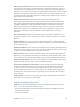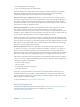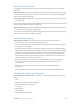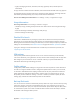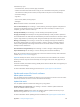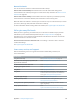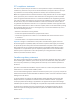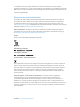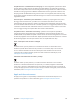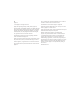User Guide
Table Of Contents
- iPod touch User Guide
- Contents
- Chapter 1: iPod touch at a Glance
- Chapter 2: Getting Started
- Set up iPod touch
- Connect iPod touch to your computer
- Connect to Wi‑Fi
- Connect to the Internet
- Apple ID
- iCloud
- Set up other mail, contacts, and calendar accounts
- Manage content on your iOS devices
- Sync with iTunes
- Date and time
- International settings
- Your iPod touch name
- View this user guide on iPod touch
- Tips for using iOS 8
- Chapter 3: Basics
- Chapter 4: Siri
- Chapter 5: Messages
- Chapter 6: Mail
- Chapter 7: Safari
- Chapter 8: Music
- Chapter 9: FaceTime
- Chapter 10: Calendar
- Chapter 11: Photos
- Chapter 12: Camera
- Chapter 13: Weather
- Chapter 14: Clock
- Chapter 15: Maps
- Chapter 16: Videos
- Chapter 17: Notes
- Chapter 18: Reminders
- Chapter 19: Stocks
- Chapter 20: Game Center
- Chapter 21: Newsstand
- Chapter 22: iTunes Store
- Chapter 23: App Store
- Chapter 24: iBooks
- Chapter 25: Health
- Chapter 26: Passbook
- Chapter 27: Calculator
- Chapter 28: Podcasts
- Chapter 29: Voice Memos
- Chapter 30: Contacts
- Appendix A: Accessibility
- Accessibility features
- Accessibility Shortcut
- VoiceOver
- Zoom
- Invert Colors and Grayscale
- Speak Selection
- Speak Screen
- Speak Auto-text
- Large, bold, and high-contrast text
- Button Shapes
- Reduce screen motion
- On/off switch labels
- Assignable tones
- Video Descriptions
- Hearing aids
- Mono audio and balance
- Subtitles and closed captions
- Siri
- Widescreen keyboards
- Guided Access
- Switch Control
- AssistiveTouch
- Voice Control
- Accessibility in OS X
- Appendix B: International Keyboards
- Appendix C: Safety, Handling, & Support
- Important safety information
- Important handling information
- iPod touch Support site
- Restart or reset iPod touch
- Reset iPod touch settings
- Get information about your iPod touch
- Usage information
- Disabled iPod touch
- VPN settings
- Profiles settings
- Back up iPod touch
- Update and restore iPod touch software
- Sell or give away iPod touch
- Learn more, service, and support
- FCC compliance statement
- Canadian regulatory statement
- Disposal and recycling information
- Apple and the environment
Appendix C Safety, Handling, & Support 154
•
Legal (including legal notices, and license, warranty, regulatory marks, and RF exposure
information)
To copy the serial number and other identiers, touch and hold the identier until Copy appears.
To help Apple improve products and services, iPod touch sends diagnostic and usage data. This
data doesn’t personally identify you, but may include location information.
View or turn o diagnostic information. Go to Settings > Privacy > Diagnostics & Usage.
Usage information
View usage information. Go to Settings > General > Usage to:
•
See Battery Usage, including the elapsed time since iPod touch has been charged and usage
by app
•
View overall storage availability and storage used per app
•
View and manage iCloud storage
Disabled iPod touch
If iPod touch is disabled because you forgot your passcode or entered an incorrect passcode too
many times, you can restore iPod touch from an iTunes or iCloud backup and reset the passcode.
Restoring erases the content and settings on iPod touch, but uses a backup to replace your data and
settings. For more information, see Restore iPod touch on page 156 and Back up iPod touch, below.
If you get a message in iTunes that iPod touch is locked and you must enter a passcode, see
support.apple.com/kb/HT1212.
VPN settings
A VPN (virtual private network) provides secure access over the Internet to private networks,
such as the network at your organization. You may need to install a VPN app from the App Store
that congures your iPod touch to access a network. Contact your system administrator for
information about the app and settings you need.
Proles settings
Conguration proles dene settings for using iPod touch with corporate or school networks or
accounts. You might be asked to install a conguration prole that was sent to you in an email,
or one that is downloaded from a webpage. iPod touch asks for your permission to install the
prole, and displays information about what it contains, when you open the le. You can see
the proles you have installed in Settings > General > Proles. If you delete a prole, all of the
settings, apps, and data associated with the prole are also deleted.
Back up iPod touch
You can use iCloud or iTunes to automatically back up iPod touch. If you choose to back up using
iCloud, you can’t also use iTunes to automatically back up to your computer, but you can use
iTunes to manually back up to your computer. iCloud backs up iPod touch daily over Wi-Fi, when
it’s connected to a power source and is locked. The date and time of the last backup is listed at
the bottom of the Storage & Backup screen.