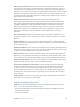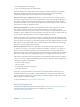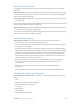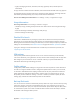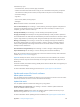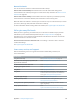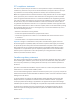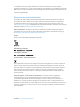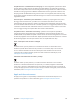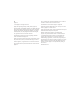User Guide
Table Of Contents
- iPod touch User Guide
- Contents
- Chapter 1: iPod touch at a Glance
- Chapter 2: Getting Started
- Set up iPod touch
- Connect iPod touch to your computer
- Connect to Wi‑Fi
- Connect to the Internet
- Apple ID
- iCloud
- Set up other mail, contacts, and calendar accounts
- Manage content on your iOS devices
- Sync with iTunes
- Date and time
- International settings
- Your iPod touch name
- View this user guide on iPod touch
- Tips for using iOS 8
- Chapter 3: Basics
- Chapter 4: Siri
- Chapter 5: Messages
- Chapter 6: Mail
- Chapter 7: Safari
- Chapter 8: Music
- Chapter 9: FaceTime
- Chapter 10: Calendar
- Chapter 11: Photos
- Chapter 12: Camera
- Chapter 13: Weather
- Chapter 14: Clock
- Chapter 15: Maps
- Chapter 16: Videos
- Chapter 17: Notes
- Chapter 18: Reminders
- Chapter 19: Stocks
- Chapter 20: Game Center
- Chapter 21: Newsstand
- Chapter 22: iTunes Store
- Chapter 23: App Store
- Chapter 24: iBooks
- Chapter 25: Health
- Chapter 26: Passbook
- Chapter 27: Calculator
- Chapter 28: Podcasts
- Chapter 29: Voice Memos
- Chapter 30: Contacts
- Appendix A: Accessibility
- Accessibility features
- Accessibility Shortcut
- VoiceOver
- Zoom
- Invert Colors and Grayscale
- Speak Selection
- Speak Screen
- Speak Auto-text
- Large, bold, and high-contrast text
- Button Shapes
- Reduce screen motion
- On/off switch labels
- Assignable tones
- Video Descriptions
- Hearing aids
- Mono audio and balance
- Subtitles and closed captions
- Siri
- Widescreen keyboards
- Guided Access
- Switch Control
- AssistiveTouch
- Voice Control
- Accessibility in OS X
- Appendix B: International Keyboards
- Appendix C: Safety, Handling, & Support
- Important safety information
- Important handling information
- iPod touch Support site
- Restart or reset iPod touch
- Reset iPod touch settings
- Get information about your iPod touch
- Usage information
- Disabled iPod touch
- VPN settings
- Profiles settings
- Back up iPod touch
- Update and restore iPod touch software
- Sell or give away iPod touch
- Learn more, service, and support
- FCC compliance statement
- Canadian regulatory statement
- Disposal and recycling information
- Apple and the environment
Appendix C Safety, Handling, & Support 153
Restart or reset iPod touch
If something isn’t working right, try restarting iPod touch, forcing an app to quit, or resetting
iPod touch.
Restart iPod touch. Hold down the Sleep/Wake button until the slider appears. Slide your nger
across the slider to turn o iPod touch. To turn iPod touch back on, hold down the Sleep/Wake
button until the Apple logo appears.
Force an app to quit. From the Home screen, double-click the Home button and swipe upwards
on the app screen.
If you can’t turn o iPod touch or if the problem continues, you may need to reset iPod touch. Do
this only if you’re unable to restart your iPod touch.
Reset iPod touch. Hold down the Sleep/Wake button and the Home button at the same time for
at least ten seconds, until the Apple logo appears.
You can reset the word dictionary, network settings, home screen layout, and location warnings.
You can also erase all of your content and settings.
Reset iPod touch settings
Reset iPod touch settings. Go to Settings > General > Reset, then choose an option:
•
Reset All Settings: All your preferences and settings are reset.
•
Erase All Content and Settings: Your information, and settings are removed. iPod touch cannot
be used until it’s set up again.
•
Reset Network Settings: When you reset network settings, previously used networks and VPN
settings that weren’t installed by a conguration prole are removed. (To remove VPN settings
installed by a conguration prole, go to Settings > General > Prole, select the prole, then
tap Remove. This also removes other settings or accounts provided by the prole.) Wi-Fi is
turned o and then back on, disconnecting you from any network you’re on. The Wi-Fi and
“Ask to Join Networks” settings remain turned on.
•
Reset Keyboard Dictionary: You add words to the keyboard dictionary by rejecting words
iPod touch suggests as you type. Resetting the keyboard dictionary erases all words
you’ve added.
•
Reset Home Screen Layout: Returns the built-in apps to their original layout on the
Home screen.
•
Reset Location & Privacy: Resets the location services and privacy settings to their defaults.
Get information about your iPod touch
See information about iPod touch. Go to Settings > General > About. The items you can view
include:
•
Name
•
Number of songs, videos, photos, and apps
•
Capacity and available storage space
•
iOS version
•
Model number
•
Serial number
•
Wi-Fi and Bluetooth addresses