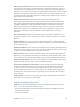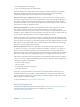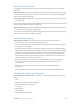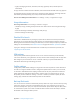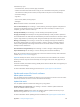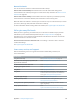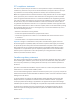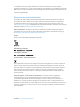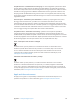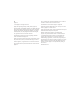User Guide
Table Of Contents
- iPod touch User Guide
- Contents
- Chapter 1: iPod touch at a Glance
- Chapter 2: Getting Started
- Set up iPod touch
- Connect iPod touch to your computer
- Connect to Wi‑Fi
- Connect to the Internet
- Apple ID
- iCloud
- Set up other mail, contacts, and calendar accounts
- Manage content on your iOS devices
- Sync with iTunes
- Date and time
- International settings
- Your iPod touch name
- View this user guide on iPod touch
- Tips for using iOS 8
- Chapter 3: Basics
- Chapter 4: Siri
- Chapter 5: Messages
- Chapter 6: Mail
- Chapter 7: Safari
- Chapter 8: Music
- Chapter 9: FaceTime
- Chapter 10: Calendar
- Chapter 11: Photos
- Chapter 12: Camera
- Chapter 13: Weather
- Chapter 14: Clock
- Chapter 15: Maps
- Chapter 16: Videos
- Chapter 17: Notes
- Chapter 18: Reminders
- Chapter 19: Stocks
- Chapter 20: Game Center
- Chapter 21: Newsstand
- Chapter 22: iTunes Store
- Chapter 23: App Store
- Chapter 24: iBooks
- Chapter 25: Health
- Chapter 26: Passbook
- Chapter 27: Calculator
- Chapter 28: Podcasts
- Chapter 29: Voice Memos
- Chapter 30: Contacts
- Appendix A: Accessibility
- Accessibility features
- Accessibility Shortcut
- VoiceOver
- Zoom
- Invert Colors and Grayscale
- Speak Selection
- Speak Screen
- Speak Auto-text
- Large, bold, and high-contrast text
- Button Shapes
- Reduce screen motion
- On/off switch labels
- Assignable tones
- Video Descriptions
- Hearing aids
- Mono audio and balance
- Subtitles and closed captions
- Siri
- Widescreen keyboards
- Guided Access
- Switch Control
- AssistiveTouch
- Voice Control
- Accessibility in OS X
- Appendix B: International Keyboards
- Appendix C: Safety, Handling, & Support
- Important safety information
- Important handling information
- iPod touch Support site
- Restart or reset iPod touch
- Reset iPod touch settings
- Get information about your iPod touch
- Usage information
- Disabled iPod touch
- VPN settings
- Profiles settings
- Back up iPod touch
- Update and restore iPod touch software
- Sell or give away iPod touch
- Learn more, service, and support
- FCC compliance statement
- Canadian regulatory statement
- Disposal and recycling information
- Apple and the environment
Appendix C Safety, Handling, & Support 152
•
Avoid getting moisture in openings.
•
Don’t use cleaning products or compressed air.
The front of iPod touch is made of glass with a ngerprint-resistant oleophobic (oil repellant)
coating. This coating wears over time with normal usage. Cleaning products and abrasive
materials will further diminish the coating, and may scratch the glass.
Using connectors, ports, and buttons Never force a connector into a port or apply excessive
pressure to a button, because this may cause damage that is not covered under the warranty. If
the connector and port don’t join with reasonable ease, they probably don’t match. Check for
obstructions and make sure that the connector matches the port and that you have positioned
the connector correctly in relation to the port.
Lightning to USB Cable Discoloration of the Lightning connector after regular use is normal.
Dirt, debris, and exposure to moisture may cause discoloration. If your Lightning cable or
connector become warm during use or iPod touch won’t charge or sync, disconnect it from your
computer or power adapter and clean the Lightning connector with a soft, dry, lint-free cloth. Do
not use liquids or cleaning products when cleaning the Lightning connector.
Certain usage patterns can contribute to the fraying or breaking of cables. The Lightning to USB
Cable, like any other metal wire or cable, is subject to becoming weak or brittle if repeatedly bent
in the same spot. Aim for gentle curves instead of angles in the cable. Regularly inspect the cable
and connector for any kinks, breaks, bends, or other damage. Should you nd any such damage,
discontinue use of the Lightning to USB Cable.
Operating temperature iPod touch is designed to work in ambient temperatures between
32° and 95° F (0° and 35° C) and stored in temperatures between -4° and 113° F (-20° and 45° C).
iPod touch can be damaged and battery life shortened if stored or operated outside of these
temperature ranges. Avoid exposing iPod touch to dramatic changes in temperature or humidity.
When you’re using iPod touch or charging the battery, it is normal for iPod touch to get warm.
If the interior temperature of iPod touch exceeds normal operating temperatures (for example, in
a hot car or in direct sunlight for extended periods of time), you may experience the following as
it attempts to regulate its temperature:
•
iPod touch stops charging.
•
The screen dims.
•
A temperature warning screen appears.
•
Some apps may close.
Important: You may not be able to use iPod touch while the temperature warning screen is
displayed. If iPod touch can’t regulate its internal temperature, it goes into deep sleep mode
until it cools. Move iPod touch to a cooler location out of direct sunlight and wait a few minutes
before trying to use iPod touch again.
For more information, see support.apple.com/kb/HT2101.
iPod touch Support site
Comprehensive support information is available online at www.apple.com/support/ipodtouch.
To contact Apple for personalized support (not available in all areas), see
www.apple.com/support/contact.