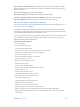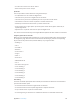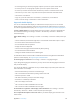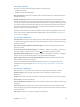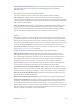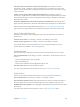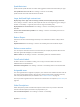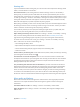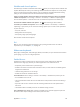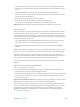User Guide
Table Of Contents
- iPod touch User Guide
- Contents
- Chapter 1: iPod touch at a Glance
- Chapter 2: Getting Started
- Set up iPod touch
- Connect iPod touch to your computer
- Connect to Wi‑Fi
- Connect to the Internet
- Apple ID
- iCloud
- Set up other mail, contacts, and calendar accounts
- Manage content on your iOS devices
- Sync with iTunes
- Date and time
- International settings
- Your iPod touch name
- View this user guide on iPod touch
- Tips for using iOS 8
- Chapter 3: Basics
- Chapter 4: Siri
- Chapter 5: Messages
- Chapter 6: Mail
- Chapter 7: Safari
- Chapter 8: Music
- Chapter 9: FaceTime
- Chapter 10: Calendar
- Chapter 11: Photos
- Chapter 12: Camera
- Chapter 13: Weather
- Chapter 14: Clock
- Chapter 15: Maps
- Chapter 16: Videos
- Chapter 17: Notes
- Chapter 18: Reminders
- Chapter 19: Stocks
- Chapter 20: Game Center
- Chapter 21: Newsstand
- Chapter 22: iTunes Store
- Chapter 23: App Store
- Chapter 24: iBooks
- Chapter 25: Health
- Chapter 26: Passbook
- Chapter 27: Calculator
- Chapter 28: Podcasts
- Chapter 29: Voice Memos
- Chapter 30: Contacts
- Appendix A: Accessibility
- Accessibility features
- Accessibility Shortcut
- VoiceOver
- Zoom
- Invert Colors and Grayscale
- Speak Selection
- Speak Screen
- Speak Auto-text
- Large, bold, and high-contrast text
- Button Shapes
- Reduce screen motion
- On/off switch labels
- Assignable tones
- Video Descriptions
- Hearing aids
- Mono audio and balance
- Subtitles and closed captions
- Siri
- Widescreen keyboards
- Guided Access
- Switch Control
- AssistiveTouch
- Voice Control
- Accessibility in OS X
- Appendix B: International Keyboards
- Appendix C: Safety, Handling, & Support
- Important safety information
- Important handling information
- iPod touch Support site
- Restart or reset iPod touch
- Reset iPod touch settings
- Get information about your iPod touch
- Usage information
- Disabled iPod touch
- VPN settings
- Profiles settings
- Back up iPod touch
- Update and restore iPod touch software
- Sell or give away iPod touch
- Learn more, service, and support
- FCC compliance statement
- Canadian regulatory statement
- Disposal and recycling information
- Apple and the environment
Appendix A Accessibility 140
•
Disable app controls and areas of the app screen: Draw a circle or rectangle around any part
of the screen you want to disable. Drag the mask into position or use the handles to adjust
its size.
•
Enable the Sleep/Wake or volume buttons: Tap Options below Hardware Buttons.
•
Keep iPod touch from switching from portrait to landscape or from responding to other motions:
Tap Options, then turn o Motion.
•
Prevent typing: Tap Options, then turn o Keyboards.
•
Ignore all screen touches: Turn o Touch at the bottom of the screen.
•
Set a session time limit: Tap Time Limit Options at the bottom of the screen.
End the session. Triple-click the Home button, then enter the Guided Access passcode.
Switch Control
Switch Control lets you control iPod touch using a single switch or multiple switches. Use any
of several methods to perform actions such as selecting, tapping, dragging, typing, and even
free-hand drawing. The basic technique is to use a switch to select an item or location on the
screen, and then use the same (or dierent) switch to choose an action to perform on that item
or location. Three basic methods are:
•
Item scanning (default), which highlights dierent items on the screen until you select one.
•
Point scanning, which lets you use scanning crosshairs to pick a screen location.
•
Manual selection, which lets you move from item to item on demand (requires multiple
switches).
Whichever method you use, when you select an individual item (rather than a group), a menu
appears so you can choose how to act on the selected item (tap, drag, or pinch, for example).
If you use multiple switches, you can set up each switch to perform a specic action and
customize your item selection method. For example, instead of automatically scanning screen
items, you can set up switches to move to the next or previous item on demand.
You can adjust the behavior of Switch Control in a variety of ways, to suit your specic needs
and style.
Add a switch and turn on Switch Control
You can use any of these as a switch:
•
An external adaptive switch. Choose from a variety of popular USB or Bluetooth switches.
•
The iPod touch screen. Tap the screen to trigger the switch.
•
The iPod touch FaceTime camera. Move your head to trigger the switch. You can use the camera
as two switches; one when you move your head to the left, and the other when you move
your head to the right.
Add a switch and choose its action. Go to Settings > General > Accessibility > Switch Control >
Switches. If you use only one switch, it is your Select Item switch by default.
If you’re adding an external switch, you need to connect it to iPod touch before it will appear
in the list of available switches. Follow the instructions that came with the switch. If it connects
using Bluetooth, you need to pair it with iPod touch—turn on the switch, go to Settings >
Bluetooth, tap the switch, then follow the onscreen instructions. For more information, see
Bluetooth devices on page 36.