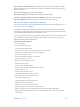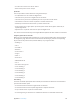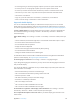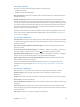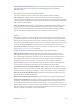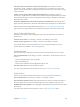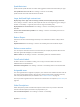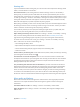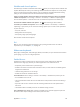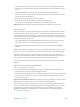User Guide
Table Of Contents
- iPod touch User Guide
- Contents
- Chapter 1: iPod touch at a Glance
- Chapter 2: Getting Started
- Set up iPod touch
- Connect iPod touch to your computer
- Connect to Wi‑Fi
- Connect to the Internet
- Apple ID
- iCloud
- Set up other mail, contacts, and calendar accounts
- Manage content on your iOS devices
- Sync with iTunes
- Date and time
- International settings
- Your iPod touch name
- View this user guide on iPod touch
- Tips for using iOS 8
- Chapter 3: Basics
- Chapter 4: Siri
- Chapter 5: Messages
- Chapter 6: Mail
- Chapter 7: Safari
- Chapter 8: Music
- Chapter 9: FaceTime
- Chapter 10: Calendar
- Chapter 11: Photos
- Chapter 12: Camera
- Chapter 13: Weather
- Chapter 14: Clock
- Chapter 15: Maps
- Chapter 16: Videos
- Chapter 17: Notes
- Chapter 18: Reminders
- Chapter 19: Stocks
- Chapter 20: Game Center
- Chapter 21: Newsstand
- Chapter 22: iTunes Store
- Chapter 23: App Store
- Chapter 24: iBooks
- Chapter 25: Health
- Chapter 26: Passbook
- Chapter 27: Calculator
- Chapter 28: Podcasts
- Chapter 29: Voice Memos
- Chapter 30: Contacts
- Appendix A: Accessibility
- Accessibility features
- Accessibility Shortcut
- VoiceOver
- Zoom
- Invert Colors and Grayscale
- Speak Selection
- Speak Screen
- Speak Auto-text
- Large, bold, and high-contrast text
- Button Shapes
- Reduce screen motion
- On/off switch labels
- Assignable tones
- Video Descriptions
- Hearing aids
- Mono audio and balance
- Subtitles and closed captions
- Siri
- Widescreen keyboards
- Guided Access
- Switch Control
- AssistiveTouch
- Voice Control
- Accessibility in OS X
- Appendix B: International Keyboards
- Appendix C: Safety, Handling, & Support
- Important safety information
- Important handling information
- iPod touch Support site
- Restart or reset iPod touch
- Reset iPod touch settings
- Get information about your iPod touch
- Usage information
- Disabled iPod touch
- VPN settings
- Profiles settings
- Back up iPod touch
- Update and restore iPod touch software
- Sell or give away iPod touch
- Learn more, service, and support
- FCC compliance statement
- Canadian regulatory statement
- Disposal and recycling information
- Apple and the environment
Appendix A Accessibility 138
Hearing aids
If you have Made for iPhone hearing aids, you can use iPod touch to adjust their settings, stream
audio, or use iPod touch as a remote mic.
Pair with iPod touch. If your hearing aids aren’t listed in Settings > General > Accessibility >
Hearing Aids, you need to pair them with iPod touch. To start, open the battery door on each
hearing aid. Next, on iPod touch, go to Settings > Bluetooth, then make sure Bluetooth is turned
on. Then go to Settings > General > Accessibility > Hearing Aids. Close the battery doors on your
hearing aids and wait until their name appears in the list of devices (this could take a minute).
When the name appears, tap it and respond to the pairing request.
When pairing is nished, you hear a series of beeps and a tone, and a checkmark appears next to
the hearing aids in the Devices list. Pairing can take as long as 60 seconds—don’t try to stream
audio or otherwise use the hearing aids until pairing is nished.
You should only need to pair once (and your audiologist might do it for you). After that, each
time you turn your hearing aids back on, they reconnect to iPod touch.
Adjust hearing aid settings and view status. Go to Settings > General > Accessibility > Hearing
Aids, or choose Hearing Aids from the Accessibility Shortcut. See Accessibility Shortcut on
page 124 . Hearing aid settings appear only after you pair your hearing aids with iPod touch.
For shortcut access from the Lock screen, go to Settings > General > Accessibility > Hearing
Aids > Control on Lock Screen. Use the settings to:
•
Check hearing aid battery status.
•
Adjust ambient microphone volume and equalization.
•
Choose which hearing aids (left, right, or both) receive streaming audio.
•
Control Live Listen.
Stream audio to your hearing aids. Stream audio from Siri, Music, Videos, and more, by choosing
your hearing aids from the AirPlay menu .
Use iPod touch as a remote microphone. You can use Live Listen to stream sound from the
microphone in iPod touch to your hearing aids. This can help you hear better in some situations
by positioning the iPod touch nearer the sound source. Triple-click the Home button, choose
Hearing Aids, then tap Start Live Listen.
Use your hearing aids with more than one iOS device. If you have more than one iOS device
(both iPhone and iPod touch, for example), the connection for your hearing aids automatically
switches from one to the other when you do something that generates audio on the other
device, or when you receive a phone call on iPhone. Changes you make to hearing aid settings
on one device are automatically sent to your other iOS devices. To take advantage of this, all of
the devices must be on the same Wi-Fi network and signed into iCloud using the same Apple ID.
Mono audio and balance
Mono Audio combines the left and right stereo channels into a mono signal played on both
channels. You can adjust the balance of the mono signal for greater volume on the right or
left channel.
Turn Mono Audio on or o. Go to Settings > General > Accessibility > Mono Audio.
Adjust the balance. Go to Settings > General > Accessibility, then drag the Left Right Stereo
Balance slider.