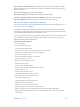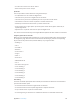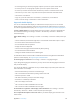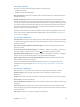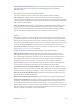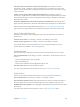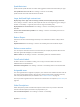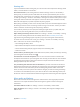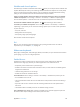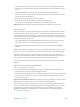User Guide
Table Of Contents
- iPod touch User Guide
- Contents
- Chapter 1: iPod touch at a Glance
- Chapter 2: Getting Started
- Set up iPod touch
- Connect iPod touch to your computer
- Connect to Wi‑Fi
- Connect to the Internet
- Apple ID
- iCloud
- Set up other mail, contacts, and calendar accounts
- Manage content on your iOS devices
- Sync with iTunes
- Date and time
- International settings
- Your iPod touch name
- View this user guide on iPod touch
- Tips for using iOS 8
- Chapter 3: Basics
- Chapter 4: Siri
- Chapter 5: Messages
- Chapter 6: Mail
- Chapter 7: Safari
- Chapter 8: Music
- Chapter 9: FaceTime
- Chapter 10: Calendar
- Chapter 11: Photos
- Chapter 12: Camera
- Chapter 13: Weather
- Chapter 14: Clock
- Chapter 15: Maps
- Chapter 16: Videos
- Chapter 17: Notes
- Chapter 18: Reminders
- Chapter 19: Stocks
- Chapter 20: Game Center
- Chapter 21: Newsstand
- Chapter 22: iTunes Store
- Chapter 23: App Store
- Chapter 24: iBooks
- Chapter 25: Health
- Chapter 26: Passbook
- Chapter 27: Calculator
- Chapter 28: Podcasts
- Chapter 29: Voice Memos
- Chapter 30: Contacts
- Appendix A: Accessibility
- Accessibility features
- Accessibility Shortcut
- VoiceOver
- Zoom
- Invert Colors and Grayscale
- Speak Selection
- Speak Screen
- Speak Auto-text
- Large, bold, and high-contrast text
- Button Shapes
- Reduce screen motion
- On/off switch labels
- Assignable tones
- Video Descriptions
- Hearing aids
- Mono audio and balance
- Subtitles and closed captions
- Siri
- Widescreen keyboards
- Guided Access
- Switch Control
- AssistiveTouch
- Voice Control
- Accessibility in OS X
- Appendix B: International Keyboards
- Appendix C: Safety, Handling, & Support
- Important safety information
- Important handling information
- iPod touch Support site
- Restart or reset iPod touch
- Reset iPod touch settings
- Get information about your iPod touch
- Usage information
- Disabled iPod touch
- VPN settings
- Profiles settings
- Back up iPod touch
- Update and restore iPod touch software
- Sell or give away iPod touch
- Learn more, service, and support
- FCC compliance statement
- Canadian regulatory statement
- Disposal and recycling information
- Apple and the environment
Appendix A Accessibility 136
Have Zoom track your selections or the text insertion point. Go to Settings > General >
Accessibility > Zoom > Follow Focus. Then, for example, if you use VoiceOver, turning on this
option causes the zoom window to magnify each element on the screen as you select it using a
swipe in VoiceOver.
Zoom in on your typing without magnifying the keyboard. Go to Settings > General >
Accessibility > Zoom, then turn on Follow Focus and turn o Zoom Keyboard. When you zoom in
while typing (in Messages or Notes, for example), the text you type is magnied, but the entire
keyboard remains visible.
Display the magnied part of the screen in grayscale or inverted color. Triple-tap with three
ngers, then tap Choose Filter in the zoom controls that appear. Tap again to turn o the eect.
While using Zoom with an Apple Wireless Keyboard (see Use an Apple Wireless Keyboard on
page 28), the screen image follows the insertion point, keeping it in the center of the display.
Invert Colors and Grayscale
Sometimes, inverting the colors or changing to grayscale on the iPod touch screen makes it
easier to read.
Invert the screen colors. Go to Settings > General > Accessibility > Invert Colors.
See the screen in grayscale. Go to Settings > General > Accessibility > Grayscale.
Turn on both eects to see inverted grayscale. You can also apply these eects to just the
contents of the zoom window—see Zoom on page 135.
Speak Selection
Even with VoiceOver turned o, you can have iPod touch read aloud any text you can select.
Turn on Speak Selection. Go to Settings > General > Accessibility > Speak Selection. There you
can also:
•
Choose a language, dialect, and voice quality
•
Adjust the speaking rate
•
Choose to have individual words highlighted as they’re read
Have text read to you. Select the text, then tap Speak.
You can also have iPod touch read the entire screen to you—see Speak Screen, next.
Speak Screen
iPod touch can read the contents of the screen to you, even if you don’t use VoiceOver.
Turn on Speak Screen. Go to Settings > General > Accessibility > Speech.
Have iPod touch speak the screen. Swipe down from the top of the screen with two ngers, or
ask Siri to “speak screen.” Use the controls that appear to pause speaking or adjust the rate.
Highlight what’s being spoken. Turn on Highlight Content, below the Speak Screen switch when
it’s turned on.
You can also have iPod touch read just text you select—see Speak Selection, above.