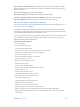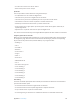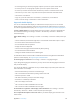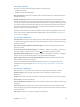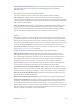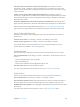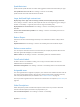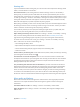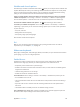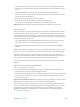User Guide
Table Of Contents
- iPod touch User Guide
- Contents
- Chapter 1: iPod touch at a Glance
- Chapter 2: Getting Started
- Set up iPod touch
- Connect iPod touch to your computer
- Connect to Wi‑Fi
- Connect to the Internet
- Apple ID
- iCloud
- Set up other mail, contacts, and calendar accounts
- Manage content on your iOS devices
- Sync with iTunes
- Date and time
- International settings
- Your iPod touch name
- View this user guide on iPod touch
- Tips for using iOS 8
- Chapter 3: Basics
- Chapter 4: Siri
- Chapter 5: Messages
- Chapter 6: Mail
- Chapter 7: Safari
- Chapter 8: Music
- Chapter 9: FaceTime
- Chapter 10: Calendar
- Chapter 11: Photos
- Chapter 12: Camera
- Chapter 13: Weather
- Chapter 14: Clock
- Chapter 15: Maps
- Chapter 16: Videos
- Chapter 17: Notes
- Chapter 18: Reminders
- Chapter 19: Stocks
- Chapter 20: Game Center
- Chapter 21: Newsstand
- Chapter 22: iTunes Store
- Chapter 23: App Store
- Chapter 24: iBooks
- Chapter 25: Health
- Chapter 26: Passbook
- Chapter 27: Calculator
- Chapter 28: Podcasts
- Chapter 29: Voice Memos
- Chapter 30: Contacts
- Appendix A: Accessibility
- Accessibility features
- Accessibility Shortcut
- VoiceOver
- Zoom
- Invert Colors and Grayscale
- Speak Selection
- Speak Screen
- Speak Auto-text
- Large, bold, and high-contrast text
- Button Shapes
- Reduce screen motion
- On/off switch labels
- Assignable tones
- Video Descriptions
- Hearing aids
- Mono audio and balance
- Subtitles and closed captions
- Siri
- Widescreen keyboards
- Guided Access
- Switch Control
- AssistiveTouch
- Voice Control
- Accessibility in OS X
- Appendix B: International Keyboards
- Appendix C: Safety, Handling, & Support
- Important safety information
- Important handling information
- iPod touch Support site
- Restart or reset iPod touch
- Reset iPod touch settings
- Get information about your iPod touch
- Usage information
- Disabled iPod touch
- VPN settings
- Profiles settings
- Back up iPod touch
- Update and restore iPod touch software
- Sell or give away iPod touch
- Learn more, service, and support
- FCC compliance statement
- Canadian regulatory statement
- Disposal and recycling information
- Apple and the environment
Appendix A Accessibility 135
Get information about a location. With a pin selected, double-tap to display the information
ag. Swipe left or right to select the More Info button, then double-tap to display the
information page.
Edit videos and voice memos with VoiceOver
You can use VoiceOver gestures to trim Camera videos and Voice Memo recordings.
Trim a video. While viewing a video in Photos, double-tap the screen to display the video
controls. Select the trim beginning or trim end tool, then swipe up or down to adjust. VoiceOver
announces the amount of time the current position will trim from the recording. To complete the
trim, select Trim and double-tap.
Trim a voice memo. Select the memo in Voice Memos, tap Edit, then tap Start Trimming. Select
the beginning or end of the selection, double-tap and hold, then drag to adjust. VoiceOver
announces the amount of time the current position will trim from the recording. Tap Play to
preview the trimmed recording. When you’ve got it the way you want it, tap Trim.
Zoom
Many apps let you zoom in or out on specic items. For example, you can double-tap or pinch
to look closer in Photos or expand webpage columns in Safari. But, there’s also a general Zoom
feature that lets you magnify the screen no matter what you’re doing. You can zoom the entire
screen (Full Screen Zoom) or zoom part of the screen in a resizable window and leave the rest of
the screen unmagnied (Window Zoom). And, you can use Zoom together with VoiceOver.
Turn Zoom on or o. Go to Settings > General > Accessibility > Zoom. Or use the Accessibility
Shortcut. See Accessibility Shortcut on page 124 .
Zoom in or out. With Zoom turned on, double-tap the screen with three ngers.
Adjust the magnication. Double-tap with three ngers, then drag up or down. The tap-
and-drag gesture is similar to a double-tap, except you don’t lift your ngers on the second
tap—instead, drag your ngers on the screen. You can also tap three times with three ngers,
then drag the Zoom Level slider in the zoom controls that appear. To limit the maximum
magnication, go to Settings > General > Accessibility > Zoom > Maximum Zoom Level.
Pan to see more. Drag the screen with three ngers. Or hold your nger near the edge of the
screen to pan to that side. Move your nger closer to the edge to pan more quickly.
Switch between Full Screen Mode and Window Zoom. Triple-tap with three ngers, then tap
Window Zoom or Full Screen Zoom in the zoom controls that appear. To choose the mode that’s
used when you turn on Zoom, go to Settings > General > Accessibility > Zoom > Zoom Region.
Resize the zoom window (Window Zoom). Triple-tap with three ngers, tap Resize Lens, then
drag any of the round handles that appear.
Move the zoom window (Window Zoom). Drag the handle on the edge of the zoom window.
Show the zoom controller. Go to Settings > General > Accessibility > Zoom > Show Controller.
Or triple-tap with three ngers, then choose Show Controller. After the controller appears, you
can double-tap the oating Zoom Controls button to zoom in or out, single-tap the button to
display the zoom controls, or drag it to pan. To move the Zoom Controls button, tap and hold the
button, then drag it to a new location. To adjust the transparency of the zoom controller, go to
Settings > General > Accessibility > Zoom > Idle Visibility.