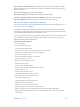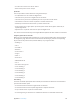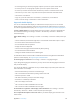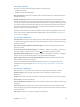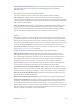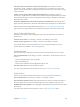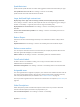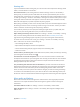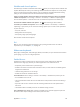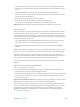User Guide
Table Of Contents
- iPod touch User Guide
- Contents
- Chapter 1: iPod touch at a Glance
- Chapter 2: Getting Started
- Set up iPod touch
- Connect iPod touch to your computer
- Connect to Wi‑Fi
- Connect to the Internet
- Apple ID
- iCloud
- Set up other mail, contacts, and calendar accounts
- Manage content on your iOS devices
- Sync with iTunes
- Date and time
- International settings
- Your iPod touch name
- View this user guide on iPod touch
- Tips for using iOS 8
- Chapter 3: Basics
- Chapter 4: Siri
- Chapter 5: Messages
- Chapter 6: Mail
- Chapter 7: Safari
- Chapter 8: Music
- Chapter 9: FaceTime
- Chapter 10: Calendar
- Chapter 11: Photos
- Chapter 12: Camera
- Chapter 13: Weather
- Chapter 14: Clock
- Chapter 15: Maps
- Chapter 16: Videos
- Chapter 17: Notes
- Chapter 18: Reminders
- Chapter 19: Stocks
- Chapter 20: Game Center
- Chapter 21: Newsstand
- Chapter 22: iTunes Store
- Chapter 23: App Store
- Chapter 24: iBooks
- Chapter 25: Health
- Chapter 26: Passbook
- Chapter 27: Calculator
- Chapter 28: Podcasts
- Chapter 29: Voice Memos
- Chapter 30: Contacts
- Appendix A: Accessibility
- Accessibility features
- Accessibility Shortcut
- VoiceOver
- Zoom
- Invert Colors and Grayscale
- Speak Selection
- Speak Screen
- Speak Auto-text
- Large, bold, and high-contrast text
- Button Shapes
- Reduce screen motion
- On/off switch labels
- Assignable tones
- Video Descriptions
- Hearing aids
- Mono audio and balance
- Subtitles and closed captions
- Siri
- Widescreen keyboards
- Guided Access
- Switch Control
- AssistiveTouch
- Voice Control
- Accessibility in OS X
- Appendix B: International Keyboards
- Appendix C: Safety, Handling, & Support
- Important safety information
- Important handling information
- iPod touch Support site
- Restart or reset iPod touch
- Reset iPod touch settings
- Get information about your iPod touch
- Usage information
- Disabled iPod touch
- VPN settings
- Profiles settings
- Back up iPod touch
- Update and restore iPod touch software
- Sell or give away iPod touch
- Learn more, service, and support
- FCC compliance statement
- Canadian regulatory statement
- Disposal and recycling information
- Apple and the environment
Appendix A Accessibility 132
•
Turn the screen curtain on or o: VO–Shift–S
•
Return to the previous screen: Escape
Quick Nav
Turn on Quick Nav to control VoiceOver using the arrow keys.
•
Turn Quick Nav on or o: Left Arrow–Right Arrow
•
Select the next or previous item: Right Arrow or Left Arrow
•
Select the next or previous item specied by the rotor: Up Arrow or Down Arrow
•
Select the rst or last item: Control–Up Arrow or Control–Down Arrow
•
Double-tap to activate the selected item: Up Arrow–Down Arrow
•
Scroll up, down, left, or right: Option–Up Arrow, Option–Down Arrow, Option–Left Arrow, or
Option–Right Arrow
•
Adjust the rotor: Up Arrow–Left Arrow or Up Arrow–Right Arrow
You can also use the number keys on an Apple Wireless Keyboard to enter numbers in Calculator.
Single-key Quick Nav for the web
When you view a webpage with Quick Nav on, you can use the following keys on the keyboard
to navigate the page. To move to the next item of the indicated type, press the corresponding
key. To move to the previous item, hold the Shift key as you type the letter.
•
Heading: H
•
Link: L
•
Text eld: R
•
Button: B
•
Form control: C
•
Image: I
•
Table: T
•
Static text: S
•
ARIA landmark: W
•
List: X
•
Item of the same type: M
•
Level 1 heading: 1
•
Level 2 heading: 2
•
Level 3 heading: 3
•
Level 4 heading: 4
•
Level 5 heading: 5
•
Level 6 heading: 6
Text editing
Use these commands (with Quick Nav turned o) to work with text. VoiceOver reads the text as
you move the insertion point.
•
Go forward or back one character: Right Arrow or Left Arrow
•
Go forward or back one word: Option–Right Arrow or Option–Left Arrow
•
Go up or down one line: Up Arrow or Down Arrow
•
Go to the beginning or end of the line: Command–Left Arrow or Command–Down Arrow