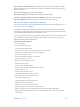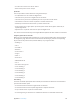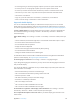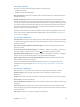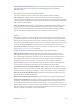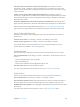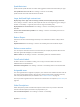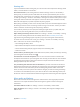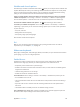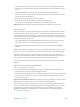User Guide
Table Of Contents
- iPod touch User Guide
- Contents
- Chapter 1: iPod touch at a Glance
- Chapter 2: Getting Started
- Set up iPod touch
- Connect iPod touch to your computer
- Connect to Wi‑Fi
- Connect to the Internet
- Apple ID
- iCloud
- Set up other mail, contacts, and calendar accounts
- Manage content on your iOS devices
- Sync with iTunes
- Date and time
- International settings
- Your iPod touch name
- View this user guide on iPod touch
- Tips for using iOS 8
- Chapter 3: Basics
- Chapter 4: Siri
- Chapter 5: Messages
- Chapter 6: Mail
- Chapter 7: Safari
- Chapter 8: Music
- Chapter 9: FaceTime
- Chapter 10: Calendar
- Chapter 11: Photos
- Chapter 12: Camera
- Chapter 13: Weather
- Chapter 14: Clock
- Chapter 15: Maps
- Chapter 16: Videos
- Chapter 17: Notes
- Chapter 18: Reminders
- Chapter 19: Stocks
- Chapter 20: Game Center
- Chapter 21: Newsstand
- Chapter 22: iTunes Store
- Chapter 23: App Store
- Chapter 24: iBooks
- Chapter 25: Health
- Chapter 26: Passbook
- Chapter 27: Calculator
- Chapter 28: Podcasts
- Chapter 29: Voice Memos
- Chapter 30: Contacts
- Appendix A: Accessibility
- Accessibility features
- Accessibility Shortcut
- VoiceOver
- Zoom
- Invert Colors and Grayscale
- Speak Selection
- Speak Screen
- Speak Auto-text
- Large, bold, and high-contrast text
- Button Shapes
- Reduce screen motion
- On/off switch labels
- Assignable tones
- Video Descriptions
- Hearing aids
- Mono audio and balance
- Subtitles and closed captions
- Siri
- Widescreen keyboards
- Guided Access
- Switch Control
- AssistiveTouch
- Voice Control
- Accessibility in OS X
- Appendix B: International Keyboards
- Appendix C: Safety, Handling, & Support
- Important safety information
- Important handling information
- iPod touch Support site
- Restart or reset iPod touch
- Reset iPod touch settings
- Get information about your iPod touch
- Usage information
- Disabled iPod touch
- VPN settings
- Profiles settings
- Back up iPod touch
- Update and restore iPod touch software
- Sell or give away iPod touch
- Learn more, service, and support
- FCC compliance statement
- Canadian regulatory statement
- Disposal and recycling information
- Apple and the environment
Appendix A Accessibility 131
Select an item on the Home screen. Start entering the name of the item. If there are multiple
matches, continue to spell the name until it is unique, or swipe up or down with one nger to
select a partial match.
Open the selected app. Swipe right with two ngers.
Turn braille contractions on or o. Swipe to the right with three ngers.
Translate immediately (when contractions are enabled). Swipe down with two ngers.
Stop entering braille. Do a two-nger scrub, or set the rotor to another setting.
Use VoiceOver with an Apple Wireless Keyboard
You can control VoiceOver using an Apple Wireless Keyboard paired with iPod touch. See Use an
Apple Wireless Keyboard on page 28.
Use VoiceOver keyboard commands to navigate the screen, select items, read screen contents,
adjust the rotor, and perform other VoiceOver actions. Most commands use the Control-Option
key combination, abbreviated in the list that follows as “VO.”
You can use VoiceOver Help to learn the keyboard layout and the actions associated with various
key combinations. VoiceOver Help speaks keys and keyboard commands as you type them,
without performing the associated action.
VoiceOver keyboard commands
VO = Control-Option
•
Turn on VoiceOver help: VO–K
•
Turn o VoiceOver help: Escape
•
Select the next or previous item: VO–Right Arrow or VO–Left Arrow
•
Double-tap to activate the selected item: VO–Space bar
•
Press the Home button: VO–H
•
Touch and hold the selected item: VO–Shift–M
•
Move to the status bar: VO–M
•
Read from the current position: VO–A
•
Read from the top: VO–B
•
Pause or resume reading: Control
•
Copy the last spoken text to the clipboard: VO–Shift–C
•
Search for text: VO–F
•
Mute or unmute VoiceOver: VO–S
•
Open Notication Center: Fn–VO–Up Arrow
•
Open Control Center: Fn–VO–Down Arrow
•
Open the Item Chooser: VO–I
•
Change the label of the selected item: VO–/
•
Double-tap with two ngers: VO–”-”
•
Adjust the rotor: Use Quick Nav (see below)
•
Swipe up or down: VO–Up Arrow or VO–Down Arrow
•
Adjust the speech rotor: VO–Command–Left Arrow or VO–Command–Right Arrow
•
Adjust the setting specied by the speech rotor: VO–Command–Up Arrow or VO–Command–
Down Arrow