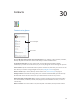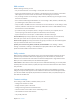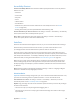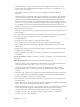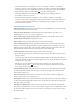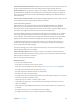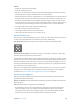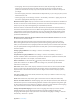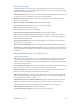User Guide
Table Of Contents
- iPod touch User Guide
- Contents
- Chapter 1: iPod touch at a Glance
- Chapter 2: Getting Started
- Set up iPod touch
- Connect iPod touch to your computer
- Connect to Wi‑Fi
- Connect to the Internet
- Apple ID
- iCloud
- Set up other mail, contacts, and calendar accounts
- Manage content on your iOS devices
- Sync with iTunes
- Date and time
- International settings
- Your iPod touch name
- View this user guide on iPod touch
- Tips for using iOS 8
- Chapter 3: Basics
- Chapter 4: Siri
- Chapter 5: Messages
- Chapter 6: Mail
- Chapter 7: Safari
- Chapter 8: Music
- Chapter 9: FaceTime
- Chapter 10: Calendar
- Chapter 11: Photos
- Chapter 12: Camera
- Chapter 13: Weather
- Chapter 14: Clock
- Chapter 15: Maps
- Chapter 16: Videos
- Chapter 17: Notes
- Chapter 18: Reminders
- Chapter 19: Stocks
- Chapter 20: Game Center
- Chapter 21: Newsstand
- Chapter 22: iTunes Store
- Chapter 23: App Store
- Chapter 24: iBooks
- Chapter 25: Health
- Chapter 26: Passbook
- Chapter 27: Calculator
- Chapter 28: Podcasts
- Chapter 29: Voice Memos
- Chapter 30: Contacts
- Appendix A: Accessibility
- Accessibility features
- Accessibility Shortcut
- VoiceOver
- Zoom
- Invert Colors and Grayscale
- Speak Selection
- Speak Screen
- Speak Auto-text
- Large, bold, and high-contrast text
- Button Shapes
- Reduce screen motion
- On/off switch labels
- Assignable tones
- Video Descriptions
- Hearing aids
- Mono audio and balance
- Subtitles and closed captions
- Siri
- Widescreen keyboards
- Guided Access
- Switch Control
- AssistiveTouch
- Voice Control
- Accessibility in OS X
- Appendix B: International Keyboards
- Appendix C: Safety, Handling, & Support
- Important safety information
- Important handling information
- iPod touch Support site
- Restart or reset iPod touch
- Reset iPod touch settings
- Get information about your iPod touch
- Usage information
- Disabled iPod touch
- VPN settings
- Profiles settings
- Back up iPod touch
- Update and restore iPod touch software
- Sell or give away iPod touch
- Learn more, service, and support
- FCC compliance statement
- Canadian regulatory statement
- Disposal and recycling information
- Apple and the environment
Appendix A Accessibility 130
Write with your nger
Handwriting mode lets you enter text by writing characters on the screen with your nger. In
addition to normal text entry, use handwriting mode to enter your iPod touch passcode silently
or open apps from the Home screen.
Enter handwriting mode. Use the rotor to select Handwriting. If Handwriting isn’t in the rotor, go
to Settings > General > Accessibility > VoiceOver > Rotor, then add it.
Choose a character type. Swipe up or down with three ngers to choose lowercase, numbers,
uppercase, or punctuation.
Hear the currently selected character type. Tap with three ngers.
Enter a character. Trace the character on the screen with your nger.
Enter a space. Swipe right with two ngers.
Go to a new line. Swipe right with three ngers.
Delete the character before the insertion point. Swipe left with two ngers.
Select an item on the Home screen. Start writing the name of the item. If there are multiple
matches, continue to spell the name until it is unique, or swipe up or down with two ngers to
choose from the current matches.
Enter your passcode silently. Set the rotor to Handwriting on the passcode screen, then write
the characters of your passcode.
Skip to a letter in a table index. Select the index to the right of the table, then write the letter.
Set the rotor to a web browsing element type. While viewing a webpage, write the rst letter of
a page element type. For example, write “l” to have up or down swipes skip to links, or “h” to skip
to headings.
Exit handwriting mode. Turn the rotor to a dierent selection.
Type onscreen braille
With Braille Screen Input enabled, you can use your ngers to enter six-dot or contracted braille
codes directly on the iPod touch screen. Tap codes with iPod touch laying at in front of you
(tabletop mode), or hold iPod touch with the screen facing away so your ngers curl back to tap
the screen (screen away mode).
Turn on Braille Screen Input. Use the rotor to select Braille Screen Input. If you don’t nd it in the
rotor, go to Settings > General > Accessibility > VoiceOver > Rotor, then add it.
Enter braille codes. Place iPod touch at in front of you or hold it with the screen facing away,
then tap the screen with one or several ngers at the same time.
Adjust entry dot positions. To move the entry dots to match your natural nger positions, tap
and lift your right three ngers all at once to position dots 4, 5, and 6, followed immediately by
your left three ngers for dots 1, 2, and 3.
Switch between 6-dot and contracted braille. Swipe to the right with three ngers. To set the
default, go to Settings > General > Accessibility > VoiceOver > Braille > Braille Screen Input.
Enter a space. Swipe right with one nger. (In screen away mode, swipe to your right.)
Delete the previous character. Swipe left with one nger.
Cycle through spelling suggestions. Swipe up or down with one nger.