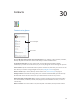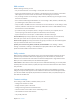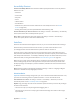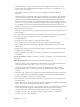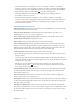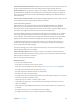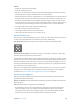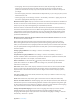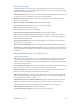User Guide
Table Of Contents
- iPod touch User Guide
- Contents
- Chapter 1: iPod touch at a Glance
- Chapter 2: Getting Started
- Set up iPod touch
- Connect iPod touch to your computer
- Connect to Wi‑Fi
- Connect to the Internet
- Apple ID
- iCloud
- Set up other mail, contacts, and calendar accounts
- Manage content on your iOS devices
- Sync with iTunes
- Date and time
- International settings
- Your iPod touch name
- View this user guide on iPod touch
- Tips for using iOS 8
- Chapter 3: Basics
- Chapter 4: Siri
- Chapter 5: Messages
- Chapter 6: Mail
- Chapter 7: Safari
- Chapter 8: Music
- Chapter 9: FaceTime
- Chapter 10: Calendar
- Chapter 11: Photos
- Chapter 12: Camera
- Chapter 13: Weather
- Chapter 14: Clock
- Chapter 15: Maps
- Chapter 16: Videos
- Chapter 17: Notes
- Chapter 18: Reminders
- Chapter 19: Stocks
- Chapter 20: Game Center
- Chapter 21: Newsstand
- Chapter 22: iTunes Store
- Chapter 23: App Store
- Chapter 24: iBooks
- Chapter 25: Health
- Chapter 26: Passbook
- Chapter 27: Calculator
- Chapter 28: Podcasts
- Chapter 29: Voice Memos
- Chapter 30: Contacts
- Appendix A: Accessibility
- Accessibility features
- Accessibility Shortcut
- VoiceOver
- Zoom
- Invert Colors and Grayscale
- Speak Selection
- Speak Screen
- Speak Auto-text
- Large, bold, and high-contrast text
- Button Shapes
- Reduce screen motion
- On/off switch labels
- Assignable tones
- Video Descriptions
- Hearing aids
- Mono audio and balance
- Subtitles and closed captions
- Siri
- Widescreen keyboards
- Guided Access
- Switch Control
- AssistiveTouch
- Voice Control
- Accessibility in OS X
- Appendix B: International Keyboards
- Appendix C: Safety, Handling, & Support
- Important safety information
- Important handling information
- iPod touch Support site
- Restart or reset iPod touch
- Reset iPod touch settings
- Get information about your iPod touch
- Usage information
- Disabled iPod touch
- VPN settings
- Profiles settings
- Back up iPod touch
- Update and restore iPod touch software
- Sell or give away iPod touch
- Learn more, service, and support
- FCC compliance statement
- Canadian regulatory statement
- Disposal and recycling information
- Apple and the environment
Appendix A Accessibility 125
•
Select the item above or below: Set the rotor to Vertical Navigation, then swipe up or down
with one nger. If you don’t nd Vertical Navigation in the rotor, you can add it; see Use the
VoiceOver rotor on page 128 .
•
Select the rst or last item on the screen: Tap with four ngers at the top or bottom of
the screen.
•
Select an item by name: Triple-tap with two ngers anywhere on the screen to open the Item
Chooser. Then type a name in the search eld, or swipe right or left to move through the list
alphabetically, or tap the table index to the right of the list and swipe up or down to move
quickly through the list of items. Or use handwriting to select an item by writing its name; see
Write with your nger on page 130 . To dismiss the Item Chooser without making a selection,
do a two-nger scrub (move two ngers back and forth three times quickly, making a “z”).
•
Change an item’s name so it’s easier to nd: Select the item, then double-tap and hold with two
ngers anywhere on the screen.
•
Speak the text of the selected item: Set the rotor to characters or words, then swipe down or up
with one nger.
•
Turn spoken hints on or o: Go to Settings > General > Accessibility > VoiceOver > Speak Hints.
•
Use phonetic spelling: Go to Settings > General > Accessibility > VoiceOver >
Phonetic Feedback.
•
Speak the entire screen, from the top: Swipe up with two ngers.
•
Speak from the current item to the bottom of the screen: Swipe down with two ngers.
•
Pause speaking: Tap once with two ngers. Tap again with two ngers to resume, or select
another item.
•
Mute VoiceOver: Double-tap with three ngers. Repeat to unmute. If you’re using an external
keyboard, press the Control key.
•
Silence sound eects: Go to Settings > General > Accessibility > VoiceOver, then turn o Use
Sound Eects.
Use a larger VoiceOver cursor. Go to Settings > General > Accessibility > VoiceOver, then turn on
Large Cursor.
Adjust the speaking voice. You can adjust the VoiceOver speaking voice:
•
Change the volume: Use the volume buttons on iPod touch, or add volume to the rotor, then
swipe up and down to adjust; see Use the VoiceOver rotor on page 128 .
•
Change the speech rate: Go to Settings > General > Accessibility > VoiceOver, then drag
the Speaking Rate slider. You can also set the rotor to Speech Rate, then swipe up or down
to adjust.
•
Use pitch change: VoiceOver uses a higher pitch when speaking the rst item of a group (such
as a list or table) and a lower pitch when speaking the last item of a group. Go to Settings >
General > Accessibility > VoiceOver > Use Pitch Change.
•
Speak punctuation: Set the rotor to Punctuation, then swipe up or down to select how much
you want to hear.
•
Control audio ducking: To choose whether audio that’s playing is turned down while VoiceOver
speaks, set the rotor to Audio Ducking, then swipe up or down.
•
Change the language for iPod touch: Go to Settings > General > Language & Region. VoiceOver
pronunciation of some languages is aected by the Region Format you choose there.
•
Change pronunciation: Set the rotor to Language, then swipe up or down. Language is
available in the rotor only if you add a language at Settings > General > Accessibility >
VoiceOver > Speech > Rotor Languages.