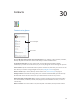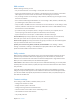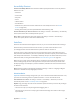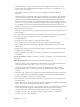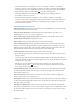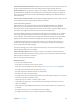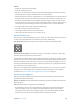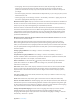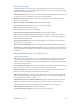User Guide
Table Of Contents
- iPod touch User Guide
- Contents
- Chapter 1: iPod touch at a Glance
- Chapter 2: Getting Started
- Set up iPod touch
- Connect iPod touch to your computer
- Connect to Wi‑Fi
- Connect to the Internet
- Apple ID
- iCloud
- Set up other mail, contacts, and calendar accounts
- Manage content on your iOS devices
- Sync with iTunes
- Date and time
- International settings
- Your iPod touch name
- View this user guide on iPod touch
- Tips for using iOS 8
- Chapter 3: Basics
- Chapter 4: Siri
- Chapter 5: Messages
- Chapter 6: Mail
- Chapter 7: Safari
- Chapter 8: Music
- Chapter 9: FaceTime
- Chapter 10: Calendar
- Chapter 11: Photos
- Chapter 12: Camera
- Chapter 13: Weather
- Chapter 14: Clock
- Chapter 15: Maps
- Chapter 16: Videos
- Chapter 17: Notes
- Chapter 18: Reminders
- Chapter 19: Stocks
- Chapter 20: Game Center
- Chapter 21: Newsstand
- Chapter 22: iTunes Store
- Chapter 23: App Store
- Chapter 24: iBooks
- Chapter 25: Health
- Chapter 26: Passbook
- Chapter 27: Calculator
- Chapter 28: Podcasts
- Chapter 29: Voice Memos
- Chapter 30: Contacts
- Appendix A: Accessibility
- Accessibility features
- Accessibility Shortcut
- VoiceOver
- Zoom
- Invert Colors and Grayscale
- Speak Selection
- Speak Screen
- Speak Auto-text
- Large, bold, and high-contrast text
- Button Shapes
- Reduce screen motion
- On/off switch labels
- Assignable tones
- Video Descriptions
- Hearing aids
- Mono audio and balance
- Subtitles and closed captions
- Siri
- Widescreen keyboards
- Guided Access
- Switch Control
- AssistiveTouch
- Voice Control
- Accessibility in OS X
- Appendix B: International Keyboards
- Appendix C: Safety, Handling, & Support
- Important safety information
- Important handling information
- iPod touch Support site
- Restart or reset iPod touch
- Reset iPod touch settings
- Get information about your iPod touch
- Usage information
- Disabled iPod touch
- VPN settings
- Profiles settings
- Back up iPod touch
- Update and restore iPod touch software
- Sell or give away iPod touch
- Learn more, service, and support
- FCC compliance statement
- Canadian regulatory statement
- Disposal and recycling information
- Apple and the environment
Appendix A Accessibility 124
Accessibility Shortcut
Use the Accessibility Shortcut. Press the Home button quickly three times to turn any of these
features on or o:
•
VoiceOver
•
Invert Colors
•
Grayscale
•
Zoom
•
Switch Control
•
AssistiveTouch
•
Guided Access (The shortcut starts Guided Access if it’s already turned on. See Guided
Access on page 139.)
•
Hearing Aid Control (if you have paired Made for iPhone hearing aids)
Choose the features you want to control. Go to Settings > General > Accessibility > Accessibility
Shortcut, then select the accessibility features you use.
Not so fast. To slow down the triple-click speed, go to Settings > General > Accessibility >
Home-click Speed. (This also slows down double-clicks.)
VoiceOver
VoiceOver describes aloud what appears onscreen, so you can use iPod touch without seeing it.
VoiceOver tells you about each item on the screen as you select it. The VoiceOver cursor
(a rectangle) encloses the item and VoiceOver speaks its name or describes it.
Touch the screen or drag your nger over it to hear the items on the screen. When you select
text, VoiceOver reads the text. If you turn on Speak Hints, VoiceOver may tell you the name of the
item and provide instructions—for example, “double-tap to open.” To interact with items, such as
buttons and links, use the gestures described in Learn VoiceOver gestures on page 127.
When you go to a new screen, VoiceOver plays a sound, then selects and speaks the rst item
of the screen (typically, the item in the upper-left corner). VoiceOver also lets you know when
the display changes to landscape or portrait orientation, and when the screen becomes locked
or unlocked.
Note: VoiceOver speaks in the language specied in Settings > General > Language & Region.
VoiceOver is available in many languages, but not all.
VoiceOver Basics
Important: VoiceOver changes the gestures you use to control iPod touch. When VoiceOver is on,
you must use VoiceOver gestures to operate iPod touch—even to turn VoiceOver o.
Turn VoiceOver on or o. Go to Settings > General > Accessibility > VoiceOver, or use the
Accessibility Shortcut. See Accessibility Shortcut on page 124 .
Explore. Drag your nger over the screen. VoiceOver speaks each item you touch. Lift your nger
to leave an item selected.
•
Select an item: Tap it, or lift your nger while dragging over it.
•
Select the next or previous item: Swipe right or left with one nger. Item order is left-to-right,
top-to-bottom.