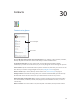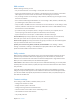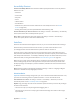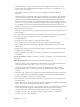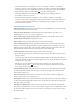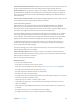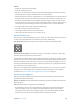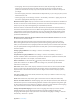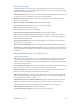User Guide
Table Of Contents
- iPod touch User Guide
- Contents
- Chapter 1: iPod touch at a Glance
- Chapter 2: Getting Started
- Set up iPod touch
- Connect iPod touch to your computer
- Connect to Wi‑Fi
- Connect to the Internet
- Apple ID
- iCloud
- Set up other mail, contacts, and calendar accounts
- Manage content on your iOS devices
- Sync with iTunes
- Date and time
- International settings
- Your iPod touch name
- View this user guide on iPod touch
- Tips for using iOS 8
- Chapter 3: Basics
- Chapter 4: Siri
- Chapter 5: Messages
- Chapter 6: Mail
- Chapter 7: Safari
- Chapter 8: Music
- Chapter 9: FaceTime
- Chapter 10: Calendar
- Chapter 11: Photos
- Chapter 12: Camera
- Chapter 13: Weather
- Chapter 14: Clock
- Chapter 15: Maps
- Chapter 16: Videos
- Chapter 17: Notes
- Chapter 18: Reminders
- Chapter 19: Stocks
- Chapter 20: Game Center
- Chapter 21: Newsstand
- Chapter 22: iTunes Store
- Chapter 23: App Store
- Chapter 24: iBooks
- Chapter 25: Health
- Chapter 26: Passbook
- Chapter 27: Calculator
- Chapter 28: Podcasts
- Chapter 29: Voice Memos
- Chapter 30: Contacts
- Appendix A: Accessibility
- Accessibility features
- Accessibility Shortcut
- VoiceOver
- Zoom
- Invert Colors and Grayscale
- Speak Selection
- Speak Screen
- Speak Auto-text
- Large, bold, and high-contrast text
- Button Shapes
- Reduce screen motion
- On/off switch labels
- Assignable tones
- Video Descriptions
- Hearing aids
- Mono audio and balance
- Subtitles and closed captions
- Siri
- Widescreen keyboards
- Guided Access
- Switch Control
- AssistiveTouch
- Voice Control
- Accessibility in OS X
- Appendix B: International Keyboards
- Appendix C: Safety, Handling, & Support
- Important safety information
- Important handling information
- iPod touch Support site
- Restart or reset iPod touch
- Reset iPod touch settings
- Get information about your iPod touch
- Usage information
- Disabled iPod touch
- VPN settings
- Profiles settings
- Back up iPod touch
- Update and restore iPod touch software
- Sell or give away iPod touch
- Learn more, service, and support
- FCC compliance statement
- Canadian regulatory statement
- Disposal and recycling information
- Apple and the environment
A
123
Accessibility
Accessibility features
iPod touch oers many accessibility features:
Vision
•
VoiceOver
•
Support for braille displays
•
Zoom
•
Invert Colors and Grayscale
•
Speak Selection
•
Speak Screen
•
Speak Auto-text
•
Large, bold, and high-contrast text
•
Button Shapes
•
Reduce screen motion
•
On/o switch labels
•
Assignable tones
•
Video Descriptions
Hearing
•
Hearing aids
•
Mono audio and balance
•
Subtitles and closed captions
Interaction
•
Siri
•
Widescreen keyboards
•
Guided Access
•
Switch Control
•
AssistiveTouch
Turn on accessibility features. Go to Settings > General > Accessibility, or use the Accessibility
Shortcut. See Accessibility Shortcut on page 124 .
With your voice, you can also use Siri to open apps, invert colors, read the screen in some apps,
and work with VoiceOver. See Chapter 4, Siri, on page 42.
Use iTunes on your computer to congure accessibility on iPod touch. You can choose some
accessibility options in iTunes on your computer. Connect iPod touch to your computer, then
select iPod touch in the iTunes device list. Click Summary, then click Congure Accessibility at the
bottom of the Summary screen.
For more information about iPod touch accessibility features, see www.apple.com/accessibility.
Appendix