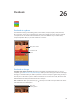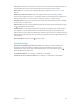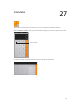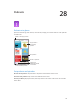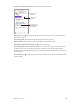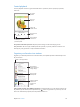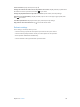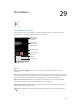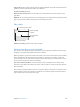User Guide
Table Of Contents
- iPod touch User Guide
- Contents
- Chapter 1: iPod touch at a Glance
- Chapter 2: Getting Started
- Set up iPod touch
- Connect iPod touch to your computer
- Connect to Wi‑Fi
- Connect to the Internet
- Apple ID
- iCloud
- Set up other mail, contacts, and calendar accounts
- Manage content on your iOS devices
- Sync with iTunes
- Date and time
- International settings
- Your iPod touch name
- View this user guide on iPod touch
- Tips for using iOS 8
- Chapter 3: Basics
- Chapter 4: Siri
- Chapter 5: Messages
- Chapter 6: Mail
- Chapter 7: Safari
- Chapter 8: Music
- Chapter 9: FaceTime
- Chapter 10: Calendar
- Chapter 11: Photos
- Chapter 12: Camera
- Chapter 13: Weather
- Chapter 14: Clock
- Chapter 15: Maps
- Chapter 16: Videos
- Chapter 17: Notes
- Chapter 18: Reminders
- Chapter 19: Stocks
- Chapter 20: Game Center
- Chapter 21: Newsstand
- Chapter 22: iTunes Store
- Chapter 23: App Store
- Chapter 24: iBooks
- Chapter 25: Health
- Chapter 26: Passbook
- Chapter 27: Calculator
- Chapter 28: Podcasts
- Chapter 29: Voice Memos
- Chapter 30: Contacts
- Appendix A: Accessibility
- Accessibility features
- Accessibility Shortcut
- VoiceOver
- Zoom
- Invert Colors and Grayscale
- Speak Selection
- Speak Screen
- Speak Auto-text
- Large, bold, and high-contrast text
- Button Shapes
- Reduce screen motion
- On/off switch labels
- Assignable tones
- Video Descriptions
- Hearing aids
- Mono audio and balance
- Subtitles and closed captions
- Siri
- Widescreen keyboards
- Guided Access
- Switch Control
- AssistiveTouch
- Voice Control
- Accessibility in OS X
- Appendix B: International Keyboards
- Appendix C: Safety, Handling, & Support
- Important safety information
- Important handling information
- iPod touch Support site
- Restart or reset iPod touch
- Reset iPod touch settings
- Get information about your iPod touch
- Usage information
- Disabled iPod touch
- VPN settings
- Profiles settings
- Back up iPod touch
- Update and restore iPod touch software
- Sell or give away iPod touch
- Learn more, service, and support
- FCC compliance statement
- Canadian regulatory statement
- Disposal and recycling information
- Apple and the environment
Chapter 29 Voice Memos 120
Trim the excess. Tap , then drag the red trim handles. Tap to check your edit. Adjust the trim
handles if necessary, then tap Trim when you’re nished.
Save the recording. Tap Done.
Mute the start and stop tones. Use the iPod touch volume buttons to turn the volume all the
way down.
Multitask. To use another app while you’re recording, press the Home button and open the other
app. To return to Voice Memos, tap the red bar at the top of the screen.
Play it back
Trim or rename the
recording.
Trim or rename the
recording.
Listen to the recording.
Listen to the recording.
Tap a recording to play or edit it.
Tap a recording to play or edit it.
Drag to skip ahead
or rewind.
Drag to skip ahead
or rewind.
Rename a recording. Tap the name of the recording.
Moving recordings to your computer
You can sync voice memos with the iTunes library on your computer, and listen to them on your
computer or sync them with another iPod touch or iPhone.
When you delete a synced voice memo from iTunes, it stays on the device where it was recorded,
but it’s deleted from any other iPod touch or iPhone you synced. If you delete a synced voice
memo on iPod touch, it’s copied back to iPod touch the next time you sync with iTunes, but you
can’t sync that copy back to iTunes a second time.
Sync voice memos with iTunes. Connect iPod touch to your computer. Then in iTunes, select
iPod touch. Select Music at the top of the screen, select Sync Music, select “Include voice memos,”
then click Apply.
Voice memos synced from iPod touch to your computer appear in the Music list and in the Voice
Memos playlist in iTunes. Voice memos synced from your computer appear in the Voice Memos
app on iPod touch (but not in the Music app).