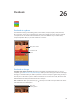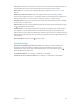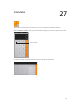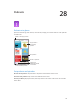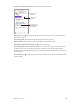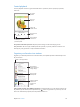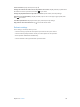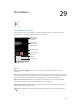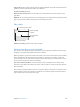User Guide
Table Of Contents
- iPod touch User Guide
- Contents
- Chapter 1: iPod touch at a Glance
- Chapter 2: Getting Started
- Set up iPod touch
- Connect iPod touch to your computer
- Connect to Wi‑Fi
- Connect to the Internet
- Apple ID
- iCloud
- Set up other mail, contacts, and calendar accounts
- Manage content on your iOS devices
- Sync with iTunes
- Date and time
- International settings
- Your iPod touch name
- View this user guide on iPod touch
- Tips for using iOS 8
- Chapter 3: Basics
- Chapter 4: Siri
- Chapter 5: Messages
- Chapter 6: Mail
- Chapter 7: Safari
- Chapter 8: Music
- Chapter 9: FaceTime
- Chapter 10: Calendar
- Chapter 11: Photos
- Chapter 12: Camera
- Chapter 13: Weather
- Chapter 14: Clock
- Chapter 15: Maps
- Chapter 16: Videos
- Chapter 17: Notes
- Chapter 18: Reminders
- Chapter 19: Stocks
- Chapter 20: Game Center
- Chapter 21: Newsstand
- Chapter 22: iTunes Store
- Chapter 23: App Store
- Chapter 24: iBooks
- Chapter 25: Health
- Chapter 26: Passbook
- Chapter 27: Calculator
- Chapter 28: Podcasts
- Chapter 29: Voice Memos
- Chapter 30: Contacts
- Appendix A: Accessibility
- Accessibility features
- Accessibility Shortcut
- VoiceOver
- Zoom
- Invert Colors and Grayscale
- Speak Selection
- Speak Screen
- Speak Auto-text
- Large, bold, and high-contrast text
- Button Shapes
- Reduce screen motion
- On/off switch labels
- Assignable tones
- Video Descriptions
- Hearing aids
- Mono audio and balance
- Subtitles and closed captions
- Siri
- Widescreen keyboards
- Guided Access
- Switch Control
- AssistiveTouch
- Voice Control
- Accessibility in OS X
- Appendix B: International Keyboards
- Appendix C: Safety, Handling, & Support
- Important safety information
- Important handling information
- iPod touch Support site
- Restart or reset iPod touch
- Reset iPod touch settings
- Get information about your iPod touch
- Usage information
- Disabled iPod touch
- VPN settings
- Profiles settings
- Back up iPod touch
- Update and restore iPod touch software
- Sell or give away iPod touch
- Learn more, service, and support
- FCC compliance statement
- Canadian regulatory statement
- Disposal and recycling information
- Apple and the environment
Chapter 26 Passbook 113
Use a pass. If an alert for a pass appears on the Lock screen, slide the alert to display the pass. Or
open Passbook, select the pass, then present the barcode on the pass to the scanner.
Share a pass. You can share a pass using Mail, Messages, or AirDrop. See Share from apps on
page 32.
Display a pass based on location. A pass can appear on the Lock screen when you wake
iPod touch at the right time or place—for example, when you reach the airport for a ight you’re
taking. Location Services must be turned on in Settings > Privacy > Location Services.
Rearrange passes. Drag a pass in the list to move it to a new location. The pass order is updated
on all your iOS 7 or later devices.
Refresh a pass. Passes are usually updated automatically. To refresh a pass manually, tap the pass,
tap , then pull the pass downward.
Use iTunes Pass. You can add an iTunes Pass to Passbook, which makes it easy to add money to
your Apple ID so you can make purchases from the iTunes Store, App Store, and iBooks Store
without using a credit or debit card. To add your iTunes Pass, go to App Store > Redeem, then tap
Getting Started with iTunes Pass. You can add money to your iTunes Pass at Apple Retail Stores in
most countries.
Done with a pass? Tap the pass, tap , then tap Delete.
Passbook settings
Keep passes from appearing on the Lock screen. Go to Settings > Passcode and tap Turn
Passcode On. Then under Allow Access When Locked, turn o Passbook. For passes with
notications, to keep a specic pass from appearing on the Lock screen, tap the pass, tap ,
then turn o Show On Lock Screen.
Set notication options. Go to Settings > Notications > Passbook.
Include passes on your other iOS devices. Go to Settings > iCloud and turn on Passbook.