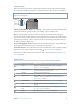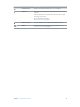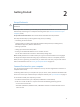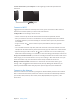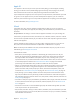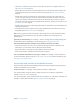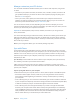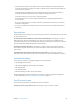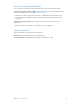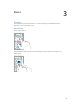User Guide
Table Of Contents
- iPod touch User Guide
- Contents
- Chapter 1: iPod touch at a Glance
- Chapter 2: Getting Started
- Set up iPod touch
- Connect iPod touch to your computer
- Connect to Wi‑Fi
- Connect to the Internet
- Apple ID
- iCloud
- Set up other mail, contacts, and calendar accounts
- Manage content on your iOS devices
- Sync with iTunes
- Date and time
- International settings
- Your iPod touch name
- View this user guide on iPod touch
- Tips for using iOS 8
- Chapter 3: Basics
- Chapter 4: Siri
- Chapter 5: Messages
- Chapter 6: Mail
- Chapter 7: Safari
- Chapter 8: Music
- Chapter 9: FaceTime
- Chapter 10: Calendar
- Chapter 11: Photos
- Chapter 12: Camera
- Chapter 13: Weather
- Chapter 14: Clock
- Chapter 15: Maps
- Chapter 16: Videos
- Chapter 17: Notes
- Chapter 18: Reminders
- Chapter 19: Stocks
- Chapter 20: Game Center
- Chapter 21: Newsstand
- Chapter 22: iTunes Store
- Chapter 23: App Store
- Chapter 24: iBooks
- Chapter 25: Health
- Chapter 26: Passbook
- Chapter 27: Calculator
- Chapter 28: Podcasts
- Chapter 29: Voice Memos
- Chapter 30: Contacts
- Appendix A: Accessibility
- Accessibility features
- Accessibility Shortcut
- VoiceOver
- Zoom
- Invert Colors and Grayscale
- Speak Selection
- Speak Screen
- Speak Auto-text
- Large, bold, and high-contrast text
- Button Shapes
- Reduce screen motion
- On/off switch labels
- Assignable tones
- Video Descriptions
- Hearing aids
- Mono audio and balance
- Subtitles and closed captions
- Siri
- Widescreen keyboards
- Guided Access
- Switch Control
- AssistiveTouch
- Voice Control
- Accessibility in OS X
- Appendix B: International Keyboards
- Appendix C: Safety, Handling, & Support
- Important safety information
- Important handling information
- iPod touch Support site
- Restart or reset iPod touch
- Reset iPod touch settings
- Get information about your iPod touch
- Usage information
- Disabled iPod touch
- VPN settings
- Profiles settings
- Back up iPod touch
- Update and restore iPod touch software
- Sell or give away iPod touch
- Learn more, service, and support
- FCC compliance statement
- Canadian regulatory statement
- Disposal and recycling information
- Apple and the environment
Chapter 1 iPod touch at a Glance 11
Volume controls
When you listen to songs, movies, or other media, the buttons on the side of iPod touch adjust
the audio volume. Otherwise, the buttons control the volume for alerts and other sound eects.
WARNING: For important information about avoiding hearing loss, see Important safety
information on page 149.
Volume
up
Volume
up
Volume
down
Volume
down
Lock the ringer and alerts volume. Go to Settings > Sounds and turn o “Change with Buttons.”
To limit the volume for music and videos, go to Settings > Music > Volume Limit.
Note: In some European Union (EU) countries, iPod touch may warn that you’re setting the
volume above the EU recommended level for hearing safety. To increase the volume beyond this
level, you may need to briey release the volume control. To limit the maximum headset volume
to this level, go to Settings > Music > Volume Limit. To prevent changes to the volume limit, go
to Settings > General > Restrictions.
See the audio playback controls. When iPod touch is locked or when you’re using another app,
swipe up from the bottom edge of the screen to open Control Center.
Use Do Not Disturb. To silence FaceTime calls, alerts, and notications, swipe up from the bottom
edge of the screen to open Control Center, then tap . See Do Not Disturb on page 32.
You can also use either volume button to take a picture or record a video. See Take photos and
videos on page 79.
Status icons
The icons in the status bar at the top of the screen give information about iPod touch:
Status icon What it means
Wi-Fi iPod touch is connected to the Internet over a Wi-Fi network.
See
Connect to Wi-Fi on page 14.
Network activity Shows that there’s network activity. Some third-party apps may also
use this icon to indicate an active process.
Syncing iPod touch is syncing with iTunes.
Airplane mode Airplane mode is on—you cannot access the Internet or use
Bluetooth® devices. Non-wireless features are available. See Travel
with iPod touch on page 41.
Do Not Disturb “Do Not Disturb” is turned on. See Do Not Disturb on page 32.
VPN You’re connected to a network using VPN. See VPN settings on
page 154 .
Portrait orientation
lock
The iPod touch screen is locked in portrait orientation. See Change
the screen orientation
on page 22.
Alarm An alarm is set. See Alarms and timers on page 85.