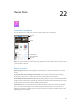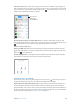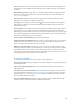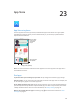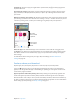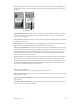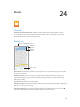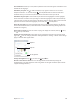User Guide
Table Of Contents
- iPod touch User Guide
- Contents
- Chapter 1: iPod touch at a Glance
- Chapter 2: Getting Started
- Set up iPod touch
- Connect iPod touch to your computer
- Connect to Wi‑Fi
- Connect to the Internet
- Apple ID
- iCloud
- Set up other mail, contacts, and calendar accounts
- Manage content on your iOS devices
- Sync with iTunes
- Date and time
- International settings
- Your iPod touch name
- View this user guide on iPod touch
- Tips for using iOS 8
- Chapter 3: Basics
- Chapter 4: Siri
- Chapter 5: Messages
- Chapter 6: Mail
- Chapter 7: Safari
- Chapter 8: Music
- Chapter 9: FaceTime
- Chapter 10: Calendar
- Chapter 11: Photos
- Chapter 12: Camera
- Chapter 13: Weather
- Chapter 14: Clock
- Chapter 15: Maps
- Chapter 16: Videos
- Chapter 17: Notes
- Chapter 18: Reminders
- Chapter 19: Stocks
- Chapter 20: Game Center
- Chapter 21: Newsstand
- Chapter 22: iTunes Store
- Chapter 23: App Store
- Chapter 24: iBooks
- Chapter 25: Health
- Chapter 26: Passbook
- Chapter 27: Calculator
- Chapter 28: Podcasts
- Chapter 29: Voice Memos
- Chapter 30: Contacts
- Appendix A: Accessibility
- Accessibility features
- Accessibility Shortcut
- VoiceOver
- Zoom
- Invert Colors and Grayscale
- Speak Selection
- Speak Screen
- Speak Auto-text
- Large, bold, and high-contrast text
- Button Shapes
- Reduce screen motion
- On/off switch labels
- Assignable tones
- Video Descriptions
- Hearing aids
- Mono audio and balance
- Subtitles and closed captions
- Siri
- Widescreen keyboards
- Guided Access
- Switch Control
- AssistiveTouch
- Voice Control
- Accessibility in OS X
- Appendix B: International Keyboards
- Appendix C: Safety, Handling, & Support
- Important safety information
- Important handling information
- iPod touch Support site
- Restart or reset iPod touch
- Reset iPod touch settings
- Get information about your iPod touch
- Usage information
- Disabled iPod touch
- VPN settings
- Profiles settings
- Back up iPod touch
- Update and restore iPod touch software
- Sell or give away iPod touch
- Learn more, service, and support
- FCC compliance statement
- Canadian regulatory statement
- Disposal and recycling information
- Apple and the environment
Chapter 24 iBooks 109
Organize books
Sort the list.
Sort the list.
View collections.
View collections.
View on the
iBooks Store
View on the
iBooks Store
View books by title or by cover. Tap or .
Organize your books with collections. Tap Select, then select some books to move them into a
collection. To edit or create collections, tap the name of the current collection (at the top of the
screen). Some built-in collections, such as PDFs, can’t be renamed or deleted.
Rearrange books. While viewing a collection by cover, touch and hold a cover, then drag it to a
new location. While viewing books by title, sort the list using the buttons at the top of the screen.
The All Books collection is automatically arranged for you; switch to another collection if you
want to manually arrange your books.
Search for a book. Pull down to reveal the Search eld at the top of the screen. Searching looks
for the title and the author’s name.
Hide purchased books you haven’t downloaded. Tap the name of the current collection (at the
top of the screen), then turn on Hide iCloud Books.
Read PDFs
Sync a PDF. On a Mac, add the PDF to iBooks for OS X, then open iTunes, select the PDF, then
sync. In iTunes on your Windows computer, choose File > Add to Library, select the PDF, then
sync. See iTunes Help for more info about syncing.
Add a PDF email attachment to iBooks. Open the email message, then touch and hold its PDF
attachment. Choose “Open in iBooks” from the menu that appears.
Print a PDF. With the PDF open, tap , then choose Print. You’ll need an AirPrint-compatible
printer. For more about AirPrint, see AirPrint on page 36.
Email a PDF. With the PDF open, tap , then choose Email.
iBooks settings
Go to Settings > iBooks, where you can:
•
Sync collections and bookmarks (including notes and current page information) with your
other devices.
•
Display online content within a book. Some books might access video or audio that’s stored
on the web.
•
Change the direction pages turn when you tap in the left margin.