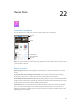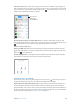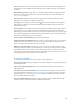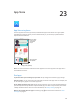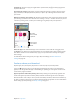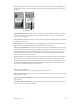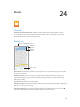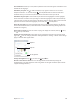User Guide
Table Of Contents
- iPod touch User Guide
- Contents
- Chapter 1: iPod touch at a Glance
- Chapter 2: Getting Started
- Set up iPod touch
- Connect iPod touch to your computer
- Connect to Wi‑Fi
- Connect to the Internet
- Apple ID
- iCloud
- Set up other mail, contacts, and calendar accounts
- Manage content on your iOS devices
- Sync with iTunes
- Date and time
- International settings
- Your iPod touch name
- View this user guide on iPod touch
- Tips for using iOS 8
- Chapter 3: Basics
- Chapter 4: Siri
- Chapter 5: Messages
- Chapter 6: Mail
- Chapter 7: Safari
- Chapter 8: Music
- Chapter 9: FaceTime
- Chapter 10: Calendar
- Chapter 11: Photos
- Chapter 12: Camera
- Chapter 13: Weather
- Chapter 14: Clock
- Chapter 15: Maps
- Chapter 16: Videos
- Chapter 17: Notes
- Chapter 18: Reminders
- Chapter 19: Stocks
- Chapter 20: Game Center
- Chapter 21: Newsstand
- Chapter 22: iTunes Store
- Chapter 23: App Store
- Chapter 24: iBooks
- Chapter 25: Health
- Chapter 26: Passbook
- Chapter 27: Calculator
- Chapter 28: Podcasts
- Chapter 29: Voice Memos
- Chapter 30: Contacts
- Appendix A: Accessibility
- Accessibility features
- Accessibility Shortcut
- VoiceOver
- Zoom
- Invert Colors and Grayscale
- Speak Selection
- Speak Screen
- Speak Auto-text
- Large, bold, and high-contrast text
- Button Shapes
- Reduce screen motion
- On/off switch labels
- Assignable tones
- Video Descriptions
- Hearing aids
- Mono audio and balance
- Subtitles and closed captions
- Siri
- Widescreen keyboards
- Guided Access
- Switch Control
- AssistiveTouch
- Voice Control
- Accessibility in OS X
- Appendix B: International Keyboards
- Appendix C: Safety, Handling, & Support
- Important safety information
- Important handling information
- iPod touch Support site
- Restart or reset iPod touch
- Reset iPod touch settings
- Get information about your iPod touch
- Usage information
- Disabled iPod touch
- VPN settings
- Profiles settings
- Back up iPod touch
- Update and restore iPod touch software
- Sell or give away iPod touch
- Learn more, service, and support
- FCC compliance statement
- Canadian regulatory statement
- Disposal and recycling information
- Apple and the environment
Chapter 22 iTunes Store 102
Ask Siri to tag it. When you hear music playing around you, ask Siri “What song is playing?” Siri
tells you what the song is and gives you an easy way to purchase it. It also saves it to the Siri tab
in the iTunes Store so you can buy it later. Tap Music, tap , then tap the Siri tab to see a list of
tagged songs available for preview or purchase.
Tap to see your
Wish List and
recommendations.
Tap to see your
Wish List and
recommendations.
Discover great new music on iTunes Radio. When you listen to iTunes Radio, songs you play
appear in the Radio tab in the iTunes Store so you can preview or purchase them. Tap Music, tap
, then tap Radio to see your favorite songs available to preview or purchase.
Preview a song or video. Tap it.
Add to your Wish List. When you hear something you hope to buy from the iTunes Store, tap
, then tap Add to Wish List. To view your Wish List in the iTunes Store, tap Music, Movies, or TV
Shows, tap , then tap Wish List.
Tired of tapping More? To rearrange the buttons, tap More, then tap Edit. To replace a button,
drag another icon over the one you want to replace. Then tap Done.
Purchase, rent, or redeem
Tap an item’s price (or tap Free), then tap again to buy it. If you see instead of a price, you’ve
already purchased the item and you can download it again without a charge.
Approve purchases with Family Sharing. With Family Sharing set up, the family organizer can
review and approve purchases made by family members under the age of 18. For example, if
Parent/Guardian > Ask to Buy is set for specic minor family members, when those members try
to make a purchase, a message is sent to the family organizer for approval. For more information
about setting up Family Sharing, see Family Sharing on page 33.