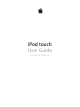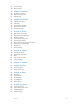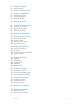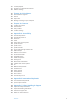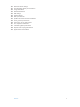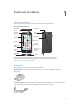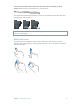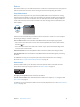iPod touch User Guide For iOS 8.
Contents 8 8 8 9 10 11 Chapter 1: iPod touch at a Glance 13 13 13 14 14 15 15 16 17 17 18 18 18 19 19 Chapter 2: Getting Started 20 20 23 24 26 28 29 30 31 32 32 32 32 35 35 36 36 36 37 Chapter 3: Basics iPod touch overview Accessories Multi-Touch screen Buttons Status icons Set up iPod touch Connect iPod touch to your computer Connect to Wi‑Fi Connect to the Internet Apple ID iCloud Set up other mail, contacts, and calendar accounts Manage content on your iOS devices Sync with iTunes Date and tim
7 38 40 41 Privacy Security Charge and monitor the battery Travel with iPod touch 42 42 43 43 43 Chapter 4: Siri 44 44 45 46 46 47 Chapter 5: Messages 48 48 49 49 50 50 51 51 51 52 Chapter 6: Mail 53 53 54 54 55 56 56 56 57 57 58 Chapter 7: Safari 59 59 60 61 62 63 63 63 64 64 Chapter 8: Music Make requests Tell Siri about yourself Make corrections Siri settings iMessage service Send and receive messages Manage conversations Share photos, videos, your location, and more Messages settings W
65 65 Home Sharing Music settings 66 66 66 67 Chapter 9: FaceTime 68 68 69 69 70 70 Chapter 10: Calendar 71 71 72 73 74 74 76 76 77 77 Chapter 11: Photos 78 78 79 81 81 81 Chapter 12: Camera 82 Chapter 13: Weather 84 84 85 Chapter 14: Clock 86 86 87 87 88 88 Chapter 15: Maps 89 89 90 90 91 Chapter 16: Videos FaceTime at a glance Make and answer calls Manage calls Calendar at a glance Invitations Use multiple calendars Share iCloud calendars Calendar settings View photos and videos
92 92 93 Chapter 17: Notes 94 94 95 95 Chapter 18: Reminders 96 Chapter 19: Stocks 98 98 99 99 Chapter 20: Game Center 100 Chapter 21: Newsstand 101 101 101 102 103 Chapter 22: iTunes Store 104 104 104 105 106 Chapter 23: App Store 107 107 107 109 109 109 Chapter 24: iBooks 110 110 111 111 Chapter 25: Health 112 112 112 113 Chapter 26: Passbook 114 Chapter 27: Calculator 115 115 115 Chapter 28: Podcasts Notes at a glance Use notes in multiple accounts Reminders at a glanc
117 117 118 Control playback Organize your favorites into stations Podcasts settings 119 119 119 120 120 Chapter 29: Voice Memos 121 121 122 122 122 Chapter 30: Contacts 123 123 124 124 135 136 136 136 137 137 137 137 137 137 137 138 138 139 139 139 139 140 143 145 145 Appendix A: Accessibility Voice Memos at a glance Record Play it back Moving recordings to your computer Contacts at a glance Add contacts Unify contacts Contacts settings Accessibility features Accessibility Shortcut VoiceOver Zoo
153 153 154 154 154 154 154 155 156 156 157 157 158 159 Reset iPod touch settings Get information about your iPod touch Usage information Disabled iPod touch VPN settings Profiles settings Back up iPod touch Update and restore iPod touch software Sell or give away iPod touch Learn more, service, and support FCC compliance statement Canadian regulatory statement Disposal and recycling information Apple and the environment Contents 7
iPod touch at a Glance 1 iPod touch overview This guide describes the features of iOS 8 and iPod touch 5th generation. iPod touch 5th generation Sleep/Wake button Microphone FaceTime camera iSight camera Volume buttons LED flash App icons Multi-Touch display Status bar Lightning connector Home button iPod touch loop (some models) Headphones port Speaker iPod touch apps and features may vary based on your location, language, and model of iPod touch.
iPod touch loop (included with 32 GB and 64 GB models and sold separately for 16 GB models). Attach for an easy and secure way to carry iPod touch. Press the button on the back of iPod touch to pop it up, slip the loop tab over the button, then pull the loop to snap it in place. WARNING: For important information about using the iPod touch loop, see Important safety information on page 149.
Buttons Most of the buttons you use with iPod touch are virtual ones on the touchscreen. A few physical buttons control basic functions, such as turning on iPod touch or adjusting the volume. Sleep/Wake button When you’re not using iPod touch, press the Sleep/Wake button to lock iPod touch. Locking iPod touch puts the display in sleep, saves the battery, and prevents anything from happening if you touch the screen.
Volume controls When you listen to songs, movies, or other media, the buttons on the side of iPod touch adjust the audio volume. Otherwise, the buttons control the volume for alerts and other sound effects. WARNING: For important information about avoiding hearing loss, see Important safety information on page 149. Volume up Volume down Lock the ringer and alerts volume. Go to Settings > Sounds and turn off “Change with Buttons.
Status icon What it means Location Services An item is using Location Services. See Privacy on page 37. Bluetooth® Blue or white icon: Bluetooth is on and paired with a device, such as a headset. Gray icon: Bluetooth is on. If paired with a device, the device may be out of range or turned off. No icon: Bluetooth is turned off. See Bluetooth devices on page 36. Bluetooth battery Shows the battery level of a supported paired Bluetooth device.
Getting Started 2 Set up iPod touch · WARNING: To avoid injury, read Important safety information on page 149 before using iPod touch. With only a Wi-Fi connection, you can easily set up and activate iPod touch. You can also set up iPod touch by connecting it to a computer and using iTunes (see Connect iPod touch to your computer, below). Set up and activate iPod touch. Turn on iPod touch and follow the Setup Assistant.
Connect iPod touch to your computer. Use the Lightning to USB Cable provided with iPod touch. Connect to Wi‑Fi If appears in the status bar at the top of the screen, you’re connected to a Wi-Fi network. iPod touch reconnects anytime you return to the same location. Configure Wi-Fi. Go to Settings > Wi-Fi. You can: •• Choose a network: Tap one of the listed networks and enter the password, if asked. •• Ask to join networks: Turn “Ask to Join Networks” on to be prompted when a Wi-Fi network is available.
Apple ID Your Apple ID is the account you use for just about everything you do with Apple, including storing your content in iCloud, downloading apps from the App Store, buying music, movies, and TV shows from the iTunes Store, and purchasing books from the iBooks Store. If you already have an Apple ID, use it when you first set up iPod touch, and whenever you need to sign in to use an Apple service. If you don’t already have an Apple ID, you can create one whenever you’re asked to sign in.
•• Safari Tabs: See the tabs you have open on your other iOS devices or computers with OS X. See Browse the web on page 54. •• Backup: Back up iPod touch to iCloud automatically when connected to power and Wi-Fi. All iCloud data and backups sent over the Internet are encrypted. See Back up iPod touch on page 154. •• Find My iPod: Locate your iPod touch on a map, display a message, play a sound, lock the screen, or remotely wipe your iPod touch data.
Manage content on your iOS devices You can transfer information and files between your iOS devices and computers, using iCloud or iTunes. •• iCloud stores your photos and videos, documents, music, calendars, contacts, and more. It all gets pushed wirelessly to your other iOS devices and computers, keeping everything up to date. See iCloud on page 15. •• iTunes syncs music, videos, photos, and more between your computer and iPod touch. Changes you make on one device are copied to the other when you sync.
•• In the Info pane, when you sync mail accounts, only the settings are transferred from your computer to iPod touch. Changes you make to a mail account on iPod touch don’t affect the account on your computer. •• In the Info pane, click Advanced to select options that let you replace the information on iPod touch with the information from your computer during the next sync. •• In the Music pane, you can sync music using your playlists.
View this user guide on iPod touch You can view the iPod touch User Guide on iPod touch in Safari, and in the iBooks app. View the user guide in Safari. Tap , then tap the iPod touch User Guide bookmark. (If you don’t see a bookmark, go to help.apple.com/ipod-touch.) •• Add an icon for the user guide to the Home screen: Tap , then tap Add to Home Screen. •• View the user guide in a different language: Tap Change Language at the bottom of the home page. View the user guide in iBooks.
Basics 3 Use apps All the apps that come with iPod touch—as well as the apps you download from the App Store—are on the Home screen. Start at home Tap an app to open it. Press the Home button anytime to return to the Home screen. Swipe left or right to see other screens.
Multitasking iPod touch helps you manage several tasks at the same time. View contacts and open apps. Double-click the Home button to reveal the multitasking screen. Swipe left or right to see more. To switch to another app, tap it. To connect with a recent contact, tap the contact’s picture or name, then tap your preferred method of communication. Close an app. If an app isn’t working properly, you can force it to quit. Drag the app up from the multitasking display. Then try opening the app again.
Change the screen orientation Many apps give you a different view when you rotate iPod touch. iPod 9:41 AM 100% iPod 9:41 AM 100% To lock the screen in portrait orientation, swipe up from the bottom edge of the screen to open Control Center, then tap . App extensions Some apps let you extend the functionality of your apps on iPod touch. An app extension may appear as a sharing option, action option, a widget in Notification Center, a file provider, or a custom keyboard.
Continuity About Continuity features Continuity features connect iPod touch with your iPhone, iPad, and Mac so they can work together as one. You can start an email or document on iPod touch, for example, then pick up where you left off on your iPad or Mac. Or let iPod touch use iPhone to make phone calls or send SMS or MMS text messages.
Customize iPod touch Arrange your apps Arrange apps. Touch and hold any app on the Home screen until it jiggles, then drag apps around. Drag an app to the edge of the screen to move it to a different Home screen, or to the Dock at the bottom of the screen. Press the Home button to save your arrangement. Create a new Home screen. While arranging apps, drag an app to the right edge of the last Home screen. The dots above the Dock show how many Home screens you have, and which one you’re viewing.
Change the wallpaper Wallpaper settings let you set an image or photo as wallpaper for the Lock screen or Home screen. You can choose from dynamic and still images. Change the wallpaper. Go to Settings > Wallpaper > Choose a New Wallpaper. When choosing an image for new wallpaper, the Perspective Zoom button determines whether your selected wallpaper is zoomed.
Type text The onscreen keyboard lets you enter text when needed. Enter text Tap a text field to see the onscreen keyboard, then tap letters to type. If you touch the wrong key, you can slide your finger to the correct key. The letter isn’t entered until you release your finger from the key. iPod 9:41 AM Tap Shift to type uppercase, or touch the Shift key and slide to a letter. Double-tap Shift for caps lock. To enter numbers, punctuation, or symbols, tap the Number key or the Symbol key .
Turn off predictive text. Touch and hold or , then slide to Predictive. If you turn off predictive text, iPod touch may still try to suggest corrections for misspelled words. Accept a correction by entering a space or punctuation, or by tapping return. To reject a correction, tap the “x.” If you reject the same suggestion a few times, iPod touch stops suggesting it. Set options for typing or add keyboards. Go to Settings > General > Keyboard. You can also use an Apple Wireless Keyboard to enter text.
Use an Apple Wireless Keyboard You can use an Apple Wireless Keyboard (available separately) to enter text on your iPod touch. The keyboard connects via Bluetooth, so you must first pair it with iPod touch. Note: The Apple Wireless Keyboard may not support keyboard features that are on your device. For example, it doesn’t anticipate your next word or automatically correct misspelled words. Pair an Apple Wireless Keyboard with iPod touch.
Dictate text. Tap in the onscreen keyboard, then speak. Tap Done when you finish. Tap to begin dictation. Add text. Tap again and continue dictating. To insert text, tap to place the insertion point first. You can also replace selected text by dictating. Add punctuation or format text. Say the punctuation or format.
For best results: •• Speak clearly and naturally. •• Say only Voice Control commands, names, and numbers. Pause slightly between commands. •• Use full names. Change the language for Voice Control. By default, Voice Control expects you to speak voice commands in the language that’s set for iPod touch (in Settings > General > International > Language). To use Voice Control in another language or dialect, go to Settings > General > International > Voice Control.
Alerts and Notification Center Alerts Alerts let you know about important events. They can appear briefly at the top of the screen, or remain in the center of the screen until you acknowledge them. Some apps may include a badge on their Home screen icon, to let you know how many new items await—for example, the number of new email messages. If there’s a problem—such as a message that couldn’t be sent—an exclamation mark appears on the badge.
Control Center Control Center gives you instant access to the camera, calculator, AirPlay, and other handy features. You can also adjust the brightness, lock the screen in portrait orientation, turn wireless services on or off, and turn on AirDrop. See AirDrop on page 33. Models with iSight camera Open Control Center. Swipe up from the bottom edge of any screen (even the Lock screen). Open the currently playing audio app. Tap the song title. Close Control Center.
Use Twitter, Facebook, Flickr, Vimeo or other third-party apps with sharing options. Sign in to your account in Settings. The third-party sharing buttons take you to the appropriate setting if you’re not yet signed in. Customize the different ways you share, view, and organize your information. Tap the More button, then touch and drag to move items to new positions.
Family Sharing requires you to sign in to iCloud with your Apple ID. You will also be asked to confirm the Apple ID you use for the iTunes Store, App Store, and iBooks Store. It is available on devices with iOS 8, Mac computers with OS X Yosemite, and PCs with iCloud for Windows 4.0. You can be part of only one family group at a time. Set up Family Sharing. Go to Settings > iCloud > Set Up Family Sharing.
Set up a family reminder. When you set up Family Sharing, a shared list is automatically created in the Reminders app on all family members’ devices. To add a reminder to the family list, open the Reminders app, tap the family list, then add a reminder to the list. See Reminders at a glance on page 94. Share your location with family members. Family members can share their location by tapping Settings > iCloud > Share My Location (under Advanced).
AirPlay Use AirPlay to stream music, photos, and video wirelessly to Apple TV and other AirPlay-enabled devices. If you don’t see your AirPlay-enabled devices when you tap , you may also need to make sure everything is on the same Wi-Fi network. Display the AirPlay controls. Swipe up from the bottom edge of the screen to open Control Center, then tap . Stream content. Tap , then choose the device you want to stream to. Switch back to iPod touch. Tap , then choose iPod touch.
Return audio output to iPod touch. Turn off or unpair the device, turn off Bluetooth in Settings > Bluetooth, or use AirPlay to switch audio output to iPod touch. See AirPlay on page 36. Audio output returns to iPod touch whenever the Bluetooth device is out of range. Unpair a device. In Settings > Bluetooth, tap next to the device, then tap “Forget this Device.” If you don’t see the Devices list, make sure Bluetooth is on. Restrictions You can set restrictions for some apps, and for purchased content.
•• Twitter •• Facebook You can turn off each app’s access to each category of information. Review the terms and privacy policy for each third-party app to understand how it uses the data it’s requesting. For more information, see support.apple.com/kb/HT6338. Security Security features help protect the information on your iPod touch from being accessed by others.
iCloud Keychain is secured with 256-bit AES encryption during storage and transmission, and cannot be read by Apple. Set up iCloud Keychain. Go to Settings > iCloud > Keychain. Turn on iCloud Keychain, then follow the onscreen instructions. If you’ve set up iCloud Keychain on other devices, you need to approve the use of iCloud Keychain from one of those devices, or use your iCloud Security Code. Important: If you forget your security code, you’ll have to start over and set up your iCloud Keychain again.
Charge and monitor the battery iPod touch has an internal, lithium-ion rechargeable battery. For more information about the battery—including tips for maximizing battery life—see www.apple.com/batteries. WARNING: For important safety information about the battery and charging iPod touch, see Important safety information on page 149. Charge the battery. Connect iPod touch to your computer using the included cable. You can sync iPod touch with iTunes at the same time.
Travel with iPod touch Some airlines let you keep your iPod touch turned on if you switch to Airplane Mode. Wi-Fi and Bluetooth are disabled so you can’t make or receive FaceTime calls or use features that require wireless communication, but you can listen to music, play games, watch videos, or use other apps that don’t require Internet access. If the airline allows it, you can turn Wi-Fi or Bluetooth back on to enable those services, even while in Airplane Mode. Turn on Airplane Mode.
4 Siri Make requests Siri lets you speak to iPod touch to send messages, schedule meetings, make FaceTime calls, and much more. Siri understands natural speech, so you don’t have to learn special commands or keywords. Ask Siri anything, from “set the timer for 3 minutes” to “what movies are showing tonight?” Open apps, and turn features like Airplane Mode, Bluetooth, Do Not Disturb, and VoiceOver on or off.
Tell Siri about yourself If you tell Siri about yourself—including things like your home and work addresses, and your relationships—you can get personalized service like, “remind me to call my wife” or “get directions to home.” Tell Siri who you are. Fill out your info card in Contacts, then go to Settings > General > Siri > My Info and tap your name. To let Siri know about a relationship, say something like “Emily Parker is my wife.
Messages 5 iMessage service With the Messages app and the built-in iMessage feature, you can send text messages over Wi-Fi to others using iOS 5 or later, or OS X Mountain Lion or later. Messages can include photos, videos, and other info. You can see when people are typing, and let them know when you’ve read their messages. If you’re signed into iMessage using the same Apple ID on other iOS devices or a Mac (OS X Mavericks or later), you can start a conversation on one device and continue it on another.
Send and receive messages Start a conversation. Tap , then enter a phone number or email address, or tap , then choose a contact. You can also start a conversation by tapping a phone number in Contacts, Calendar, or Safari, or from a recent contact in the multitasking screen. Get info, make a voice or FaceTime call, share your location, or mute notifications. Blue indicates an iMessage conversation. Send a photo or video. Add your voice to the conversation.
Block unwanted messages. On a contact card, tap Block this Caller. You can see someone’s contact card while viewing a message by tapping Details, then tapping . You can also block callers in Settings > Messages > Blocked. You will not receive FaceTime calls or text messages from blocked callers. For more information about blocking calls, see support.apple.com/kb/HT5845. Manage conversations Conversations are saved in the Messages list. A blue dot conversation to view or continue it.
Quickly take and send a photo or video. Touch and hold . Then slide to or to take a photo or video. Photos are sent immediately. Tap to preview your video. To send your Video Message, tap . To save space, Video Messages that you receive are deleted automatically two minutes after you view them, unless you tap Keep. To keep them automatically, go to Settings > Messages > Expire (under Video Messages), then tap Never. Send photos and videos from your Photos library. Tap .
6 Mail Write messages Mail lets you access all of your email accounts, on the go. WARNING: For important information about avoiding distractions that could lead to dangerous situations, see Important safety information on page 149. Change mailboxes or accounts. Delete, move, or mark multiple messages. Search for messages. Compose a message. Insert a photo or video. Tap the insertion point. Tap the arrows to see more choices. Also see Edit text on page 27. Quote some text when you reply.
Mark addresses outside certain domains. When you’re addressing a message to a recipient that’s not in your organization’s domain, Mail can color the recipient’s name red to alert you. Go to Settings > Mail, Contacts, Calendars > Mark Addresses and define the domains that you don’t want marked. You can enter multiple domains separated by commas, such as “apple.com, example.org.” Get a sneak peek Change how names are displayed in Settings > Mail, Contacts, Calendars > Short Name. See a longer preview.
See important messages Get notified of replies to a message or thread. Tap , then tap Notify Me. While you’re writing a message, you can also tap in the Subject field. To change how notifications appear, go to Settings > Notifications > Mail > Thread Notifications. Gather important messages. Add important people to your VIP list, so all their messages appear in the VIP mailbox. Tap the sender’s name in a message, then tap Add to VIP.
Work with multiple messages Delete, move, or mark multiple messages. While viewing a list of messages, tap Edit. Select some messages, then choose an action. If you make a mistake, shake iPod touch immediately to undo. Manage a message with a swipe. While viewing a list of messages, swipe a message to the left to reveal a menu of actions. Swipe all the way to the left to select the first action. You can also swipe a message to the right to reveal another action.
Mail settings Go to Settings > Mail, Contacts, Calendars, where you can: •• Create a different mail signature for each account •• Add mail accounts •• Set Out of Office replies for Exchange mail accounts •• Bcc yourself on every message you send •• Turn on Organize by Thread to group related messages together •• Turn off confirmation for deleting a message •• Turn off Push delivery of new messages, to save on battery power •• Temporarily turn off an account Chapter 6 Mail 52
7 Safari Safari at a glance Use Safari on iPod touch to browse the web, use Reading List to collect webpages to read later, and add page icons to the Home screen for quick access. Use iCloud to see pages you have open on other devices, and to keep your bookmarks, history, and reading list up to date on your other devices. Enter a web address or search item, or get quick access to your Favorites. To zoom, double tap an item or pinch. See your bookmarks, reading list, and shared links.
Search the web Search the web. Enter a URL or search term in the search field at the top of the page, then tap a search suggestion, or tap Go on the keyboard to search for exactly what you typed. If you don’t want to see suggested search terms, go to Settings > Safari, then (under Search) turn off Search Engine Suggestions. Enter what you’re searching for, then tap Go. View selected site. Or tap a suggestion. Quickly search a site you’ve visited before.
View tabs open on your other devices. If you turn on Safari in Settings > iCloud, you can view tabs that you have open on your other devices. Tap , then scroll to the list at the bottom of the page. Scroll to the bottom to see tabs open on other devices. Get back to the top. Tap the top edge of the screen to quickly return to the top of a long page. See more. Turn iPod touch to landscape orientation. See the latest. Tap next to the address in the search field to update the page. See a tab’s history.
Save a reading list for later Save interesting items in your reading list so you can revisit them later. You can read pages in your reading list even when you’re not connected to the Internet. Add the current page to your reading list. Tap , then tap Add to Reading List. Add a linked page without opening it. Touch and hold the link, then tap Add to Reading List. View your reading list. Tap , then tap . Delete something from your reading list. Swipe left on the item in your reading list.
Fill in a form. Tap any field to bring up the onscreen keyboard. Tap move from field to field. or above the keyboard to Fill it in automatically. Go to Settings > Safari > Passwords & Autofill, then turn on Use Contact Info. Then, tap AutoFill above the onscreen keyboard when you’re filling in the form. Not all websites support AutoFill. Add a credit card for purchases. Go to Settings > Safari > Passwords & Autofill > Saved Credit Cards > Add Credit Card.
Let Safari create secure passwords and store them for you. Tap the password field when creating a new account, and Safari will offer to create a password for you. Erase your browsing history and data from iPod touch. Go to Settings > Safari > Clear History and Website Data. Visit sites without making history. Tap , then tap Private. Sites you visit won’t appear in iCloud Tabs or be added to History on your iPod touch. To put away your private sites, tap , then tap Private again.
Music 8 Get music Get music and other audio content on to iPod touch in the following ways: •• Purchase and download from the iTunes Store: Go to iTunes Store. While browsing playlists and albums in Music, you can tap Store. See Chapter 22, iTunes Store, on page 101. •• iCloud: Get access to all your iTunes songs, no matter which device you used to purchase them. Use iTunes Match to include CDs and other music you import. See iCloud and iTunes Match on page 62.
iTunes Radio Featured stations provide a great way to explore and enjoy new music in a variety of genres. You can also create your own custom stations, based on your pick of artist, song, or genre. Note: iTunes Radio may not be available in all areas. For more information about iTunes Radio, go to support.apple.com/kb/HT5848. Tap to play a station. When you pick a station and play a song, the Now Playing screen shows the album art and the playback controls.
Browse and play Browse your music by playlist, artist, song, or other category. For other browse options, tap More. Tap any song to play it. You can listen to audio from the built-in speaker, from headphones attached to the headset jack, or from wireless Bluetooth stereo headphones paired with iPod touch. If headphones are attached or paired, no sound comes from the speaker. Tap to listen. See additional browse options. Choose how to browse.
See all tracks from the album containing the current song. Tap . To play a track, tap it. Tap to rate this song for creating smart playlists in iTunes. Return to the Now Playing screen. Album tracks Search music. While browsing, drag down to reveal the search field at the top of the screen, then enter your search text. You can also search audio content from the Home screen. See Spotlight Search on page 30. Rate a song for smart playlists in iTunes.
Album Wall Rotate iPod touch to view your entire library by album art. Swipe left or right to see other albums. Tap an album to see its songs. Audiobooks Audiobook controls and info appear on the Now Playing screen when you begin playback. Playhead Scrubber bar Skip 15 seconds. Playback speed Repeat the previous 15 seconds. Playlists Create playlists to organize your music. View Playlists, tap New Playlist near the top of the list, then enter a title. Tap to add songs or videos. Edit a playlist.
Clear or delete a playlist you created on iPod touch. Select the playlist, then tap Clear or Delete. Remove a song from iPod touch. Tap Songs, swipe the song, then tap Delete. The song is deleted from iPod touch, but not from your iTunes library on your Mac or PC, or from iCloud. Genius—made for you A Genius playlist is a collection of songs from your library that go together. Genius is a free service, but it requires an Apple ID.
Home Sharing Home Sharing lets you play music, movies, and TV shows from the iTunes library on your Mac or PC. iPod touch and your computer must be on the same Wi-Fi network. Note: Home Sharing requires iTunes 10.2 or later, available at www.itunes.com/download. Bonus content, such as digital booklets and iTunes Extras, can’t be shared. Play music from your iTunes library on iPod touch. 1 In iTunes on your computer, choose File > Home Sharing > Turn On Home Sharing. Log in, then click Create Home Share.
9 FaceTime FaceTime at a glance Use FaceTime to make video or audio calls to other iOS devices or computers that support FaceTime. The FaceTime camera lets you talk face-to-face; switch to the rear iSight camera (not available on all models) to share what you see around you. Note: FaceTime may not be available in all areas. Drag your image to any corner. Mute your mic (the caller can see but not hear you). Switch to the rear camera (available on some models).
Want to call again? Tap FaceTime to see your call history on the screen. Tap Audio or Video to refine your search, then tap a name or number to call again. Tap to open the name or number in Contacts. Swipe to the left, then tap Delete to delete the name or number from your call history. Can’t take a call right now? When a FaceTime call comes in, you can answer, decline, or choose another option. Set up a reminder to return the call later. Send the caller a text message. See the whole gang.
10 Calendar Calendar at a glance View list of events. Change calendars or accounts. View invitations. Add an event. Tap , then fill in the event details. If you add a location and choose Alert > Time to leave, Calendar reminds you of the event based on the current travel time to get there. Search for events. Tap , then enter text in the search field. The titles, invitees, locations, and notes for the calendars you’re viewing are searched. View a weekly calendar. Rotate iPod touch sideways.
Invitations iCloud, Microsoft Exchange, and some CalDAV servers let you send and receive meeting invitations. Invite others to an event. Tap an event, tap Edit, then tap Invitees. Type names, or tap to pick people from Contacts. If you don’t want to be notified when someone declines a meeting, go to Settings > Mail, Contacts, Calendar > Show Invitee Declines. RSVP. Tap an event you’ve been invited to, or tap Inbox and tap an invitation.
Share iCloud calendars With Family Sharing, a calendar shared with all the members of your family is created automatically. See Family Sharing on page 33. You can share an iCloud calendar with other iCloud users. When you share a calendar, others can see it, and you can let them add or change events. You can also share a read-only version that anyone can view. Create an iCloud calendar. Tap Calendars, tap Edit, then tap Add Calendar in the iCloud section. Share an iCloud calendar.
11 Photos View photos and videos The Photos app lets you view the photos and videos: •• Taken with Camera on iPod touch •• Stored in iCloud (see iCloud Photo Library beta on page 74) •• Shared from others (see iCloud Photo Sharing on page 74) •• Synced from your computer (see Sync with iTunes on page 17) •• Saved from an email, text message, webpage, or screenshot Tap to view full screen. The Photos app includes tabs for Photos, Shared, and Albums.
View by location. While viewing by year or by collection, tap . Photos and videos that include location information appear on a map, showing where they were taken. While viewing a photo or video, tap to show and hide the controls. Swipe left or right to go forward or backward. Search photos. From Albums or Photos, tap to search by date (month and year), or place (city and state). Search also keeps your Recent Searches on hand and gives you a list of suggested searches. Zoom in or out.
Delete a photo or video from Photos. Tap the Photos tab, tap the photo or video, tap , then tap Delete Photo or Delete Video. Deleted photos and videos are kept in the Recently Deleted album on iPod touch, with a badge showing the remaining days until the item is permanently removed from iPod touch. To delete the photo or video permanently before the days expire, tap the item, tap Delete, then tap Delete Photo or Delete Video.
iCloud Photo Library beta iCloud Photo Library beta gives you access to your photos and videos on any supported iOS 8.1 device and on iCloud.com with the same Apple ID. You can make changes to photos and videos in the Photos app, preserve both the original and edited versions, and see the changes updated across your devices (see Edit photos and trim videos on page 76). Store as many photos and videos as your iCloud storage plan allows.
Note: To use iCloud Photo Sharing, iPod touch must be connected to the Internet. Create new shared albums or add photos to existing ones. Turn on iCloud Photo Sharing. Go to Settings > iCloud > Photos. Or go to Settings > Photos & Camera. Share photos and videos. While viewing a photo or video, or when you’ve selected multiple photos or videos, tap , tap iCloud Photo Sharing, add comments, then share to an existing shared album or create a new one.
Other ways to share photos and videos You can share photos and videos in Mail or Messages, or through other apps you install. Share or copy a photo or video. View a photo or video, then tap screen to show the controls. . If you don’t see , tap the Tap More in Sharing to turn on the apps you want to use for sharing. The size limit of attachments is determined by your service provider. iPod touch may compress photo and video attachments, if necessary.
•• Tap Adjustments to set Light, Color, and B&W (black & white) options. Tap the down arrow, then tap next to Light, Color, or B&W to choose the element you want to adjust. Move the slider to the desired effect. Compare the edited version to the original. Touch and hold the photo to view the original. Release to see your edits. Don’t like the results? Tap Cancel, then tap Discard Changes. Tap Done to save changes. Revert to original.
Camera 12 Camera at a glance Quick! Get the camera! From the Lock screen, just swipe edge of the screen to open Control Center, then tap . up. Or swipe up from the bottom Note: When you open Camera from the Lock screen, you can view and edit photos and videos you take while the device is locked by tapping the thumbnail at the lower-left corner of the screen. To share photos and videos, first unlock iPod touch.
The LED flash (models with an iSight camera) provides extra light when you need it—even as a flashlight, just a swipe away in Control Center. See Control Center on page 32. Set LED flash mode.* Take a timed photo.* Switch between cameras.* Turn on HDR.* Take a photo. Filter View the photos and videos you’ve taken. *Models with an iSight camera.
Take a panorama photo. (iSight camera) Choose Pano, tap the Take Picture button, then pan slowly in the direction of the arrow. To pan in the other direction, first tap the arrow. To pan vertically, first rotate iPod touch to landscape orientation. You can reverse the direction of the vertical pan, too. Capture an experience with time-lapse.
HDR HDR (High Dynamic Range) helps you get great shots, even in high-contrast situations. The best parts of three quick shots, taken at different exposures (long, normal, and short), are blended together into a single photo. Use HDR. (iSight camera) Tap HDR. The flash is temporarily turned off. For best results, keep both iPod touch and the subject still. Keep the normal photo in addition to the HDR version. Go to Settings > Photos & Camera > Keep Normal Photo.
13 Weather Get the current temperature and ten-day forecast for one or more cities around the world, with hourly forecasts for the next 12 hours. Weather uses Location Services to get the forecast for your current location. Current conditions Current temperature Current hourly forecast Add or delete cities. Number of cities stored Swipe up to see your detailed forecast. Swipe left or right to see weather for another city, or tap , then choose a city from the list.
See all cities at once. Pinch the screen or tap . Turn local weather on or off. Go to Settings > Privacy > Location Services. See Privacy on page 37. Use iCloud to push your list of cities to your other iOS devices. Go to Settings > iCloud > iCloud Drive (or Documents & Data), then make sure either iCloud Drive or Documents & Data is on. See iCloud on page 15.
14 Clock Clock at a glance The first clock displays the time based on your location when you set up iPod touch. Add other clocks to show the time in other major cities and time zones. Delete clocks or change their order. Add a clock. View clocks, set an alarm, time an event, or set a timer.
Alarms and timers Want iPod touch to wake you? Tap Alarm, then tap then give the alarm a name (like “Good morning”). . Set your wake-up time and other options, Tap to change options or delete an alarm. Turn saved alarms on or off. No wasting time! You can also use the stopwatch to keep time, record lap times, or set a timer to alert you when time’s up. If you’re soft boiling an egg, just tell Siri to “Set the timer for 3 minutes.
15 Maps Find places WARNING: For important information about navigation and avoiding distractions that could lead to dangerous situations, see Important safety information on page 149. See also Privacy on page 37. Get directions. Enter a search. Get more info. Tap a pin to display the pop-up banner. Current location Quick driving directions Show your current location. Choose the view, drop a pin, or show traffic. Move around Maps by dragging the screen.
•• Zip code •• Business (“movies,” “restaurants san francisco ca,” “apple inc new york”) Maps may also list recent locations, searches, or directions that you can choose from. Find the location of a contact, or of a favorite or recent search. Tap Favorites. Choose your view. Tap , then choose Standard, Hybrid, or Satellite. Manually mark a location. Touch and hold the map until the dropped pin appears. Get more info Note: To get directions, iPod touch must be connected to the Internet.
3D and Flyover With 3D and Flyover, you can see three-dimensional views and even fly over many of the world’s major cities. The Transamerica Pyramid Building is a registered service mark of Transamerica Corporation. View 3D map. Tap , then tap Show 3D Map. Or drag two fingers up. (Zoom in for a closer look if Show 3D Map doesn’t appear.) Adjust the angle. Drag two fingers up or down. Take a Flyover Tour. An aerial tour is available for select cities, indicated by next to the city name.
16 Videos Videos at a glance Open the Videos app to watch movies, TV shows, and music videos. To watch video podcasts, open the Podcasts app—see Podcasts at a glance on page 115. To watch videos you record using Camera on iPod touch, open the Photos app. Add to your library. Delete videos from your library. Tap a video to play it. This video hasn’t been downloaded. Choose a category. WARNING: For important information about avoiding hearing loss, see Important safety information on page 149.
Add videos to your library Buy or rent videos from the iTunes Store. Tap Store in the Videos app, or open the iTunes Store app on iPod touch, then tap Videos. See Chapter 22, iTunes Store, on page 101. The iTunes Store is not available in all areas. Transfer videos from your computer. Connect iPod touch, then sync videos from iTunes on your computer. See Sync with iTunes on page 17. Stream videos from your computer. Turn on Home Sharing in iTunes on your computer.
Customize the appearance of closed captions. Go to Settings > General > Accessibility > Subtitles & Captioning. Want to see closed captions and subtitles for the deaf and hard of hearing? Go to Settings > General > Accessibility > Subtitles & Captioning, then turn on Closed Captions + SDH. Watch the video on a TV. Tap AirPlay on page 36. .
17 Notes Notes at a glance Type notes on iPod touch, and iCloud automatically makes them available on your other iOS devices and Mac computers. You can also read and create notes in other accounts, such as Gmail or Yahoo!. Tap to edit. Write a new note. Share or print. Delete this note. See your notes on your other devices. If you use an icloud.com, me.com, or mac.com email address for iCloud, go to Settings > iCloud, then turn on Notes.
Use notes in multiple accounts Share notes with other accounts. You can share notes with other accounts, such as Google, Yahoo!, or AOL. Go to Settings > Mail, Contacts, Calendars, then turn on Notes for the account. To create a note in a specific account, tap Accounts at the top of a list of notes, select the account, then tap New. Notes you create in the account on iPod touch show up in the notes folder of the account. Choose the default account for new notes. Go to Settings > Notes.
18 Reminders Reminders at a glance Reminders lets you keep track of all the things you need to do. Scheduled items Add a list. Completed item Add a reminder. Tap a list, then tap a blank line. Share a list. Tap a list, then tap Edit. Tap Sharing, then tap Add Person. The people you share with also need to be iCloud users. After they accept your invitation to share the list, you’ll all be able to add, delete, and mark items as completed. Family members can also share a list.
Scheduled reminders Scheduled reminders notify you when they’re due. Scheduled reminder Schedule a reminder. While editing a reminder, tap , then turn on “Remind me on a day.” Tap Alarm to set the date and time. Tap Repeat to schedule the reminder for regularly occurring intervals. See all scheduled reminders. Tap to show the Scheduled list. Don’t bother me now. You can turn off Reminders notifications in Settings > Notifications. To silence notifications temporarily, turn on Do Not Disturb.
19 Stocks Keep track of the major exchanges and your stock portfolio, see the change in value over time, and get news about the companies you’re watching. Note: To use Stocks, iPod touch must be connected to the Internet. See Connect to the Internet on page 14. Tap to see percent change. Tap again to see market capitalization. Swipe left or right to see stats or news articles. Manage your stock list. Tap . •• Add an item: Tap . Enter a symbol, company name, fund name, or index, then tap Search.
View a full-screen chart. Rotate iPod touch to landscape orientation. Swipe left or right to see your other stock charts. •• See the value for a specific date or time: Touch the chart with one finger. •• See the difference in value over time: Touch the chart with two fingers. Use iCloud to keep your stock list up to date on your iOS devices. Go to Settings > iCloud, then turn on iCloud Drive or Documents & Data. See iCloud on page 15.
20 Game Center Game Center at a glance Game Center lets you play your favorite games with friends who have an iOS device or a Mac (OS X Mountain Lion or later). You must be connected to the Internet to use Game Center. WARNING: For important information about avoiding repetitive motion injuries, see Important safety information on page 149. Play, share, or remove this game. See who’s the best. Find someone to play against. Explore game goals. Choose a game.
Play games with friends Invite friends to a multiplayer game. Tap Friends, choose a friend, choose a game, then tap in the upper right. If the game allows or requires more players, choose the players, then tap Next. Send your invitation, then wait for the others to accept. When everyone’s ready, start the game. If a friend isn’t available or doesn’t respond, you can tap Auto-Match to have Game Center find another player for you, or tap Invite Friend to invite someone else. Send a friend request.
21 Newsstand Newsstand organizes your magazine and newspaper apps, and automatically updates them when iPod touch is connected to Wi-Fi. Touch and hold a publication to rearrange. Find Newsstand apps. Find Newsstand apps. Tap Newsstand to reveal the shelf, then tap Store. When you purchase a Newsstand app, it’s added to the shelf. After the app is downloaded, open it to view its issues and subscription options. Subscriptions are In-App purchases, billed to your store account.
22 iTunes Store iTunes Store at a glance Use the iTunes Store to add music, movies, TV shows, and more to iPod touch. View your lists. Browse See purchases, tones, audiobooks, and more. Note: You need an Internet connection and an Apple ID to use the iTunes Store. The iTunes Store is not available in all areas. Browse or search Browse by genre. Tap one of the categories (Music, Movies, or TV Shows). Tap Genres to refine the list. If you know what you’re looking for, tap Search.
Ask Siri to tag it. When you hear music playing around you, ask Siri “What song is playing?” Siri tells you what the song is and gives you an easy way to purchase it. It also saves it to the Siri tab in the iTunes Store so you can buy it later. Tap Music, tap , then tap the Siri tab to see a list of tagged songs available for preview or purchase. Tap to see your Wish List and recommendations. Discover great new music on iTunes Radio.
Note: Age restrictions for Ask to Buy vary by area. In the United States, the family organizer can enable Ask to Buy for any family member under age 18; for children under age 13, it’s enabled by default. Hide individual purchases. Using iTunes on a computer, family members can hide any of their purchases so other family members can’t view or download them. For more information, see Family Sharing on page 33. Use a gift card or code.
23 App Store App Store at a glance Use the App Store to browse, purchase, and download apps to iPod touch. Your apps update automatically over Wi-Fi (unless you turn off this feature), so you can keep up with the latest improvements and features. See your Wish List and other suggestions for you. View purchases and updates. Browse Explore apps by category and popularity. Note: You need an Internet connection and an Apple ID to use the App Store. The App Store is not available in all areas.
Use Wish List. To track an app you might want to purchase later, tap tap Add to Wish List. on the app page, then Search apps by category. Tap Explore, scroll to Categories, then tap a category to focus on the apps you want, for example, Education, Medical, or Sports. Tap subcategories to further refine your results. What apps are being used nearby? Tap Explore to find out the most popular apps others around you are using. (Location Services must be on in Settings > Privacy > Location Services.
Note: Age restrictions for Ask to Buy vary by area. In the United States, the family organizer can enable Ask to Buy for any family member under age 18; for children under age 13, it’s enabled by default. Find out more about the requested app. Hide individual purchases. Using iTunes on a computer, family members can hide any of their purchases so other family members can’t view or download them. For more information, see Family Sharing on page 33. Use a gift card or code.
24 iBooks Get books Get books from the iBooks Store. In iBooks, use the buttons at the bottom of the screen to access the iBooks Store. Tap Featured to browse the latest releases, or Top Charts to view the most popular. To find a specific book, tap Search. Read a book Contents, bookmarks, and notes Bookmark this page. Search in this book. Go to a page. Open a book. Tap the book you want to read. If you don’t see it in the Library, swipe left or right to see other collections. Show the controls.
Get a definition. Double-tap a word, then tap Define in the menu that appears. Definitions aren’t available for all languages. Remember your place. Tap to add a bookmark, or tap again to remove it. You can have multiple bookmarks—to see them all, tap , then tap Bookmarks.You don’t need to add a bookmark when you close the book, because iBooks remembers where you left off. Remember the good parts. Some books let you add notes and highlights.
Organize books View collections. Sort the list. View on the iBooks Store View books by title or by cover. Tap or . Organize your books with collections. Tap Select, then select some books to move them into a collection. To edit or create collections, tap the name of the current collection (at the top of the screen). Some built-in collections, such as PDFs, can’t be renamed or deleted. Rearrange books. While viewing a collection by cover, touch and hold a cover, then drag it to a new location.
25 Health Your health at a glance Use the Health app to keep track of your health and fitness information. Enter data for key parameters, or let the Health app collect data from other apps and devices that monitor your health and activity. You can even share specific data with selected apps, and through apps with some health care providers. WARNING: iPod touch and the Health app are not medical devices, see Important safety information on page 149. Tap any item to see details.
Collect health and fitness data Enter your own data. If the parameter is in your Dashboard, just tap it there, then tap Add Data Point. Otherwise, tap Health Data at the bottom of the screen, tap the parameter you want to update, then tap Add Data Point. Collect data from a device. Follow the instructions that can come with the device to set it up. If it’s a Bluetooth device, you need to pair it with iPod touch—see Bluetooth devices on page 36. Collect data from an app.
26 Passbook Passbook at a glance Use Passbook to keep your boarding passes, movie tickets, coupons, loyalty cards, and more, all in one place. Scan a pass on iPod touch to check in for a flight, get in to a movie, or redeem a coupon. Passes can include useful information, such as the balance on your coffee card, a coupon’s expiration date, or your seat number for a concert. Tap a pass to view it. Pull down to add a pass. Passbook on the go Find apps that support Passbook.
Use a pass. If an alert for a pass appears on the Lock screen, slide the alert to display the pass. Or open Passbook, select the pass, then present the barcode on the pass to the scanner. Share a pass. You can share a pass using Mail, Messages, or AirDrop. See Share from apps on page 32. Display a pass based on location. A pass can appear on the Lock screen when you wake iPod touch at the right time or place—for example, when you reach the airport for a flight you’re taking.
27 Calculator Tap numbers and functions in Calculator, just as you would with a standard calculator. Get to Calculator quickly! Swipe up from the bottom edge of the screen to open Control Center. Clear the display. To use the scientific calculator, rotate iPod touch to landscape orientation.
28 Podcasts Podcasts at a glance Open the Podcasts app, then browse, subscribe to, and play your favorite audio or video podcasts on iPod touch. Delete or rearrange podcasts. Tap a podcast to view and play episodes. New episodes Browse for podcasts. See your subscriptions and downloaded podcasts. Organize and automatically update your favorites. Get podcasts and episodes Discover more podcasts. Tap Featured or Top Charts at the bottom of the screen. Search for new podcasts.
Preview or stream an episode. Tap the podcast, then tap an episode. View unplayed episodes. View available episodes. Pull down to see Edit, Settings, and Share options. Get more info. Tap open them in Safari. to get episode details. Tap any link in podcast or episode descriptions to Find new episodes. Tap Unplayed to find episodes you haven’t yet heard. Browse episodes. Tap Feed to see episodes available to download or stream. Download an episode to iPod touch. Tap next to the episode.
Control playback Use the playback controls to go forward and back in a podcast, set the speed, skip episodes, and more. See a list of episodes. Tap to see more info. Drag to skip forward or back. Skip to the next episode. Tap to start over, or double-tap to go to the previous episode. Tap to speed up or slow down. See podcast info while you listen. Tap the podcast image on the Now Playing screen. Use your voice. Tell Siri to play available podcast episodes, or specific podcasts or stations.
Create a station. Tap My Stations, then tap . Change the order of the station list or the podcasts in a station. Tap My Stations, tap Edit above the station list or the episode list, then drag up or down. Change the playback order for episodes in a station. Tap the station, then tap Settings. Rearrange your podcast library. Tap My Podcasts, tap list view in the upper right, tap Edit, then drag up or down. List oldest episodes first. Tap My Podcasts, tap a podcast, then tap Settings.
29 Voice Memos Voice Memos at a glance Voice Memos lets you use iPod touch as a portable recording device. Use it with the built-in microphone, or a supported headset or external microphone. Switch playback between receiver and speaker. Drag recording level to position play/record head. Trim the recording. Save the recording. Record, pause, or resume. Your recordings Listen before saving. Record Make a recording. Tap or resume. or press the center button on your headset.
Trim the excess. Tap , then drag the red trim handles. Tap handles if necessary, then tap Trim when you’re finished. to check your edit. Adjust the trim Save the recording. Tap Done. Mute the start and stop tones. Use the iPod touch volume buttons to turn the volume all the way down. Multitask. To use another app while you’re recording, press the Home button and open the other app. To return to Voice Memos, tap the red bar at the top of the screen. Play it back Tap a recording to play or edit it.
30 Contacts Contacts at a glance Open in Messages. Open in Mail. Set your My Info card for Safari, Siri, and other apps. Go to Settings > Mail, Contacts, Calendars, then tap My Info and select the contact card with your name and information. Let Siri know who’s who. On your contact card, use the related persons fields to define relationships you want Siri to know about, so you can say things like “send a message to my sister.” Find a contact.
Add contacts Besides entering contacts, you can: •• Use your iCloud contacts: Go to Settings > iCloud, then turn on Contacts. •• Import your Facebook Friends: Go to Settings > Facebook, then turn on Contacts in the “Allow These Apps to Use Your Accounts” list. This creates a Facebook group in Contacts. •• Use your Google contacts: Go to Settings > Mail, Contacts, Calendars, tap your Google account, then turn on Contacts.
A Accessibility features iPod touch offers many accessibility features: Vision •• VoiceOver •• Support for braille displays •• Zoom •• Invert Colors and Grayscale •• Speak Selection •• Speak Screen •• Speak Auto-text •• Large, bold, and high-contrast text •• Button Shapes •• Reduce screen motion •• On/off switch labels •• Assignable tones •• Video Descriptions Hearing •• Hearing aids •• Mono audio and balance •• Subtitles and closed captions Interaction •• Siri •• Widescreen k
Accessibility Shortcut Use the Accessibility Shortcut. Press the Home button quickly three times to turn any of these features on or off: •• VoiceOver •• Invert Colors •• Grayscale •• Zoom •• Switch Control •• AssistiveTouch •• Guided Access (The shortcut starts Guided Access if it’s already turned on. See Guided Access on page 139.) •• Hearing Aid Control (if you have paired Made for iPhone hearing aids) Choose the features you want to control.
•• Select the item above or below: Set the rotor to Vertical Navigation, then swipe up or down with one finger. If you don’t find Vertical Navigation in the rotor, you can add it; see Use the VoiceOver rotor on page 128. •• Select the first or last item on the screen: Tap with four fingers at the top or bottom of the screen. •• Select an item by name: Triple-tap with two fingers anywhere on the screen to open the Item Chooser.
•• Choose which dialects are available in the rotor: Go to Settings > General > Accessibility > VoiceOver > Speech > Rotor Languages. To adjust voice quality or speaking rate, tap next to the language. To remove languages from the rotor or change their order, tap Edit, tap the delete button or drag the reorder button up or down, then tap Done. •• Set the default dialect for the current iPod touch language: Go to Settings > General > Accessibility > VoiceOver > Speech.
Speak iPod touch status information. Tap the status bar at the top of the screen, then swipe left or right to hear information about the time, battery life, Wi-Fi signal strength, and more. Speak notifications. Go to Settings > General > Accessibility > VoiceOver, then turn on Always Speak Notifications. Notifications, including the text of incoming text messages, are spoken as they occur, even if iPod touch is locked. Unacknowledged notifications are repeated when you unlock iPod touch.
Activate •• Double-tap: Activate the selected item. •• Triple-tap: Double-tap an item. •• Split-tap: As an alternative to selecting an item and double-tapping to activate it, touch and hold an item with one finger, and then tap the screen with another. •• Double-tap and hold (1 second) + standard gesture: Use a standard gesture. The double-tap and hold gesture tells iPod touch to interpret the next gesture as standard.
•• Touch typing: Touch a key on the keyboard to select it, then lift your finger to enter the character. If you touch the wrong key, slide your finger to the key you want. VoiceOver speaks the character for each key as you touch it, but doesn’t enter a character until you lift your finger. •• Direct Touch typing: VoiceOver is disabled for the keyboard only, so you can type just as you do when VoiceOver is off. •• Choose typing style: Go to Settings > General > Accessibility > VoiceOver > Typing Style.
Write with your finger Handwriting mode lets you enter text by writing characters on the screen with your finger. In addition to normal text entry, use handwriting mode to enter your iPod touch passcode silently or open apps from the Home screen. Enter handwriting mode. Use the rotor to select Handwriting. If Handwriting isn’t in the rotor, go to Settings > General > Accessibility > VoiceOver > Rotor, then add it. Choose a character type.
Select an item on the Home screen. Start entering the name of the item. If there are multiple matches, continue to spell the name until it is unique, or swipe up or down with one finger to select a partial match. Open the selected app. Swipe right with two fingers. Turn braille contractions on or off. Swipe to the right with three fingers. Translate immediately (when contractions are enabled). Swipe down with two fingers. Stop entering braille. Do a two-finger scrub, or set the rotor to another setting.
•• Turn the screen curtain on or off: VO–Shift–S •• Return to the previous screen: Escape Quick Nav Turn on Quick Nav to control VoiceOver using the arrow keys.
•• Go to the beginning or end of the paragraph: Option–Up Arrow or Option–Down Arrow •• Go to the previous or next paragraph: Option–Up Arrow or Option–Down Arrow •• Go to the top or bottom of the text field: Command–Up Arrow or Command–Down Arrow •• Select text as you move: Shift + any of the insertion point movement commands above •• Select all text: Command–A •• Copy, cut, or paste the selected text: Command–C, Command–X, or Command–V •• Undo or redo last change: Command–Z or Shift–Command–Z
Read math equations VoiceOver can read aloud math equations that are encoded using: •• MathML on the web •• MathML or LaTeX in iBooks Author Hear an equation. Have VoiceOver read the text as usual. VoiceOver says “math” before it starts reading an equation. Explore the equation. Double tap the selected equation to display it full screen and move through it one element at a time. Swipe left or right to read elements of the equation.
Get information about a location. With a pin selected, double-tap to display the information flag. Swipe left or right to select the More Info button, then double-tap to display the information page. Edit videos and voice memos with VoiceOver You can use VoiceOver gestures to trim Camera videos and Voice Memo recordings. Trim a video. While viewing a video in Photos, double-tap the screen to display the video controls. Select the trim beginning or trim end tool, then swipe up or down to adjust.
Have Zoom track your selections or the text insertion point. Go to Settings > General > Accessibility > Zoom > Follow Focus. Then, for example, if you use VoiceOver, turning on this option causes the zoom window to magnify each element on the screen as you select it using a swipe in VoiceOver. Zoom in on your typing without magnifying the keyboard. Go to Settings > General > Accessibility > Zoom, then turn on Follow Focus and turn off Zoom Keyboard.
Speak Auto-text Speak Auto-text speaks the text corrections and suggestions iPod touch makes when you type. Turn Speak Auto-text on or off. Go to Settings > General > Accessibility. Speak Auto-text also works with VoiceOver and Zoom. Large, bold, and high-contrast text Display larger text in apps such as Settings, Calendar, Contacts, Mail, Messages, and Notes. Go to Settings > General > Text Size, then adjust the slider.
Hearing aids If you have Made for iPhone hearing aids, you can use iPod touch to adjust their settings, stream audio, or use iPod touch as a remote mic. Pair with iPod touch. If your hearing aids aren’t listed in Settings > General > Accessibility > Hearing Aids, you need to pair them with iPod touch. To start, open the battery door on each hearing aid. Next, on iPod touch, go to Settings > Bluetooth, then make sure Bluetooth is turned on. Then go to Settings > General > Accessibility > Hearing Aids.
Subtitles and closed captions The Videos app includes an Alternate Track button , which you can tap to choose subtitles and captions offered by the video you’re watching. Standard subtitles and captions are usually listed, but if you prefer special accessible captions, such as subtitles for the deaf and hard of hearing (SDH), you can set iPod touch to list them instead when they’re available.
•• Disable app controls and areas of the app screen: Draw a circle or rectangle around any part of the screen you want to disable. Drag the mask into position or use the handles to adjust its size. •• Enable the Sleep/Wake or volume buttons: Tap Options below Hardware Buttons. •• Keep iPod touch from switching from portrait to landscape or from responding to other motions: Tap Options, then turn off Motion. •• Prevent typing: Tap Options, then turn off Keyboards.
Turn on Switch Control. Go to Settings > General > Accessibility > Switch Control, or use the Accessibility Shortcut—see Accessibility Shortcut on page 124. Turn off Switch Control. Use any scanning method to select and tap Settings > General > Accessibility > Switch Control. Or triple-click the Home button. Basic techniques Whether you use item scanning or point scanning, the Switch Control basics are the same. Select an item.
•• Press the Home and Sleep/Wake buttons simultaneously to take a screenshot •• Swipe down from the top with two fingers to speak the screen (if you have Speak Screen turned on) These techniques work whether you’re scanning by item or by point. Item scanning Item scanning alternately highlights each item or group of items on the entire screen until you trigger your Select Item switch. If there are many items, Switch Control highlights them in groups.
Settings and adjustments Adjust basic settings.
Turn on AssistiveTouch. Go to Settings > General > Accessibility > AssistiveTouch, or use the Accessibility Shortcut. See Accessibility Shortcut on page 124. When AssistiveTouch is on, the floating menu button appears on the screen. Show or hide the menu. Tap the floating menu button, or click the secondary button on your accessory. Simulate pressing the Home button. Tap the menu button, then tap Home. Lock or rotate the screen, adjust iPod touch volume, or simulate shaking iPod touch.
Voice Control Voice Control lets you control iPod touch music playback using voice commands. See Voice Control on page 29. Accessibility in OS X Take advantage of the accessibility features in OS X when you use iTunes to sync with iPod touch. In the Finder, choose Help > Help Center (or Help > Mac Help in OS X Yosemite), then search for “accessibility.” For more information about iPod touch and OS X accessibility features, see www.apple.com/accessibility.
B Use international keyboards International keyboards let you type text in many different languages, including Asian languages and languages written from right to left. For a list of supported keyboards, go to www.apple.com/ipod-touch/specs.html and scroll to Languages. Manage keyboards. Go to Settings > General > Keyboard > Keyboards. •• Add a keyboard: Tap Add New Keyboard, then choose a keyboard from the list. Repeat to add more keyboards. •• Remove a keyboard: Tap Edit, tap then tap Done.
Reset your personal dictionary. Go to Settings > General > Reset > Reset Keyboard Dictionary. All custom words and shortcuts are deleted, and the keyboard dictionary returns to its default state. Special input methods You can use keyboards to enter some languages in different ways. A few examples are Chinese Cangjie and Wubihua, Japanese Kana, and Facemarks. You can also use your finger or a stylus to write Chinese characters on the screen. Build Chinese characters from the component Cangjie keys.
Type facemarks or emoticons. Use the Japanese Kana keyboard and tap the key. Or you can: •• Use the Japanese Romaji keyboard (QWERTY-Japanese layout): Tap •• Use the Chinese (Simplified or Traditional) Pinyin or (Traditional) Zhuyin keyboard: Tap tap the key. Appendix B International Keyboards , then tap the key.
C Important safety information WARNING: Failure to follow these safety instructions could result in fire, electric shock, injury, or damage to iPod touch or other property. Read all the safety information below before using iPod touch. Handling Handle iPod touch with care. It is made of metal, glass, and plastic and has sensitive electronic components inside. iPod touch can be damaged if dropped, burned, punctured, or crushed, or if it comes in contact with liquid.
Charging Charge iPod touch with the included USB cable, or with other third-party “Made for iPod” cables and power adapters that are compatible with USB 2.0 or later, or power adapters compliant with applicable country regulations and with one or more of the following standards: EN 301489-34, IEC 62684, YD/T 1591-2009, CNS 15285, ITU L.1000, or another applicable mobile phone power adapter interoperability standard.
Radio frequency interference Observe signs and notices that prohibit or restrict the use of electronic devices (for example, in healthcare facilities or blasting areas). Although iPod touch is designed, tested, and manufactured to comply with regulations governing radio frequency emissions, such emissions from iPod touch can negatively affect the operation of other electronic equipment, causing them to malfunction.
•• Avoid getting moisture in openings. •• Don’t use cleaning products or compressed air. The front of iPod touch is made of glass with a fingerprint-resistant oleophobic (oil repellant) coating. This coating wears over time with normal usage. Cleaning products and abrasive materials will further diminish the coating, and may scratch the glass.
Restart or reset iPod touch If something isn’t working right, try restarting iPod touch, forcing an app to quit, or resetting iPod touch. Restart iPod touch. Hold down the Sleep/Wake button until the slider appears. Slide your finger across the slider to turn off iPod touch. To turn iPod touch back on, hold down the Sleep/Wake button until the Apple logo appears. Force an app to quit. From the Home screen, double-click the Home button and swipe upwards on the app screen.
Legal (including legal notices, and license, warranty, regulatory marks, and RF exposure information) To copy the serial number and other identifiers, touch and hold the identifier until Copy appears. •• To help Apple improve products and services, iPod touch sends diagnostic and usage data. This data doesn’t personally identify you, but may include location information. View or turn off diagnostic information. Go to Settings > Privacy > Diagnostics & Usage. Usage information View usage information.
iCloud backs up your: •• Purchased music, movies, TV shows, apps, and books •• Photos and videos taken with iPod touch (if you use iCloud Photo Library beta, your photos and videos are already stored in iCloud, so they won’t also be part of an iCloud backup) •• iPod touch settings •• App data •• Home screen, folders, and app layout •• Messages Note: Purchased content is not backed up in all areas. Turn on iCloud backups.
Restore iPod touch You can use iCloud or iTunes to restore iPod touch from a backup. Restore from an iCloud backup. Reset iPod touch to erase all content and settings, then choose “Restore from a Backup” and sign in to iCloud in the Setup Assistant. See Restart or reset iPod touch on page 153. Restore from an iTunes backup. Connect iPod touch to the computer you normally sync with, select iPod touch in the iTunes window, then click Restore in the Summary pane.
FCC compliance statement This device complies with part 15 of the FCC rules. Operation is subject to the following two conditions: (1) This device may not cause harmful interference, and (2) this device must accept any interference received, including interference that may cause undesired operation. Note: This equipment has been tested and found to comply with the limits for a Class B digital device, pursuant to part 15 of the FCC Rules.
Les utilisateurs êtes avisés que les utilisateurs de radars de haute puissance sont désignés utilisateurs principaux (c.-à-d., qu’ils ont la priorité) pour les bandes 5 250-5 350 MHz et 5 650-5 850 MHz et que ces radars pourraient causer du brouillage et/ou des dommages aux dispositifs LAN-EL. CAN ICES-3 (B)/NMB-3(B) Disposal and recycling information Your iPod touch and/or battery should not be disposed of with household waste.
Europäische Union—Informationen zur Entsorgung: Das oben aufgeführte Symbol weist darauf hin, dass dieses Produkt und/oder die damit verwendete Batterie den geltenden gesetzlichen Vorschriften entsprechend und vom Hausmüll getrennt entsorgt werden muss. Geben Sie dieses Produkt zur Entsorgung bei einer offiziellen Sammelstelle ab.
KK Apple Inc. © 2014 Apple Inc. All rights reserved. Apple, the Apple logo, AirDrop, AirPlay, AirPort, Apple TV, FaceTime, Finder, GarageBand, Guided Access, iBooks, iMessage, iMovie, iPad, iPhone, iPod, iPod touch, iSight, iTunes, Keychain, Keynote, Mac, the Made for iPod logo, Numbers, OS X, Pages, Passbook, Safari, Siri, and Spotlight are trademarks of Apple Inc., registered in the U.S. and other countries. AirPrint, EarPods, Flyover, iTunes Pass, Lightning, and MultiTouch are trademarks of Apple Inc.