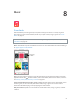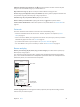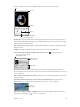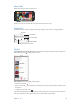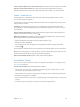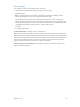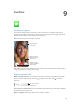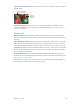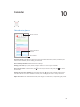User Guide
Table Of Contents
- iPod touch User Guide
- Contents
- Chapter 1: iPod touch at a Glance
- Chapter 2: Getting Started
- Chapter 3: Basics
- Use apps
- Customize iPod touch
- Type text
- Dictate
- Voice Control
- Search
- Control Center
- Alerts and Notification Center
- Sounds and silence
- Do Not Disturb
- AirDrop, iCloud, and other ways to share
- Transfer files
- AirPlay
- AirPrint
- Bluetooth devices
- Restrictions
- Privacy
- Security
- Charge and monitor the battery
- Travel with iPod touch
- Chapter 4: Siri
- Chapter 5: Messages
- Chapter 6: Mail
- Chapter 7: Safari
- Chapter 8: Music
- Chapter 9: FaceTime
- Chapter 10: Calendar
- Chapter 11: Photos
- Chapter 12: Camera
- Chapter 13: Weather
- Chapter 14: Clock
- Chapter 15: Maps
- Chapter 16: Videos
- Chapter 17: Notes
- Chapter 18: Reminders
- Chapter 19: Stocks
- Chapter 20: Game Center
- Chapter 21: Newsstand
- Chapter 22: iTunes Store
- Chapter 23: App Store
- Chapter 24: Passbook
- Chapter 25: Contacts
- Chapter 26: Voice Memos
- Chapter 27: Calculator
- Chapter 28: iBooks
- Chapter 29: Nike + iPod
- Chapter 30: Podcasts
- Appendix A: Accessibility
- Accessibility features
- Accessibility Shortcut
- VoiceOver
- Siri
- Zoom
- Invert Colors
- Speak Selection
- Speak Auto-text
- Large, bold, and high-contrast text
- Reduce onscreen motion
- On/off switch labels
- Hearing aids
- Subtitles and closed captions
- Mono audio and balance
- Assignable tones
- Guided Access
- Switch Control
- AssistiveTouch
- Widescreen keyboards
- Voice Control
- Accessibility in OS X
- Appendix B: International Keyboards
- Appendix C: Safety, Handling, & Support
- Important safety information
- Important handling information
- iPod touch Support site
- Restart or reset iPod touch
- Reset iPod touch settings
- Get information about your iPod touch
- Usage information
- Disabled iPod touch
- VPN settings
- Profiles settings
- Back up iPod touch
- Update and restore iPod touch software
- Sell or give away iPod touch?
- Learn more, service, and support
- FCC compliance statement
- Canadian regulatory statement
- Disposal and recycling information
- Apple and the environment
Chapter 8 Music 53
The Now Playing screen provides playback controls and shows you what’s playing.
Track list
Track list
Playhead
Playhead
Back
Back
Volume
Volume
Tap to create a Genius Playlist
or an iTunes Radio station.
Tap to create a Genius Playlist
or an iTunes Radio station.
Display lyrics. If you’ve added lyrics to the song, tap the album cover to see them. To add lyrics,
use the song’s Info window in iTunes on your computer, then sync the song to iPod touch. (Lyrics
aren’t supported by iTunes Match.)
Skip to any point in a song. Drag the playhead. Slow down the scrub rate by sliding your nger
down the screen.
Shue. Tap Shue on the Now Playing screen to play your tunes in random order.
See all tracks from the album containing the current song. Tap . To play a track, tap it.
Tap to rate this song for creating
smart playlists in iTunes.
Tap to rate this song for creating
smart playlists in iTunes.
Return to the Now
Playing screen.
Return to the Now
Playing screen.
Album tracks
Album tracks
Search music. While browsing, tap the status bar to reveal the search eld at the top of the
screen, then enter your search text. You can also search audio content from the Home screen. See
Search on page 27.
Rate a song for smart playlists in iTunes. Tap the screen to reveal the rating dots, then tap a dot
to assign a rating.
Get audio controls from the Lock screen or when using another app. Swipe up from the
bottom edge of the screen to open Control Center. See Control Center on page 27.
Currently
playing song
Currently
playing song
Play music on AirPlay speakers or Apple TV. Swipe up from the bottom edge of the screen to
open Control Center, then tap . See AirPlay on page 30.