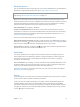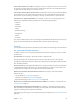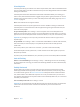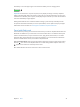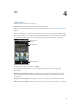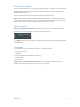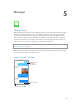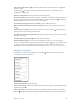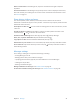User Guide
Table Of Contents
- iPod touch User Guide
- Contents
- Chapter 1: iPod touch at a Glance
- Chapter 2: Getting Started
- Chapter 3: Basics
- Use apps
- Customize iPod touch
- Type text
- Dictate
- Voice Control
- Search
- Control Center
- Alerts and Notification Center
- Sounds and silence
- Do Not Disturb
- AirDrop, iCloud, and other ways to share
- Transfer files
- AirPlay
- AirPrint
- Bluetooth devices
- Restrictions
- Privacy
- Security
- Charge and monitor the battery
- Travel with iPod touch
- Chapter 4: Siri
- Chapter 5: Messages
- Chapter 6: Mail
- Chapter 7: Safari
- Chapter 8: Music
- Chapter 9: FaceTime
- Chapter 10: Calendar
- Chapter 11: Photos
- Chapter 12: Camera
- Chapter 13: Weather
- Chapter 14: Clock
- Chapter 15: Maps
- Chapter 16: Videos
- Chapter 17: Notes
- Chapter 18: Reminders
- Chapter 19: Stocks
- Chapter 20: Game Center
- Chapter 21: Newsstand
- Chapter 22: iTunes Store
- Chapter 23: App Store
- Chapter 24: Passbook
- Chapter 25: Contacts
- Chapter 26: Voice Memos
- Chapter 27: Calculator
- Chapter 28: iBooks
- Chapter 29: Nike + iPod
- Chapter 30: Podcasts
- Appendix A: Accessibility
- Accessibility features
- Accessibility Shortcut
- VoiceOver
- Siri
- Zoom
- Invert Colors
- Speak Selection
- Speak Auto-text
- Large, bold, and high-contrast text
- Reduce onscreen motion
- On/off switch labels
- Hearing aids
- Subtitles and closed captions
- Mono audio and balance
- Assignable tones
- Guided Access
- Switch Control
- AssistiveTouch
- Widescreen keyboards
- Voice Control
- Accessibility in OS X
- Appendix B: International Keyboards
- Appendix C: Safety, Handling, & Support
- Important safety information
- Important handling information
- iPod touch Support site
- Restart or reset iPod touch
- Reset iPod touch settings
- Get information about your iPod touch
- Usage information
- Disabled iPod touch
- VPN settings
- Profiles settings
- Back up iPod touch
- Update and restore iPod touch software
- Sell or give away iPod touch?
- Learn more, service, and support
- FCC compliance statement
- Canadian regulatory statement
- Disposal and recycling information
- Apple and the environment
Chapter 5 Messages 40
Delete a conversation. In the Messages list, swipe the conversation from right to left, then
tap Delete.
Search conversations. In the Messages list, tap the top of the screen to display the search eld,
then enter the text you’re looking for. You can also search conversations from the Home screen.
See Search on page 27.
Share photos, videos, and more
You can send photos, videos, locations, contact info, and voice memos. The size limit of
attachments is determined by your service provider—iPod touch may compress photo and video
attachments when necessary.
Send a photo or video. Tap . You can choose an existing photo or video on iPod touch, or take
a new one.
See full-size photos or video. Tap the photo or video. To see other photos and videos in the
conversation, tap . Tap to return to the conversation.
Send items from another app. In the other app, tap Share or , then tap Message.
Share, save, or print an attachment. Tap the attachment, then tap .
Copy a photo or video. Touch and hold the attachment, then tap Copy.
Add someone to your contacts. From a conversation, tap Contact, then tap Create New Contact.
Save contact info. Tap Contact at the top of the screen, tap , then tap Create New Contact or
Add to Existing Contact.
Messages settings
Go to Settings > Messages to set options for Messages, including:
•
Turning iMessage on or o
•
Notifying others when you’ve read their messages
•
Specifying phone numbers, Apple IDs, and email addresses to use with Messages
•
Showing the Subject eld
•
Blocking unwanted messages
Manage notications for messages. See Do Not Disturb on page 29.
Set the alert sound for incoming text messages. See Sounds and silence on page 28.