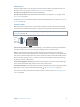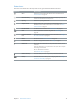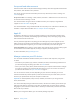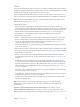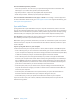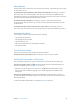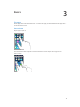User Guide
Table Of Contents
- iPod touch User Guide
- Contents
- Chapter 1: iPod touch at a Glance
- Chapter 2: Getting Started
- Chapter 3: Basics
- Use apps
- Customize iPod touch
- Type text
- Dictate
- Voice Control
- Search
- Control Center
- Alerts and Notification Center
- Sounds and silence
- Do Not Disturb
- AirDrop, iCloud, and other ways to share
- Transfer files
- AirPlay
- AirPrint
- Bluetooth devices
- Restrictions
- Privacy
- Security
- Charge and monitor the battery
- Travel with iPod touch
- Chapter 4: Siri
- Chapter 5: Messages
- Chapter 6: Mail
- Chapter 7: Safari
- Chapter 8: Music
- Chapter 9: FaceTime
- Chapter 10: Calendar
- Chapter 11: Photos
- Chapter 12: Camera
- Chapter 13: Weather
- Chapter 14: Clock
- Chapter 15: Maps
- Chapter 16: Videos
- Chapter 17: Notes
- Chapter 18: Reminders
- Chapter 19: Stocks
- Chapter 20: Game Center
- Chapter 21: Newsstand
- Chapter 22: iTunes Store
- Chapter 23: App Store
- Chapter 24: Passbook
- Chapter 25: Contacts
- Chapter 26: Voice Memos
- Chapter 27: Calculator
- Chapter 28: iBooks
- Chapter 29: Nike + iPod
- Chapter 30: Podcasts
- Appendix A: Accessibility
- Accessibility features
- Accessibility Shortcut
- VoiceOver
- Siri
- Zoom
- Invert Colors
- Speak Selection
- Speak Auto-text
- Large, bold, and high-contrast text
- Reduce onscreen motion
- On/off switch labels
- Hearing aids
- Subtitles and closed captions
- Mono audio and balance
- Assignable tones
- Guided Access
- Switch Control
- AssistiveTouch
- Widescreen keyboards
- Voice Control
- Accessibility in OS X
- Appendix B: International Keyboards
- Appendix C: Safety, Handling, & Support
- Important safety information
- Important handling information
- iPod touch Support site
- Restart or reset iPod touch
- Reset iPod touch settings
- Get information about your iPod touch
- Usage information
- Disabled iPod touch
- VPN settings
- Profiles settings
- Back up iPod touch
- Update and restore iPod touch software
- Sell or give away iPod touch?
- Learn more, service, and support
- FCC compliance statement
- Canadian regulatory statement
- Disposal and recycling information
- Apple and the environment
Chapter 2 Getting Started 18
Date and time
The date and time are usually set for you based on your location—take a look at the Lock screen
to see if they’re correct.
Set whether iPod touch updates the date and time automatically. Go to Settings > General >
Date & Time, then turn Set Automatically on or o. If you set iPod touch to update the time
automatically, it gets the correct time based on your Wi-Fi connection. In some cases, iPod touch
may not be able to automatically determine the local time.
Set the date and time manually. Go to Settings > General > Date & Time, then turn o
Set Automatically. Tap Time Zone to set your time zone. Tap the Date & Time button, then tap
Set Date & Time.
Set whether iPod touch shows 24-hour time or 12-hour time. Go to Settings > General >
Date & Time, then turn 24-Hour Time on or o. (24-Hour Time may not be available in all areas.)
International settings
Go to Settings > General > International to set the following:
•
The language for iPod touch
•
The language for Voice Control
•
The keyboards you use
•
The region format (date, time, and telephone number)
•
The calendar format
Your iPod touch name
The name of your iPod touch is used by both iTunes and iCloud.
Change the name of your iPod touch. Go to Settings > General > About > Name.
Viewing this user guide on iPod touch
You can view the iPod touch User Guide on iPod touch in Safari, and in the free iBooks app.
View the user guide in Safari. Tap , then tap the iPod touch User Guide bookmark. (If you
don’t see a bookmark, go to help.apple.com/ipodtouch.)
•
Add an icon for the user guide to the Home screen: Tap , then tap “Add to Home Screen.”
•
View the user guide in a dierent language: Tap “Change Language” at the bottom of the
home page.
View the user guide in iBooks. If you haven’t installed iBooks, open App Store, then search
for and install iBooks. Open iBooks and tap Store. Search for “iPod touch User,” then select and
download the guide.
For more information about iBooks, see Chapter 28, iBooks, on page 103.