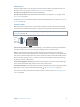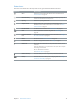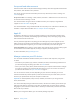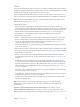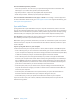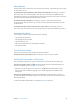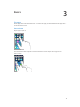User Guide
Table Of Contents
- iPod touch User Guide
- Contents
- Chapter 1: iPod touch at a Glance
- Chapter 2: Getting Started
- Chapter 3: Basics
- Use apps
- Customize iPod touch
- Type text
- Dictate
- Voice Control
- Search
- Control Center
- Alerts and Notification Center
- Sounds and silence
- Do Not Disturb
- AirDrop, iCloud, and other ways to share
- Transfer files
- AirPlay
- AirPrint
- Bluetooth devices
- Restrictions
- Privacy
- Security
- Charge and monitor the battery
- Travel with iPod touch
- Chapter 4: Siri
- Chapter 5: Messages
- Chapter 6: Mail
- Chapter 7: Safari
- Chapter 8: Music
- Chapter 9: FaceTime
- Chapter 10: Calendar
- Chapter 11: Photos
- Chapter 12: Camera
- Chapter 13: Weather
- Chapter 14: Clock
- Chapter 15: Maps
- Chapter 16: Videos
- Chapter 17: Notes
- Chapter 18: Reminders
- Chapter 19: Stocks
- Chapter 20: Game Center
- Chapter 21: Newsstand
- Chapter 22: iTunes Store
- Chapter 23: App Store
- Chapter 24: Passbook
- Chapter 25: Contacts
- Chapter 26: Voice Memos
- Chapter 27: Calculator
- Chapter 28: iBooks
- Chapter 29: Nike + iPod
- Chapter 30: Podcasts
- Appendix A: Accessibility
- Accessibility features
- Accessibility Shortcut
- VoiceOver
- Siri
- Zoom
- Invert Colors
- Speak Selection
- Speak Auto-text
- Large, bold, and high-contrast text
- Reduce onscreen motion
- On/off switch labels
- Hearing aids
- Subtitles and closed captions
- Mono audio and balance
- Assignable tones
- Guided Access
- Switch Control
- AssistiveTouch
- Widescreen keyboards
- Voice Control
- Accessibility in OS X
- Appendix B: International Keyboards
- Appendix C: Safety, Handling, & Support
- Important safety information
- Important handling information
- iPod touch Support site
- Restart or reset iPod touch
- Reset iPod touch settings
- Get information about your iPod touch
- Usage information
- Disabled iPod touch
- VPN settings
- Profiles settings
- Back up iPod touch
- Update and restore iPod touch software
- Sell or give away iPod touch?
- Learn more, service, and support
- FCC compliance statement
- Canadian regulatory statement
- Disposal and recycling information
- Apple and the environment
Chapter 2 Getting Started 17
View and download previous purchase.
•
iTunes Store purchases: You can access your purchased songs and videos in the Music and
Videos apps. Or, in iTunes Store, tap More, then tap Purchased.
•
App Store purchases: In App Store, tap Updates, then tap Purchased.
•
iBooks Store purchases: In iBooks, tap Store, then tap Purchased.
Turn on Automatic Downloads for music, apps, or books. Go to Settings > iTunes & App Store.
For more information about iCloud, go to www.apple.com/icloud. For support information, go to
www.apple.com/support/icloud.
Sync with iTunes
Syncing with iTunes copies information from your computer to iPod touch, and vice versa. You
can sync by connecting iPod touch to your computer, or you can set up iTunes to sync wirelessly
with Wi-Fi. You can set iTunes to sync photos, videos, podcasts, apps, and more. For help syncing
iPod touch with your computer, open iTunes, then choose iTunes Help from the Help menu.
Sync wirelessly. Connect iPod touch. Then in iTunes on your computer, select your iPod touch,
click Summary, and select “Sync with this iPod over Wi-Fi.”
When Wi-Fi syncing is turned on, iPod touch syncs when it’s connected to a power source, both
iPod touch and your computer are connected to the same wireless network, and iTunes is open
on the computer.
Tips for syncing with iTunes on your computer
Connect iPod touch to your computer, select it in iTunes, and set options in the dierent panes.
•
In the Summary pane, you can set iTunes to automatically sync iPod touch when it’s attached
to your computer. To temporarily override this setting, hold down Command and Option (Mac)
or Shift and Control (PC) until you see iPod touch appear in the iTunes window.
•
In the Summary pane, select “Encrypt iPod backup” if you want to encrypt the information
stored on your computer when iTunes makes a backup. Encrypted backups are indicated by a
lock icon , and a password is required in order to restore the backup. If you don’t select this
option, other passwords (such as those for mail accounts) aren’t included in the backup, and
you’ll have to reenter them if you use the backup to restore iPod touch.
•
In the Info pane, when you sync mail accounts, only the settings are transferred from your
computer to iPod touch. Changes you make to a mail account on iPod touch don’t aect the
account on your computer.
•
In the Info pane, click Advanced to select options that let you replace the information on
iPod touch with the information from your computer during the next sync.
•
In the Photo pane, you can sync photos and videos from a folder on your computer.
If you use iCloud to store your contacts, calendars, and bookmarks, don’t also sync them to
iPod touch using iTunes.