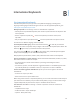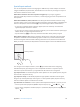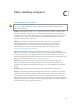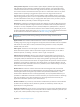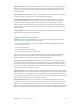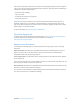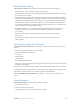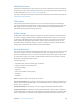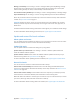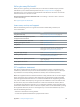User Guide
Table Of Contents
- iPod touch User Guide
- Contents
- Chapter 1: iPod touch at a Glance
- Chapter 2: Getting Started
- Chapter 3: Basics
- Use apps
- Customize iPod touch
- Type text
- Dictate
- Voice Control
- Search
- Control Center
- Alerts and Notification Center
- Sounds and silence
- Do Not Disturb
- AirDrop, iCloud, and other ways to share
- Transfer files
- AirPlay
- AirPrint
- Bluetooth devices
- Restrictions
- Privacy
- Security
- Charge and monitor the battery
- Travel with iPod touch
- Chapter 4: Siri
- Chapter 5: Messages
- Chapter 6: Mail
- Chapter 7: Safari
- Chapter 8: Music
- Chapter 9: FaceTime
- Chapter 10: Calendar
- Chapter 11: Photos
- Chapter 12: Camera
- Chapter 13: Weather
- Chapter 14: Clock
- Chapter 15: Maps
- Chapter 16: Videos
- Chapter 17: Notes
- Chapter 18: Reminders
- Chapter 19: Stocks
- Chapter 20: Game Center
- Chapter 21: Newsstand
- Chapter 22: iTunes Store
- Chapter 23: App Store
- Chapter 24: Passbook
- Chapter 25: Contacts
- Chapter 26: Voice Memos
- Chapter 27: Calculator
- Chapter 28: iBooks
- Chapter 29: Nike + iPod
- Chapter 30: Podcasts
- Appendix A: Accessibility
- Accessibility features
- Accessibility Shortcut
- VoiceOver
- Siri
- Zoom
- Invert Colors
- Speak Selection
- Speak Auto-text
- Large, bold, and high-contrast text
- Reduce onscreen motion
- On/off switch labels
- Hearing aids
- Subtitles and closed captions
- Mono audio and balance
- Assignable tones
- Guided Access
- Switch Control
- AssistiveTouch
- Widescreen keyboards
- Voice Control
- Accessibility in OS X
- Appendix B: International Keyboards
- Appendix C: Safety, Handling, & Support
- Important safety information
- Important handling information
- iPod touch Support site
- Restart or reset iPod touch
- Reset iPod touch settings
- Get information about your iPod touch
- Usage information
- Disabled iPod touch
- VPN settings
- Profiles settings
- Back up iPod touch
- Update and restore iPod touch software
- Sell or give away iPod touch?
- Learn more, service, and support
- FCC compliance statement
- Canadian regulatory statement
- Disposal and recycling information
- Apple and the environment
Appendix C Safety, Handling, & Support 138
Disabled iPod touch
If iPod touch is disabled because you forgot your passcode or entered an incorrect passcode too
many times, you can restore iPod touch from an iTunes or iCloud backup and reset the passcode.
For more information, see Restore iPod touch on page 139.
If you get a message in iTunes that your iPod touch is locked and you must enter a passcode, see
support.apple.com/kb/HT1212.
VPN settings
A VPN (virtual private network) provides secure access over the Internet to private networks,
such as the network at your organization. You may need to install a VPN app from the App Store
that congures your iPod touch to access a network. Contact your system administrator for
information about the app and settings you need.
Proles settings
Conguration proles dene settings for using iPod touch with corporate or school networks or
accounts. You might be asked to install a conguration prole that was sent to you in an email,
or one that is downloaded from a web page. iPod touch asks for your permission to install the
prole, and displays information about what it contains, when you open the le. You can see
the proles you have installed in Settings > General > Proles. If you delete a prole, all of the
settings, apps, and data associated with the prole are also deleted.
Back up iPod touch
You can use iCloud or iTunes to automatically back up iPod touch. If you choose to back up using
iCloud, you can’t also use iTunes to automatically back up to your computer, but you can use
iTunes to manually back up to your computer. iCloud backs up iPod touch daily over Wi-Fi, when
it’s connected to a power source and is locked. The date and time of the last backup is listed at
the bottom of the Storage & Backup screen.
iCloud backs up your:
•
Purchased music, movies, TV shows, apps, and books
•
Photos and videos in your Camera Roll
•
iPod touch settings
•
App data
•
Home screen, folders, and app layout
•
Messages
•
Ringtones
Note: Purchased content is not backed up in all areas.
Turn on iCloud backups. Go to Settings > iCloud, then log in with your Apple ID and password if
required. Go to Storage & Backup, then turn on iCloud Backup. To turn on backups in iTunes, go
to File > Devices > Back Up.
Back up immediately. Go to Settings > iCloud > Storage & Backup, then tap Back Up Now.
Encrypt your backup. iCloud backups are encrypted automatically so that your data is protected
from unauthorized access both while it’s transmitted to your devices and when it’s stored in iCloud.
If you’re using iTunes for your backup, select “Encrypt iPod backup” in the iTunes Summary pane.