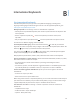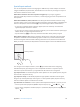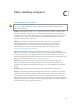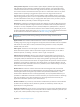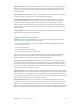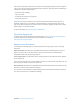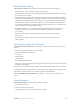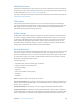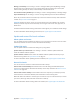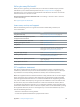User Guide
Table Of Contents
- iPod touch User Guide
- Contents
- Chapter 1: iPod touch at a Glance
- Chapter 2: Getting Started
- Chapter 3: Basics
- Use apps
- Customize iPod touch
- Type text
- Dictate
- Voice Control
- Search
- Control Center
- Alerts and Notification Center
- Sounds and silence
- Do Not Disturb
- AirDrop, iCloud, and other ways to share
- Transfer files
- AirPlay
- AirPrint
- Bluetooth devices
- Restrictions
- Privacy
- Security
- Charge and monitor the battery
- Travel with iPod touch
- Chapter 4: Siri
- Chapter 5: Messages
- Chapter 6: Mail
- Chapter 7: Safari
- Chapter 8: Music
- Chapter 9: FaceTime
- Chapter 10: Calendar
- Chapter 11: Photos
- Chapter 12: Camera
- Chapter 13: Weather
- Chapter 14: Clock
- Chapter 15: Maps
- Chapter 16: Videos
- Chapter 17: Notes
- Chapter 18: Reminders
- Chapter 19: Stocks
- Chapter 20: Game Center
- Chapter 21: Newsstand
- Chapter 22: iTunes Store
- Chapter 23: App Store
- Chapter 24: Passbook
- Chapter 25: Contacts
- Chapter 26: Voice Memos
- Chapter 27: Calculator
- Chapter 28: iBooks
- Chapter 29: Nike + iPod
- Chapter 30: Podcasts
- Appendix A: Accessibility
- Accessibility features
- Accessibility Shortcut
- VoiceOver
- Siri
- Zoom
- Invert Colors
- Speak Selection
- Speak Auto-text
- Large, bold, and high-contrast text
- Reduce onscreen motion
- On/off switch labels
- Hearing aids
- Subtitles and closed captions
- Mono audio and balance
- Assignable tones
- Guided Access
- Switch Control
- AssistiveTouch
- Widescreen keyboards
- Voice Control
- Accessibility in OS X
- Appendix B: International Keyboards
- Appendix C: Safety, Handling, & Support
- Important safety information
- Important handling information
- iPod touch Support site
- Restart or reset iPod touch
- Reset iPod touch settings
- Get information about your iPod touch
- Usage information
- Disabled iPod touch
- VPN settings
- Profiles settings
- Back up iPod touch
- Update and restore iPod touch software
- Sell or give away iPod touch?
- Learn more, service, and support
- FCC compliance statement
- Canadian regulatory statement
- Disposal and recycling information
- Apple and the environment
Appendix C Safety, Handling, & Support 135
Repetitive motion When you perform repetitive activities such as typing or playing games on
iPod touch, you may experience occasional discomfort in your hands, arms, wrists, shoulders,
neck, or other parts of your body. If you experience discomfort, stop using iPod touch and
consult a physician.
High-consequence activities This device is not intended for use where the failure of the device
could lead to death, personal injury, or severe environmental damage.
iPod touch loop (available on some models) To attach the loop securely, press the button
on the back of iPod touch to pop it up, slip the loop tab over the button, then pull the loop
to snap it into place. Certain activities when using the iPod touch loop may pose a risk of
injury, especially if the loop becomes caught or trapped—for example, while working around
machinery. Don’t swing iPod touch while using the loop, as the loop might come o, causing
injury or damage.
Choking hazard Some iPod touch accessories may present a choking hazard to small children.
Keep these accessories away from small children.
Important handling information
Cleaning Clean iPod touch immediately if it comes in contact with anything that may cause
stains—such as dirt, ink, makeup, or lotions. To clean:
•
Disconnect all cables and turn iPod touch o (press and hold the Sleep/Wake button, then
slide the onscreen slider).
•
Use a soft, lint-free cloth.
•
Avoid getting moisture in openings.
•
Don’t use cleaning products or compressed air.
The front of iPod touch is made of glass with a ngerprint-resistant oleophobic (oil repellant)
coating. This coating wears over time with normal usage. Cleaning products and abrasive
materials will further diminish the coating, and may scratch the glass.
Using connectors, ports, and buttons Never force a connector into a port or apply excessive
pressure to a button, because this may cause damage that is not covered under the warranty. If
the connector and port don’t join with reasonable ease, they probably don’t match. Check for
obstructions and make sure that the connector matches the port and that you have positioned
the connector correctly in relation to the port.
Lightning cable Discoloration of the Lightning plug after regular use is normal. Dirt, debris, and
exposure to liquids may cause discoloration. To remove the discoloration or if the cable becomes
warm during use or won’t charge or sync your iPod touch, disconnect the Lightning cable from
your computer or power adapter and clean it with a soft, dry, lint-free cloth. Do not use liquids or
cleaning products when cleaning the Lightning connector.
Operating temperature iPod touch is designed to work in ambient temperatures between
32° and 95° F (0° and 35° C) and stored in temperatures between -4° and 113° F (-20° and 45° C).
iPod touch can be damaged and battery life shortened if stored or operated outside of these
temperature ranges. Avoid exposing iPod touch to dramatic changes in temperature or humidity.
When you’re using iPod touch or charging the battery, it is normal for iPod touch to get warm.