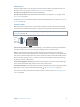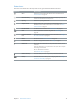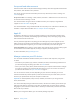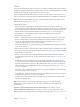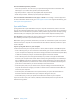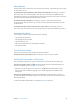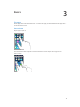User Guide
Table Of Contents
- iPod touch User Guide
- Contents
- Chapter 1: iPod touch at a Glance
- Chapter 2: Getting Started
- Chapter 3: Basics
- Use apps
- Customize iPod touch
- Type text
- Dictate
- Voice Control
- Search
- Control Center
- Alerts and Notification Center
- Sounds and silence
- Do Not Disturb
- AirDrop, iCloud, and other ways to share
- Transfer files
- AirPlay
- AirPrint
- Bluetooth devices
- Restrictions
- Privacy
- Security
- Charge and monitor the battery
- Travel with iPod touch
- Chapter 4: Siri
- Chapter 5: Messages
- Chapter 6: Mail
- Chapter 7: Safari
- Chapter 8: Music
- Chapter 9: FaceTime
- Chapter 10: Calendar
- Chapter 11: Photos
- Chapter 12: Camera
- Chapter 13: Weather
- Chapter 14: Clock
- Chapter 15: Maps
- Chapter 16: Videos
- Chapter 17: Notes
- Chapter 18: Reminders
- Chapter 19: Stocks
- Chapter 20: Game Center
- Chapter 21: Newsstand
- Chapter 22: iTunes Store
- Chapter 23: App Store
- Chapter 24: Passbook
- Chapter 25: Contacts
- Chapter 26: Voice Memos
- Chapter 27: Calculator
- Chapter 28: iBooks
- Chapter 29: Nike + iPod
- Chapter 30: Podcasts
- Appendix A: Accessibility
- Accessibility features
- Accessibility Shortcut
- VoiceOver
- Siri
- Zoom
- Invert Colors
- Speak Selection
- Speak Auto-text
- Large, bold, and high-contrast text
- Reduce onscreen motion
- On/off switch labels
- Hearing aids
- Subtitles and closed captions
- Mono audio and balance
- Assignable tones
- Guided Access
- Switch Control
- AssistiveTouch
- Widescreen keyboards
- Voice Control
- Accessibility in OS X
- Appendix B: International Keyboards
- Appendix C: Safety, Handling, & Support
- Important safety information
- Important handling information
- iPod touch Support site
- Restart or reset iPod touch
- Reset iPod touch settings
- Get information about your iPod touch
- Usage information
- Disabled iPod touch
- VPN settings
- Profiles settings
- Back up iPod touch
- Update and restore iPod touch software
- Sell or give away iPod touch?
- Learn more, service, and support
- FCC compliance statement
- Canadian regulatory statement
- Disposal and recycling information
- Apple and the environment
2
13
Getting Started
·
WARNING: To avoid injury, read Important safety information on page 133 before using
iPod touch.
Set up iPod touch
With only a Wi-Fi connection, you can easily set up and activate iPod touch. You can also set
up iPod touch by connecting to a computer and using iTunes (see the next section, Connect
iPod touch to your computer). An Apple ID is recommended for many features, including iCloud,
FaceTime, the App Store, and the iTunes Store.
Set up and activate iPod touch. Turn on iPod touch and follow the Setup Assistant.
The Setup Assistant steps you through the setup process, including:
•
Connecting to a Wi-Fi network
•
Signing in with or creating a free Apple ID (needed for many features, including iCloud,
FaceTime, the App Store, and the iTunes Store)
•
Entering a passcode
•
Setting up iCloud and iCloud Keychain
•
Turning on recommended features such as Location Services and Find My iPod touch
You can also restore from an iCloud or iTunes backup during setup.
Note: If you turn on Find My iPod touch during setup, Activation Lock will be turned on in order
to help deter theft. See Find My iPod touch on page 33.
Connect iPod touch to your computer
You can connect iPod touch to your computer to set it up. You also might need to connect it to
complete wireless setup.
Connecting iPod touch to your computer lets you sync music, videos, and other information with
iTunes. You can also sync content with your computer wirelessly. See Sync with iTunes on page 17.
To use iPod touch with your computer, you need:
•
An Internet connection for your computer (broadband is recommended)
•
A Mac or a PC with a USB 2.0 or 3.0 port and one of the following operating systems:
•
OS X v10.6.8 or later
•
Windows 8, Windows 7, Windows Vista, or Windows XP Home or Professional (with Service
Pack 3 or later)