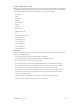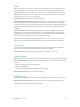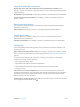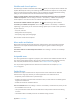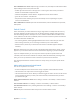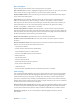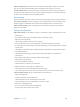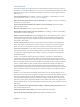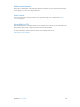User Guide
Table Of Contents
- iPod touch User Guide
- Contents
- Chapter 1: iPod touch at a Glance
- Chapter 2: Getting Started
- Chapter 3: Basics
- Use apps
- Customize iPod touch
- Type text
- Dictate
- Voice Control
- Search
- Control Center
- Alerts and Notification Center
- Sounds and silence
- Do Not Disturb
- AirDrop, iCloud, and other ways to share
- Transfer files
- AirPlay
- AirPrint
- Bluetooth devices
- Restrictions
- Privacy
- Security
- Charge and monitor the battery
- Travel with iPod touch
- Chapter 4: Siri
- Chapter 5: Messages
- Chapter 6: Mail
- Chapter 7: Safari
- Chapter 8: Music
- Chapter 9: FaceTime
- Chapter 10: Calendar
- Chapter 11: Photos
- Chapter 12: Camera
- Chapter 13: Weather
- Chapter 14: Clock
- Chapter 15: Maps
- Chapter 16: Videos
- Chapter 17: Notes
- Chapter 18: Reminders
- Chapter 19: Stocks
- Chapter 20: Game Center
- Chapter 21: Newsstand
- Chapter 22: iTunes Store
- Chapter 23: App Store
- Chapter 24: Passbook
- Chapter 25: Contacts
- Chapter 26: Voice Memos
- Chapter 27: Calculator
- Chapter 28: iBooks
- Chapter 29: Nike + iPod
- Chapter 30: Podcasts
- Appendix A: Accessibility
- Accessibility features
- Accessibility Shortcut
- VoiceOver
- Siri
- Zoom
- Invert Colors
- Speak Selection
- Speak Auto-text
- Large, bold, and high-contrast text
- Reduce onscreen motion
- On/off switch labels
- Hearing aids
- Subtitles and closed captions
- Mono audio and balance
- Assignable tones
- Guided Access
- Switch Control
- AssistiveTouch
- Widescreen keyboards
- Voice Control
- Accessibility in OS X
- Appendix B: International Keyboards
- Appendix C: Safety, Handling, & Support
- Important safety information
- Important handling information
- iPod touch Support site
- Restart or reset iPod touch
- Reset iPod touch settings
- Get information about your iPod touch
- Usage information
- Disabled iPod touch
- VPN settings
- Profiles settings
- Back up iPod touch
- Update and restore iPod touch software
- Sell or give away iPod touch?
- Learn more, service, and support
- FCC compliance statement
- Canadian regulatory statement
- Disposal and recycling information
- Apple and the environment
Appendix A Accessibility 129
AssistiveTouch
AssistiveTouch helps you use iPod touch if you have diculty touching the screen or pressing
the buttons. You can use an adaptive accessory (such as a joystick) with AssistiveTouch to control
iPod touch. You can also use AssistiveTouch without an accessory, to perform gestures that are
dicult for you.
Turn on AssistiveTouch. Go to Settings > General > Accessibility > AssistiveTouch, or use the
Accessibility Shortcut. See Accessibility Shortcut on page 111.
Adjust the tracking speed (with an accessory attached). Go to Settings > General > Accessibility >
AssistiveTouch > Touch speed.
Show or hide the AssistiveTouch menu (with an accessory attached). Click the secondary
button on your accessory.
Move the menu button. Drag it to any location on the screen.
Hide the menu button (with an accessory attached). Go to Settings > General > Accessibility >
AssistiveTouch > Always Show Menu.
Perform a swipe or drag that uses 2, 3, 4, or 5 ngers. Tap the menu button, tap Device > More >
Gestures, and then tap the number of digits needed for the gesture. When the corresponding
circles appear on the screen, swipe or drag in the direction required by the gesture. When you
nish, tap the menu button.
Perform a pinch gesture. Tap the menu button, tap Favorites, and then tap Pinch. When the
pinch circles appear, touch anywhere on the screen to move the pinch circles, then drag the
pinch circles in or out to perform a pinch gesture. When you nish, tap the menu button.
Create your own gesture. You can add your own favorite gestures to the control menu (for
example, tap and hold or two-nger rotation). Tap the menu button, tap Favorites, then tap
an empty gesture placeholder. Or go to Settings > General > Accessibility > AssistiveTouch >
Create New Gesture.
Example 1: To create the rotation gesture, go to Settings > Accessibility > AssistiveTouch >
Create New Gesture. On the gesture recording screen that prompts you to touch to create a
gesture, rotate two ngers on the iPod touch screen around a point between them. If it doesn’t
turn out quite right, tap Cancel and try again. When it looks right, tap Save and give the gesture
a name—maybe “Rotate 90.” Then, to rotate the view in Maps, for example, open Maps, tap
the AssistiveTouch menu button, and choose Rotate 90 from Favorites. When the blue circles
representing the starting nger positions appear, drag them to point around which you want to
rotate the map, then release. You might want to create several gestures with dierent degrees
of rotation.
Example 2: Let’s create the touch and hold gesture that you use to start rearranging icons on
your Home screen. This time, on the gesture recording screen, hold down your nger in one spot
until the recording progress bar reaches halfway, then lift your nger. Be careful not to move
your nger while recording, or the gesture will be recorded as a drag. Tap Save and name the
gesture. To use the gesture, tap the AssistiveTouch menu button and choose your gesture from
Favorites. When the blue circle representing your touch appears, drag it over a Home screen icon
and release.
Lock or rotate the screen, adjust iPod touch volume, or simulate shaking iPod touch. Tap the
menu button, then tap Device.
Simulate pressing the Home button. Tap the menu button, then tap Home.
Exit a menu without performing a gesture. Tap anywhere outside the menu.