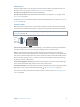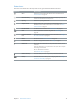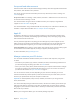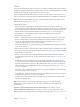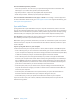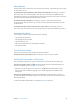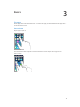User Guide
Table Of Contents
- iPod touch User Guide
- Contents
- Chapter 1: iPod touch at a Glance
- Chapter 2: Getting Started
- Chapter 3: Basics
- Use apps
- Customize iPod touch
- Type text
- Dictate
- Voice Control
- Search
- Control Center
- Alerts and Notification Center
- Sounds and silence
- Do Not Disturb
- AirDrop, iCloud, and other ways to share
- Transfer files
- AirPlay
- AirPrint
- Bluetooth devices
- Restrictions
- Privacy
- Security
- Charge and monitor the battery
- Travel with iPod touch
- Chapter 4: Siri
- Chapter 5: Messages
- Chapter 6: Mail
- Chapter 7: Safari
- Chapter 8: Music
- Chapter 9: FaceTime
- Chapter 10: Calendar
- Chapter 11: Photos
- Chapter 12: Camera
- Chapter 13: Weather
- Chapter 14: Clock
- Chapter 15: Maps
- Chapter 16: Videos
- Chapter 17: Notes
- Chapter 18: Reminders
- Chapter 19: Stocks
- Chapter 20: Game Center
- Chapter 21: Newsstand
- Chapter 22: iTunes Store
- Chapter 23: App Store
- Chapter 24: Passbook
- Chapter 25: Contacts
- Chapter 26: Voice Memos
- Chapter 27: Calculator
- Chapter 28: iBooks
- Chapter 29: Nike + iPod
- Chapter 30: Podcasts
- Appendix A: Accessibility
- Accessibility features
- Accessibility Shortcut
- VoiceOver
- Siri
- Zoom
- Invert Colors
- Speak Selection
- Speak Auto-text
- Large, bold, and high-contrast text
- Reduce onscreen motion
- On/off switch labels
- Hearing aids
- Subtitles and closed captions
- Mono audio and balance
- Assignable tones
- Guided Access
- Switch Control
- AssistiveTouch
- Widescreen keyboards
- Voice Control
- Accessibility in OS X
- Appendix B: International Keyboards
- Appendix C: Safety, Handling, & Support
- Important safety information
- Important handling information
- iPod touch Support site
- Restart or reset iPod touch
- Reset iPod touch settings
- Get information about your iPod touch
- Usage information
- Disabled iPod touch
- VPN settings
- Profiles settings
- Back up iPod touch
- Update and restore iPod touch software
- Sell or give away iPod touch?
- Learn more, service, and support
- FCC compliance statement
- Canadian regulatory statement
- Disposal and recycling information
- Apple and the environment
Chapter 1 iPod touch at a Glance 12
Status icons
The icons in the status bar at the top of the screen give information about iPod touch:
Status icon What it means
Wi-Fi iPod touch is connected to the Internet over a Wi-Fi network. See
Connect to Wi-Fi on page 14.
Network activity Shows that there’s network activity. Some third-party apps may also
use this icon to indicate an active process.
Syncing iPod touch is syncing with iTunes.
Airplane mode Airplane mode is on—you cannot access the Internet or use
Bluetooth® devices. Non-wireless features are available. See Travel
with iPod touch on page 35.
Do Not Disturb “Do Not Disturb” is turned on. See Do Not Disturb on page 29.
VPN You’re connected to a network using VPN. See VPN settings on
page 138 .
Portrait orientation
lock
The iPod touch screen is locked in portrait orientation. See Change
the screen orientation
on page 21.
Alarm An alarm is set. See Alarms and timers on page 75.
Location Services An item is using Location Services. See Privacy on page 31.
Bluetooth® Blue or white icon: Bluetooth is on and paired with a device, such as
a headset.
Gray icon: Bluetooth is on. If paired with a device, the device may be
out of range or turned o.
No icon: Bluetooth is turned o.
See Bluetooth devices
on page 31.
Bluetooth battery Shows the battery level of a supported paired Bluetooth device.
Battery Shows the iPod touch battery level or charging status. See Charge
and monitor the battery
on page 34.