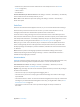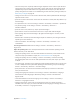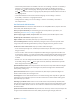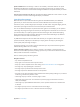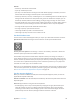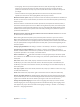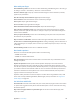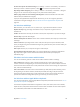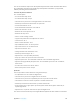User Guide
Table Of Contents
- iPod touch User Guide
- Contents
- Chapter 1: iPod touch at a Glance
- Chapter 2: Getting Started
- Chapter 3: Basics
- Use apps
- Customize iPod touch
- Type text
- Dictate
- Voice Control
- Search
- Control Center
- Alerts and Notification Center
- Sounds and silence
- Do Not Disturb
- AirDrop, iCloud, and other ways to share
- Transfer files
- AirPlay
- AirPrint
- Bluetooth devices
- Restrictions
- Privacy
- Security
- Charge and monitor the battery
- Travel with iPod touch
- Chapter 4: Siri
- Chapter 5: Messages
- Chapter 6: Mail
- Chapter 7: Safari
- Chapter 8: Music
- Chapter 9: FaceTime
- Chapter 10: Calendar
- Chapter 11: Photos
- Chapter 12: Camera
- Chapter 13: Weather
- Chapter 14: Clock
- Chapter 15: Maps
- Chapter 16: Videos
- Chapter 17: Notes
- Chapter 18: Reminders
- Chapter 19: Stocks
- Chapter 20: Game Center
- Chapter 21: Newsstand
- Chapter 22: iTunes Store
- Chapter 23: App Store
- Chapter 24: Passbook
- Chapter 25: Contacts
- Chapter 26: Voice Memos
- Chapter 27: Calculator
- Chapter 28: iBooks
- Chapter 29: Nike + iPod
- Chapter 30: Podcasts
- Appendix A: Accessibility
- Accessibility features
- Accessibility Shortcut
- VoiceOver
- Siri
- Zoom
- Invert Colors
- Speak Selection
- Speak Auto-text
- Large, bold, and high-contrast text
- Reduce onscreen motion
- On/off switch labels
- Hearing aids
- Subtitles and closed captions
- Mono audio and balance
- Assignable tones
- Guided Access
- Switch Control
- AssistiveTouch
- Widescreen keyboards
- Voice Control
- Accessibility in OS X
- Appendix B: International Keyboards
- Appendix C: Safety, Handling, & Support
- Important safety information
- Important handling information
- iPod touch Support site
- Restart or reset iPod touch
- Reset iPod touch settings
- Get information about your iPod touch
- Usage information
- Disabled iPod touch
- VPN settings
- Profiles settings
- Back up iPod touch
- Update and restore iPod touch software
- Sell or give away iPod touch?
- Learn more, service, and support
- FCC compliance statement
- Canadian regulatory statement
- Disposal and recycling information
- Apple and the environment
Appendix A Accessibility 119
Set the rotor options for web browsing. Go to Settings > General > Accessibility > VoiceOver >
Rotor. Tap to select or deselect options, or drag up or down to reposition an item.
Skip images while navigating. Go to Settings > General > Accessibility > VoiceOver > Navigate
Images. You can choose to skip all images or only those without descriptions.
Reduce page clutter for easier reading and navigation. Select the Reader item in the Safari
address eld (not available for all pages).
If you pair an Apple Wireless Keyboard with iPod touch, you can use single-key Quick Nav
commands to navigate webpages. See Use VoiceOver with an Apple Wireless Keyboard on
page 119 .
Use VoiceOver with Maps
With VoiceOver, you can zoom in or out, select a pin, or get information about a location.
Explore the map. Drag your nger around the screen, or swipe left or right to move to
another item.
Zoom in or out. Select the map, set the rotor to Zoom, then swipe down or up with one nger.
Pan the map. Swipe with three ngers.
Browse visible points of interest. Set the rotor to Points of Interest, then swipe up or down with
one nger.
Follow a road. Hold your nger down on the road, wait until you hear “pause to follow,” then
move your nger along the road while listening to the guide tone. The pitch increases when you
stray from the road.
Select a pin. Touch a pin, or swipe left or right to select the pin.
Get information about a location. With a pin selected, double-tap to display the information
ag. Swipe left or right to select the More Info button, then double-tap to display the
information page.
Edit videos and voice memos with VoiceOver
You can use VoiceOver gestures to trim Camera videos and Voice Memo recordings.
Trim a video. While viewing a video in Photos, double-tap the screen to display the video
controls. Select the trim beginning or trim end tool, then swipe up or down to adjust. VoiceOver
announces the amount of time the current position will trim from the recording. To complete the
trim, select Trim and double-tap.
Trim a voice memo. Select the memo in Voice Memos, tap Edit, then tap Start Trimming. Select
the beginning or end of the selection, double-tap and hold, then drag to adjust. VoiceOver
announces the amount of time the current position will trim from the recording. Tap Play to
preview the trimmed recording. When you’ve got it the way you want it, tap Trim.
Use VoiceOver with an Apple Wireless Keyboard
You can control VoiceOver using an Apple Wireless Keyboard paired with iPod touch. See Use an
Apple Wireless Keyboard on page 24.
Use VoiceOver keyboard commands to navigate the screen, select items, read screen contents,
adjust the rotor, and perform other VoiceOver actions. Most commands use the Control-Option
key combination, abbreviated in the table that follow as “VO.”